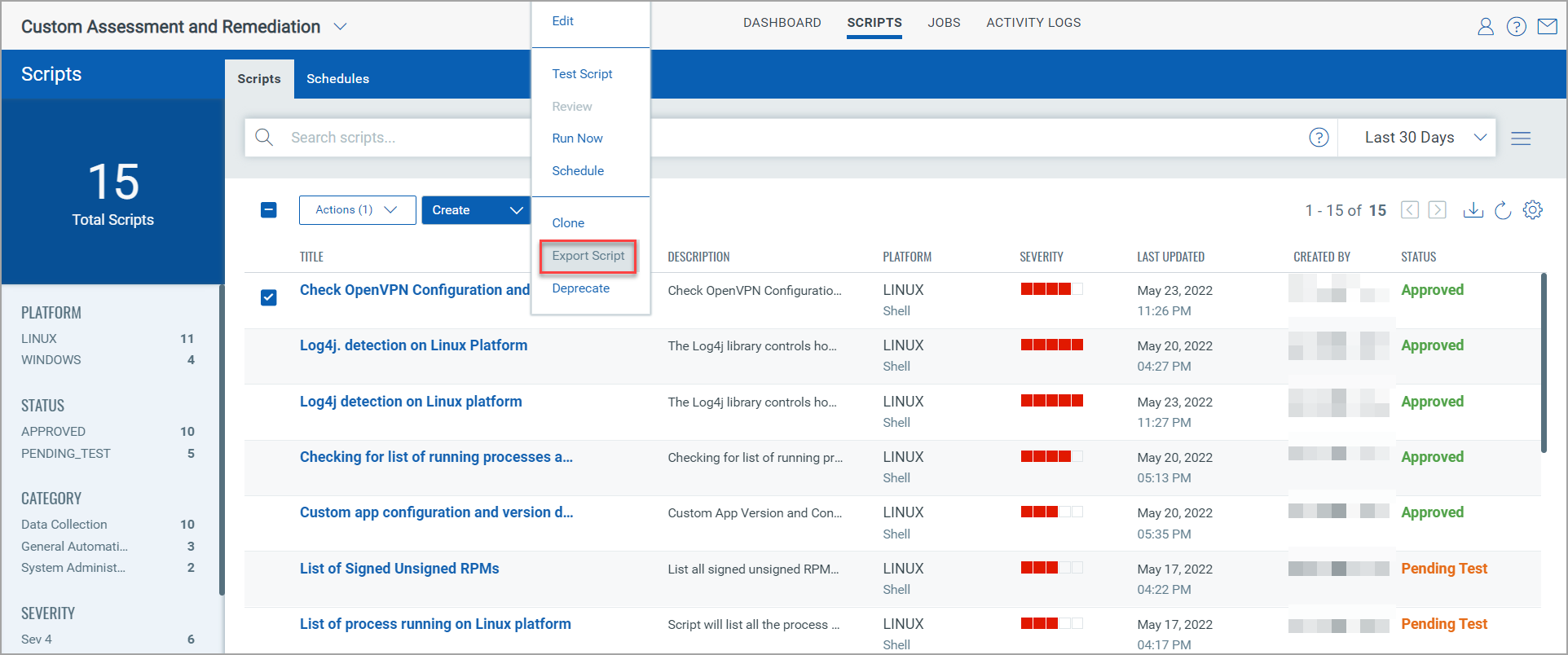
You can export a script and save it on your local computer and use in another environment by importing. Importing a script only imports the script details and excludes the meta data such as asset tags. You will have to add assets and tags to the script after you import.
Learn more on adding assets and tags
1. In the Scripts tab, select a script and then click Quick Actions > Export Script.
The Export option is disabled if the script is deprecated or rejected.
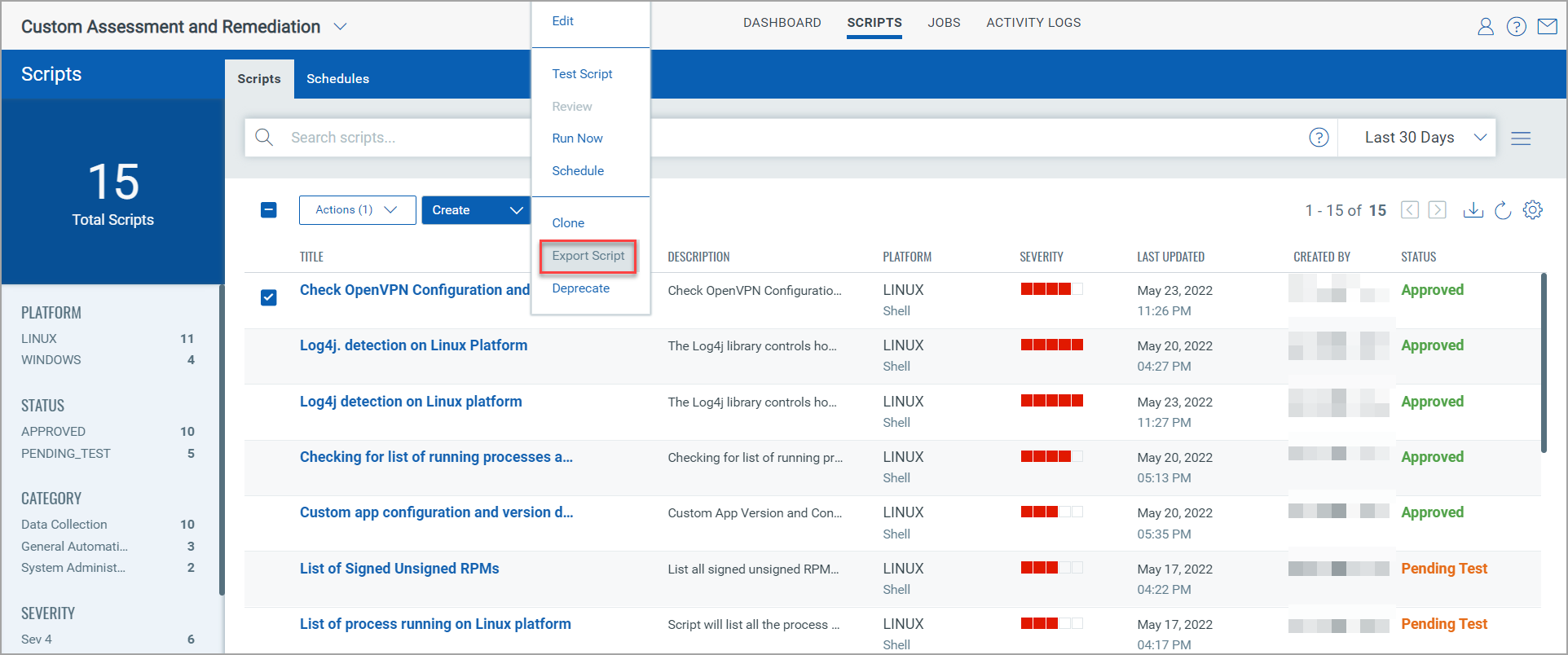
The script is exported in JSON format.
You can select multiple script at the same time and export the scripts in bulk. You cannot export deprecated and rejected scripts.
To perform a bulk export:
1. Select the scripts that you want to export, and then click Action(s) > Export Scripts.
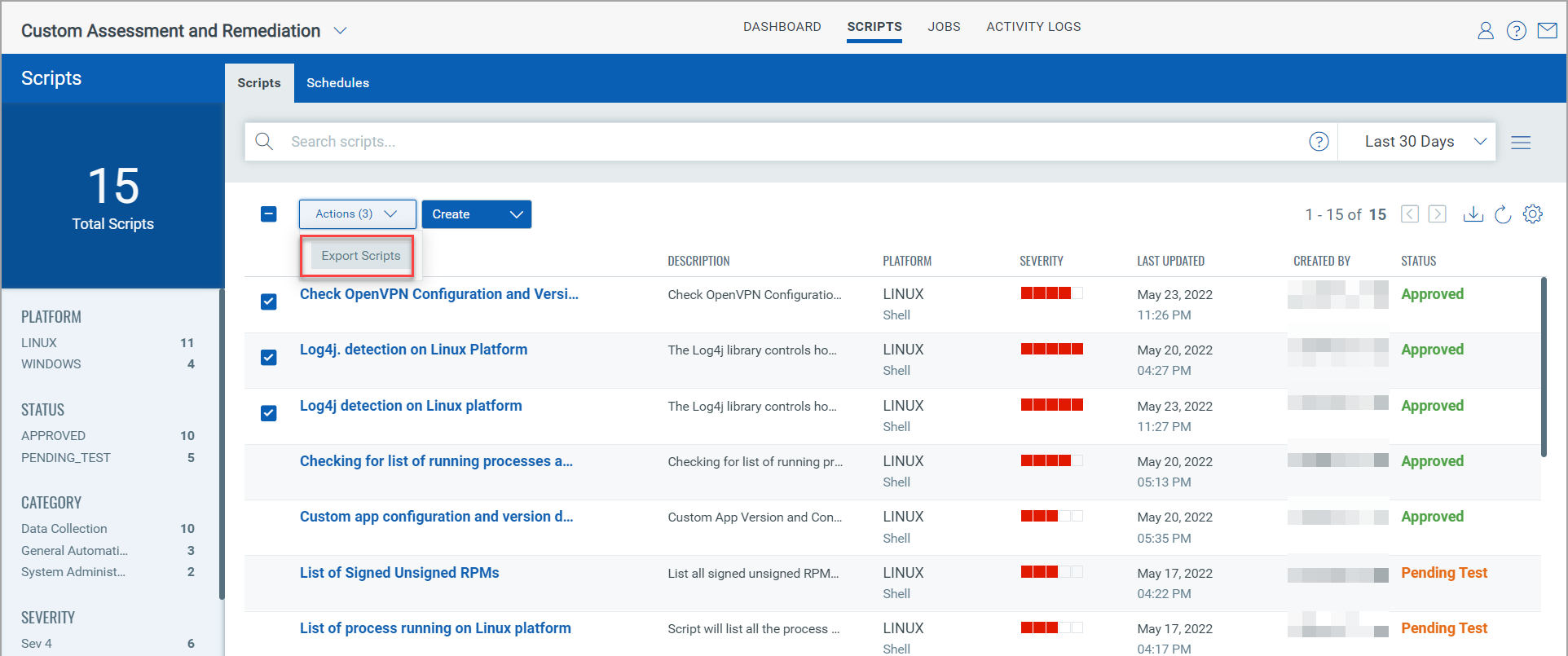
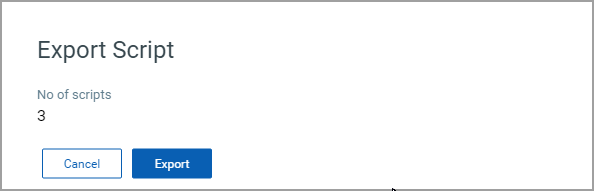
Selected scripts are exported in JSON format.
Note: You cannot export deprecated and rejected scripts.
To import a script:
1. In the Scripts tab, click Create > Import Script and then browse to select the required script.
2. Select the script, click Open and then click Import.
Note: Make sure that you choose a unique name for the script while importing. An error message is displayed if the importing script name matches with an already existing script.