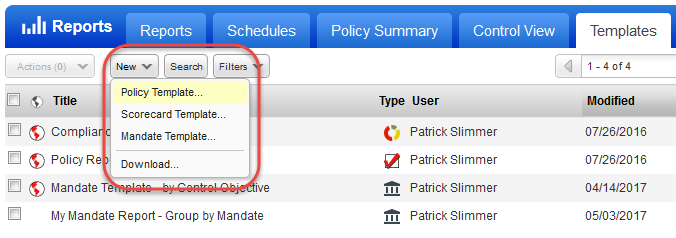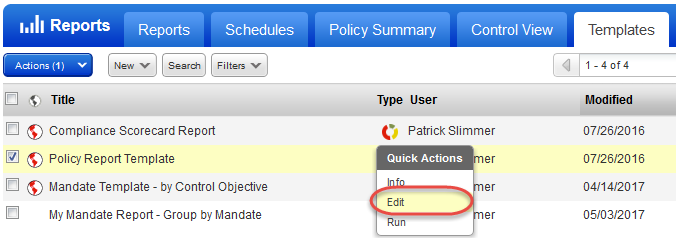Use report templates to create reports on one or more compliance policies. You can choose an existing template we provide as a starting point, or you can create custom reports by telling us all the settings.
|
|
|
We recommend you save a copy (click Save As) after making edits.
|
|
Help with template settings |
||||||||||||||||||||||||
|
Make this a globally available template Managers and Unit Managers can select this option to make the template globally available to all users. Once published as a global template, users have the option to save personal copies of the template and can use them as the basis for creating new, custom templates. Permissions - When selected by a Unit Manager, the template is available to all users in the business unit. When selected by a Manager, the template is available to all users in the subscription. |
||||||||||||||||||||||||
|
Tell me about the ownerTell me about the owner The user who created the report template is the owner by default. Managers and Unit Managers have the option to change the owner by editing the template. > Owner of Global Report Template> Owner of Global Report Template Global report templates may be owned by Managers and Unit Managers.
> Owner of Non-Global Report Template> Owner of Non-Global Report Template Non-global report templates may be owned by Managers, Unit Managers, Scanners and Readers.
|
||||||||||||||||||||||||
|
Timeframe selectionTimeframe selection You have the option to only show compliance data for hosts scanned within a certain timeframe. The report summary, host statistics and detailed results sections of your report will be based on the timeframe you specify (under Layout in the template). Learn more Note - The trend summary and trend graphs are based on the Trend Duration setting (under Trending in the template). |
||||||||||||||||||||||||
|
Your report will include a trend summary and over time trend graphs based on the trend duration you select in the template (under Trending). We'll include trend data for the last 30 days by default but you can increase or decrease this timeframe. Note - The report summary, host statistics and detailed results sections of the report are based on the timeframe selection set in the template (under Layout).
|
||||||||||||||||||||||||
|
Tell me about the Criticality optionTell me about the Criticality option Every control is assigned a criticality level or is considered "Undefined" when there is no criticality assigned. In the template under Report Layout > Criticality, you must choose which criticality levels to show in the report. By default, all the criticality levels are selected. If you choose "Do Not Include Criticality" then we won't include criticality information in the report. The Criticality column will not appear in the Control Statistics section of the report, and the 2 pie charts with the total number of passed and failed controls at each criticality level will not appear in the report. |
||||||||||||||||||||||||
|
Show Cloud Metadata for AWS AssetsShow Cloud Metadata for AWS Assets By default, your report does not include cloud metadata. If you want to show cloud metadata for AWS assets, select the Cloud Metadata check box under Layout > Sections > Host Statistics. When enabled, you’ll see the following cloud metadata for each AWS asset in your report (all formats): - Cloud Provider Cloud Resource Metadata for AWS includes: Public IP Address, Private IP Address, VPC ID, Subnet ID, Instance Type, Instance State, Group Name, Group ID, Region Code, Availability Zone, Reservation ID, Is Spot Instance, Local Hostname, MAC Address, Private DNS Name, Public DNS Name |
||||||||||||||||||||||||
|
Hiding scan parameters in reportsHiding scan parameters in reports By default, your report shows the scan parameters for controls. If you want to hide scan parameters, uncheck the Scan Parameter check box. You'll find it under Layout > Sections > Control > Evidence. |
||||||||||||||||||||||||
|
Tell me about the custom footerTell me about the custom footer This is a spot where you can add required information like a disclosure statement or data classification (e.g. Public, Confidential). The text you enter will appear in all reports generated from this template, except reports in XML and CSV formats. |
|
What's next? |
|
Launch a report using your templateLaunch a report using your template We'll create a new report using the report template you've configured. Go to Reports > Templates, select your template in the list, and then select Run from the menu. You can also go to Reports > Reports > New. Learn more |
|
Schedule a report using your templateSchedule a report using your template Schedule your report to run automatically - daily, weekly, monthly - and you'll get the most up to date vulnerability data with the most accurate trends. Learn more |