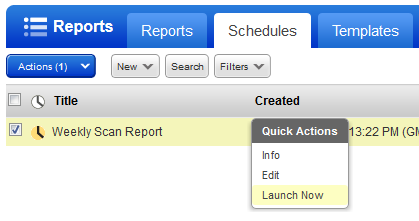Go to Reports > Schedules > New and start a new report. (Or start a report from the Reports tab.)
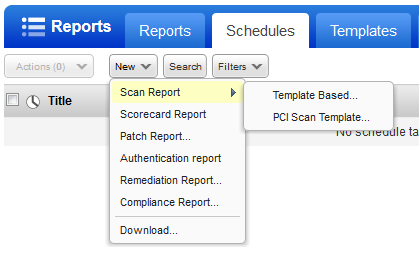
Enter report settings (template, format, target, etc) like you would any report.
Then scroll down to Report Options and select Scheduling. This is where you'll tell us when and how often your report should run. In this example, the report is scheduled to run every Tuesday at 4am PST.
Time zone and DST optionsTime zone and DST options
Choose your local time zone (GMT shift and location) and if your time zone observes DST, then the "Auto adjust during Daylight Saving Time" option is selected by default. We'll automatically adjust the start time for your scheduled report during time changes. This option is disabled for locations that never observe DST like Arizona and Hawaii.
Your report will still run. During shorter months, the report
will run on the last day of the month.
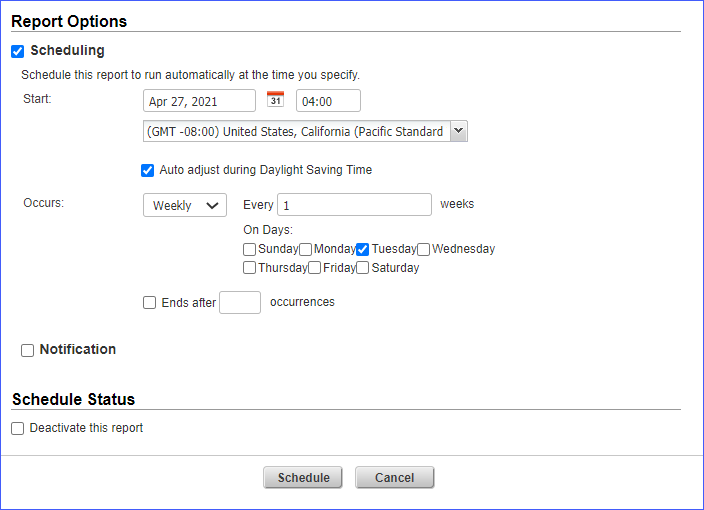
Want to be notified when the report is finished?
Select Notification and choose distribution groups. Distribution groups may include users with Qualys accounts and people without accounts.
Will the report be included in the email?Will the report be included in the email?
This depends on subscription settings. A Manager can go to Reports > Setup > Scheduled Reporting to choose a distribution method (attachment or link).
How do I stop the email notification?How do I stop the email notification?
Go to Reports > Schedules and Edit the schedule. Clear the Notification check box and remove the distribution groups. Save your changes.
Optionally, edit the distribution groups selected for the notification to stop inidividual users from receiving the email.
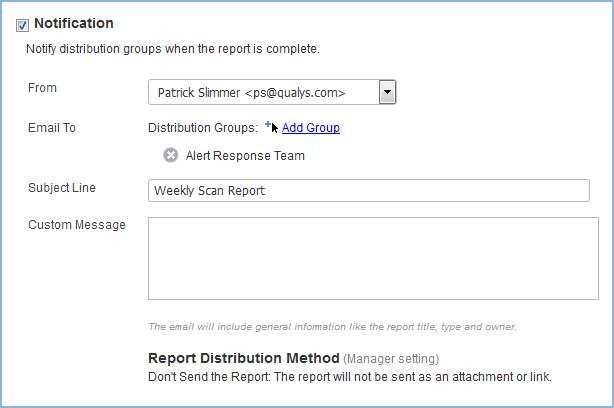
How do I stop my report from running?
Edit your schedule and click the "Deactivate this report" check box. The report is temporarily deactivated. You can reactivate it by editing the schedule again and clearing this check box.

What if I want my report to run now?
Choose "Launch Now" from the Quick Actions menu. Your report settings will appear in a new window. Simply click Run to continue.