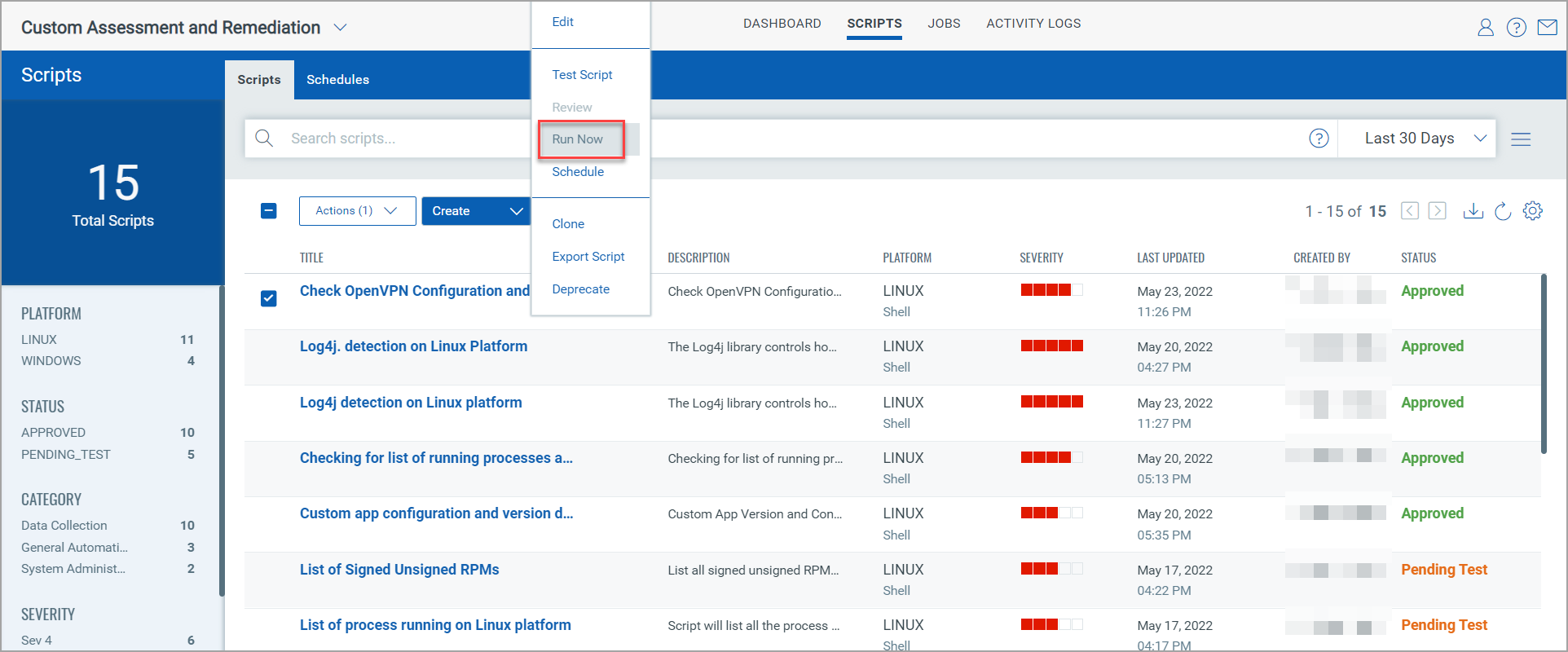
You can execute a script only after it is approved. A new job is created when you execute a script and is listed under the Jobs tab.
To know more on how to approve a script, refer to Reviewing and Approving Scripts.
You may also want to test the script before executing. To know more on script test, refer to Testing Scripts.
1. In the Scripts tab, select a script and then click Quick Actions > Run Now.
The Run Now option is active only if the script is approved.
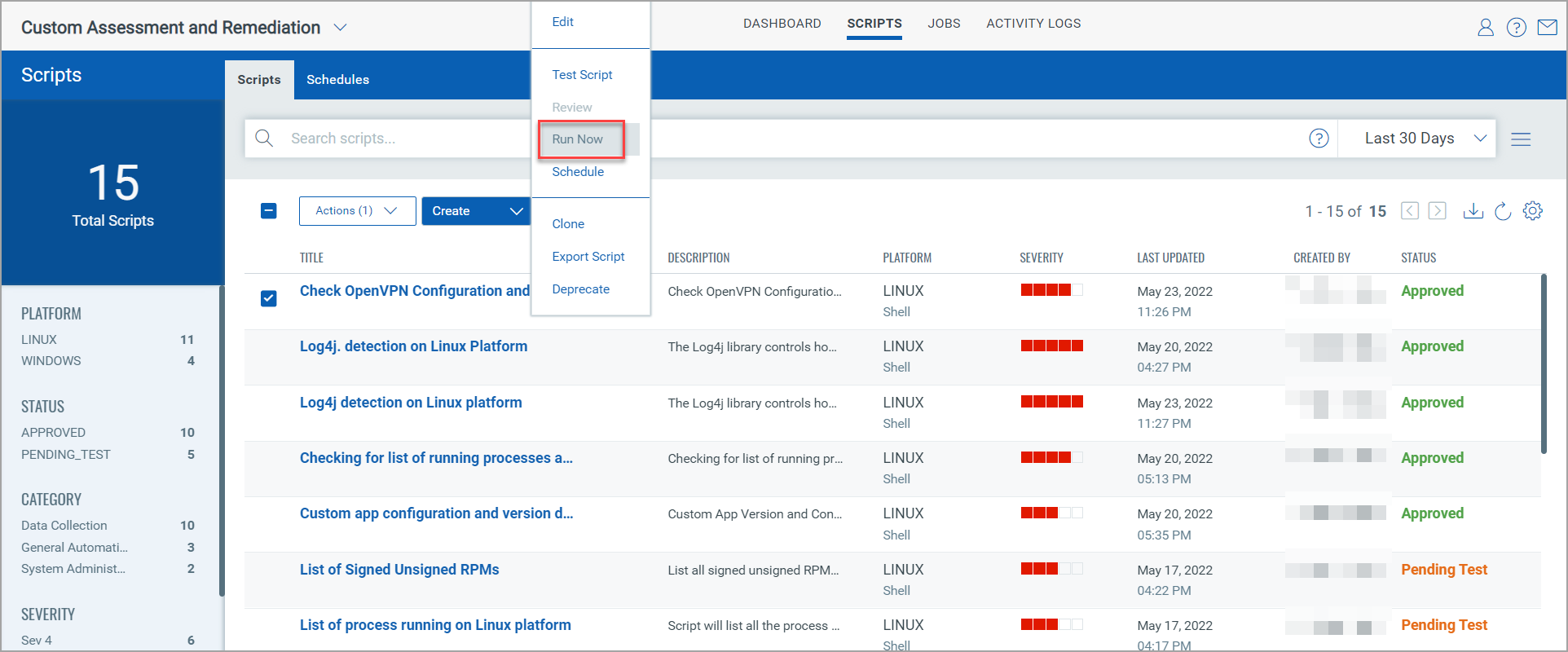
2. In the Select Assets screen, define the scope of your script by selecting assets and/or by including asset tags.
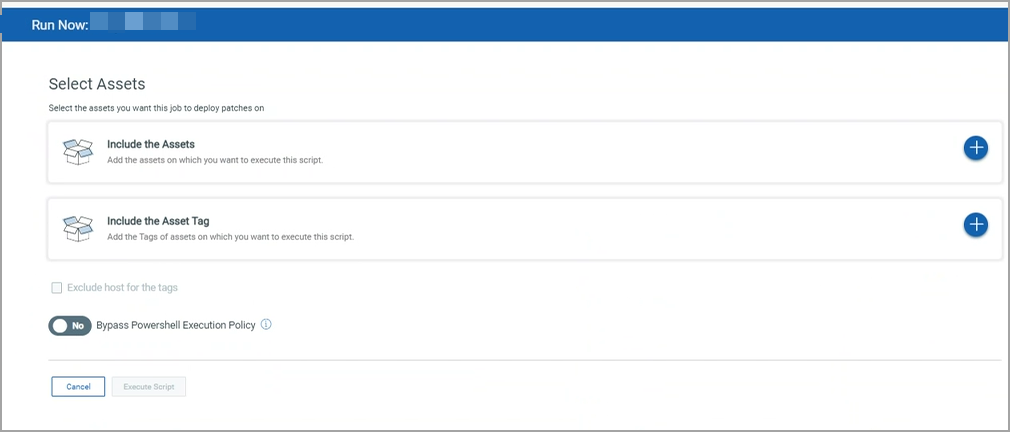
If you want to specify assets, do the following:
- In the Include Assets section of the Select Assets page, click the + sign.
- In the Select Assets page, select the assets that you want to include in the script run and then click Apply.
If you want to include asset tags, do the following:
- In the Include Asset Tag section of the Select Assets page, click the + sign.
- In the Select Tags page, select the tags that you want to include in the script run and then click Apply.
3. The Exclude host for the tags option is enabled only when you include asset tags. At times, you may want to exclude certain assets that are assigned to the tag that you have selected in the previous step. This option enables you to specify assets that you want to exclude in the script run.
- In the Exclude the Assets section, click the + sign.
- In the Select Assets page, select the assets that you want to exclude and then click Apply.
4. Use the Bypass Powershell Execution Policy toggle switch to specify if you want to override the PowerShell execution policy on Windows agents. When you switch this option to Yes, both signed and unsigned scripts will be executed on the agent irrespective of the PowerShell execution policy set on the asset.
Note: This option is displayed only when you execute a Windows PowerShell script.
5. Click Execute Script.
Note: You cannot execute the same script within a span of 5 minutes.
You can view the status of the executed script under the Jobs tab.
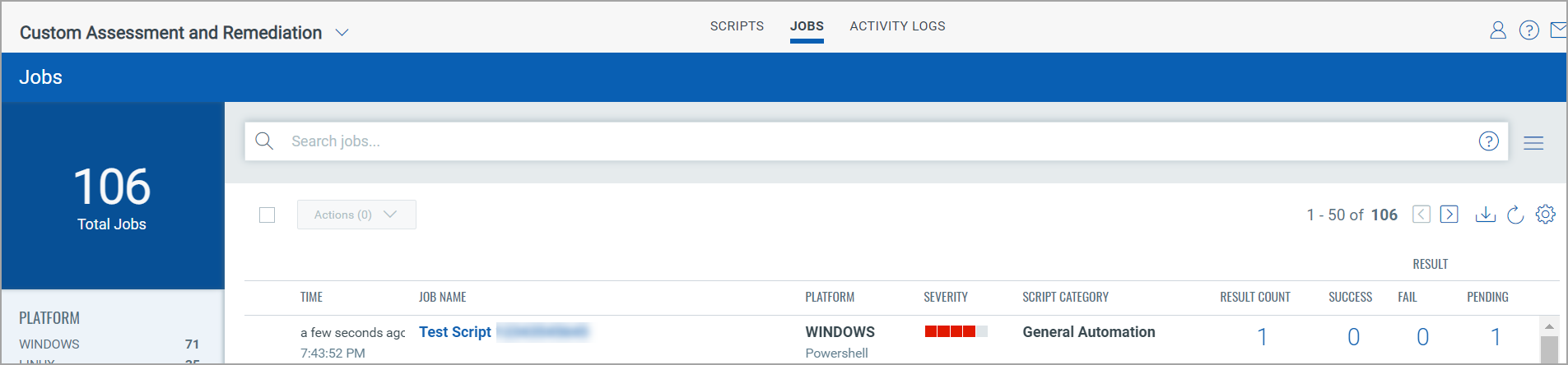
Unlike the evaluated scripts, the name of the executed script is displayed as it is, without any suffix or prefix.
Reviewing and Approving Scripts