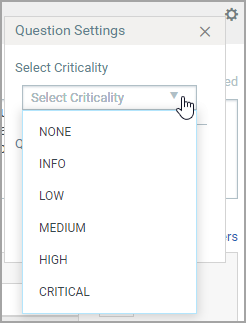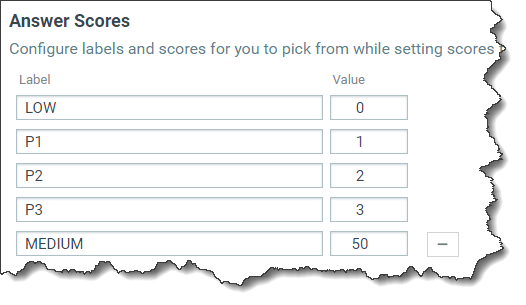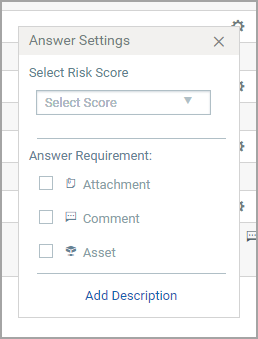Template Scores and Risk Ratings
Easily set criticality for each question and assign risk scores to each answer while defining templates. When you generate reports you can view and filter questions based on these criticality and scores.
Campaigns launched using this template will give you a better understanding of risk associated with that user.
Set Template Score
Design your template by adding scoring and criticality where ever applicable.
|
Let's get started |
|
Set Question Criticality Go to Template > My Templates, choose a template you want to add scores and go to the Settings tab. Under Template Scoring, you can view the preset criticality values in the Question Criticality section . You can assign criticality for each question from the Criticality drop-down in Question Settings. By default the criticality is set to None for all applicable questions. You can add criticality to these question types only: Dropdown, Yes/No, Multi-select, and Single Select.
|
|
Define Answer Scores In the Settings tab go to Answer Scores section and define labels and values as per your requirements. You can set up to 5 labels.
|
|
Set Answer Scores You can add a score for each answer of a question. Just go to the Answer Settings for each answer option and from the Select Risk Score dropdown assign a score to that answer. In case you do not set a score of any of your answer options then the score is considered zero by default.
|
Similarly, design your template by adding scoring and criticality where ever applicable, then Save and Publish it.
Calculating Template Score
Score for your template is calculated based on the criticality of your question and the defines score of the answer selected by the responder.
Learn more about how the template score is calculated
Risk Rating
The risk rating of your questionnaire is defined by the template score, which is calculated once the responder completes the questionnaire. Depending on where your template score lies in the predefined risk brackets, the questionnaire is assigned a risk rating.
Simply go to Template > My Templates, choose a template and go to the Settings tab. In the Risk Rating section you can view the predefined risk brackets.
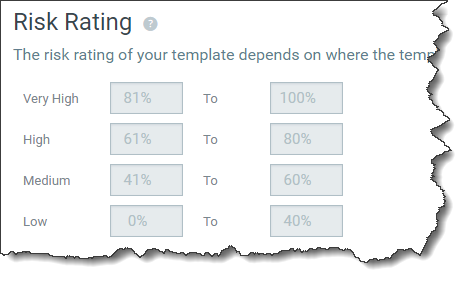
Compliance Percentage
To enhance visibility for questionnaire managers, we display compliance percentages for better risk and compliance data collection. Once the responder completes the questionnaire, the template score is used to determine the risk rating along with the percentage and assign a compliance percentage.
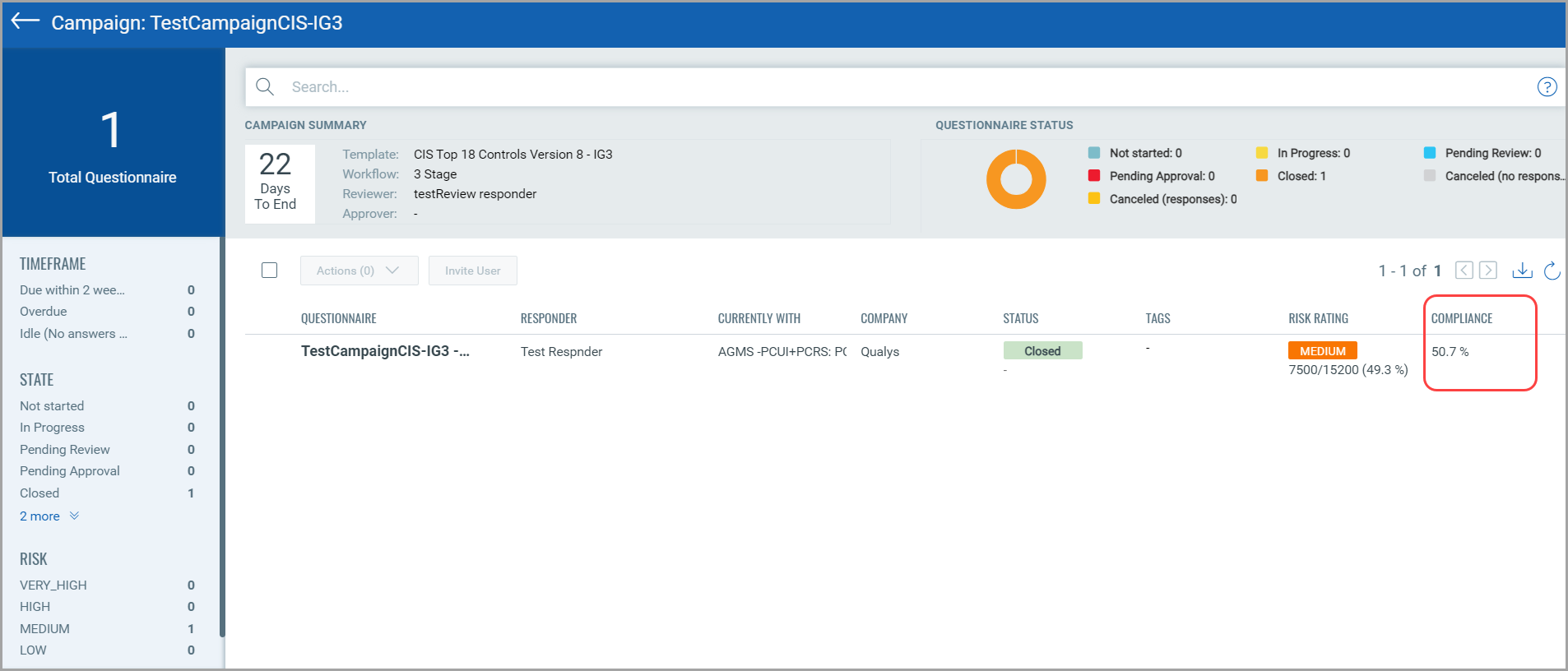
Using the classic template editor?
Click here for help.