 menu and click Export this Dashboard.
menu and click Export this Dashboard. You can export and import Dashboard and Widget configurations to a file in a JSON format allowing you to share them between accounts or within the Qualys community. The exported and imported dashboards or widgets are copies of the primary dashboard or widget.
Use to export dashboards (JSON format) and can be made available to other users. You can share the JSON file format, which can be imported by other users to view the dashboard in their account.
1. Select the dashboard you want to perform actions on from the Dashboard selector on the home page.
2. Click the Tools  menu and click Export this Dashboard.
menu and click Export this Dashboard.
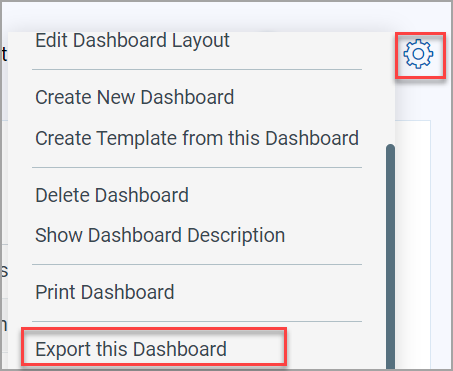
2.1. Optionally, you can also click the Manage
Dashboards  menu and click
menu and click ![]() from the list of the Dashboards..
from the list of the Dashboards..
3. Select the Include Sensitive Information check box if you would want to expose the sensitive information in the dashboard after exporting it.
4. Click Export.
Note: The exported file (JSON format) cannot be edited as it is encrypted for security purposes. You can directly import the file (but cannot edit) to view the dashboard.
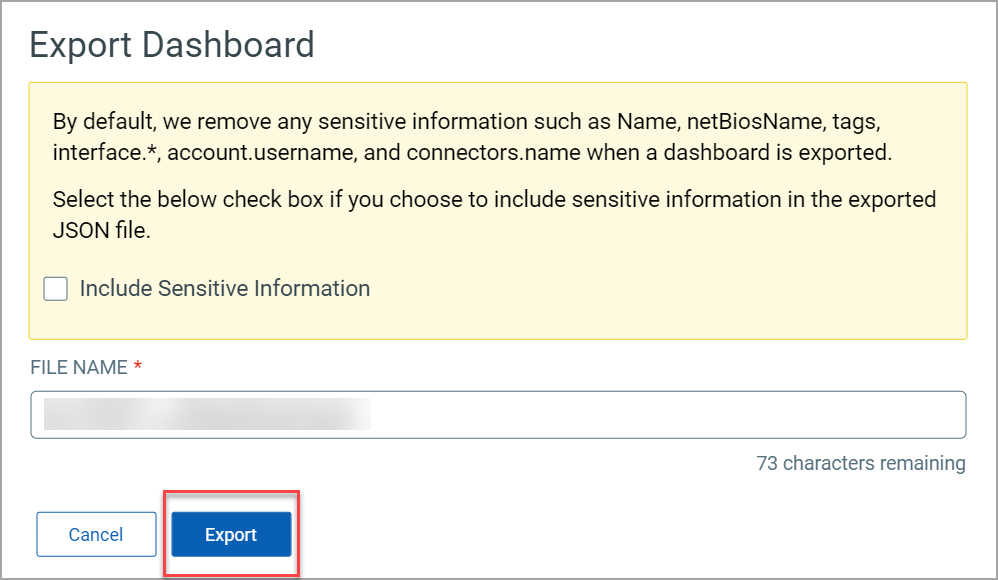
You can import dashboards (only JSON format) from other accounts, modules or users.
1. Select the dashboard you want to perform actions on from the Dashboard selector on the home page.
2. Click the Tools  menu and click Import New Dashboard.
menu and click Import New Dashboard.
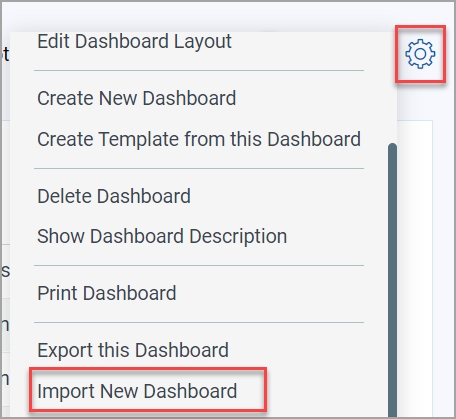
2.1. Optionally, you can also click the Manage
Dashboards  menu and click Import Dashboard
tab.
menu and click Import Dashboard
tab.
3. Provide a name for the dashboard you want to import.
4. Click Browse and browse to the dashboard file (JSON format) to be imported and click Import.
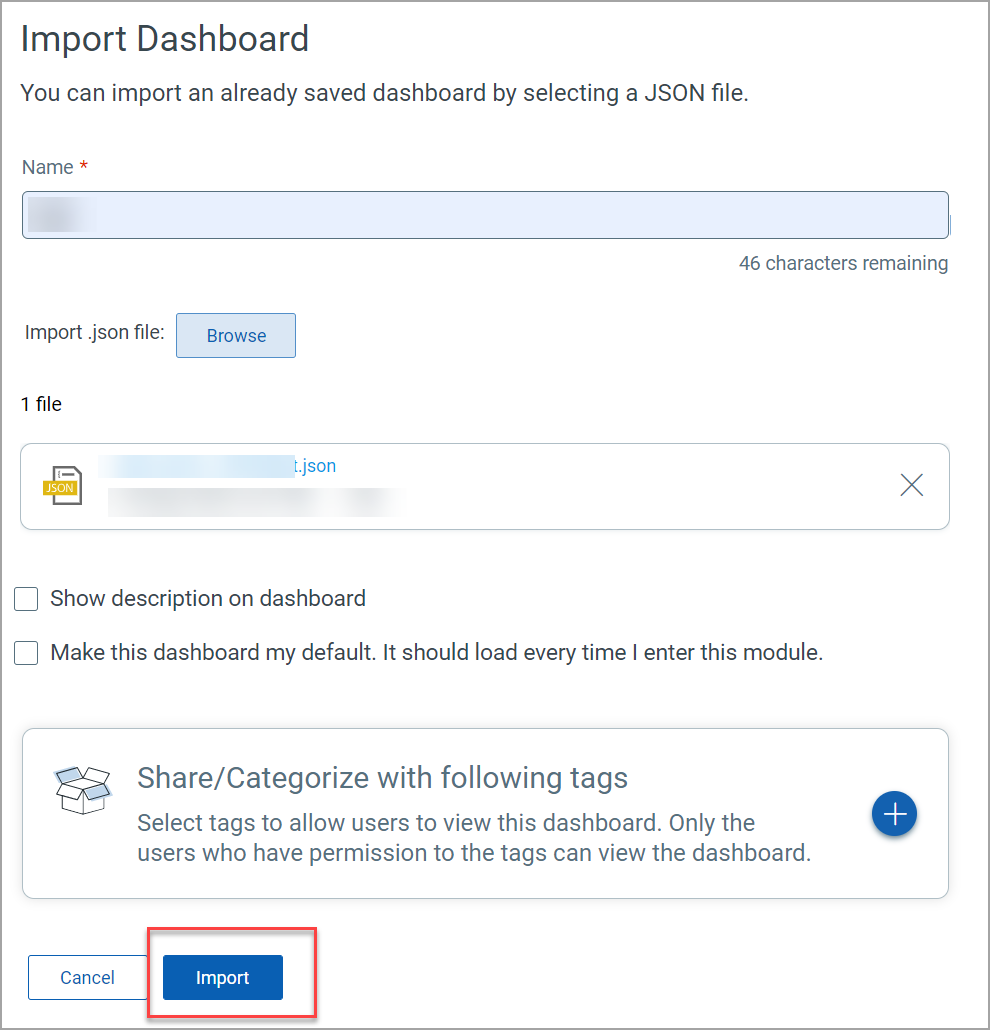
5. Select the Make this dashboard my default. It should load every time I enter this module checkbox if you want to configure as default dashboard.
6. Click Import and the dashboard is available to use in shared dashboard templates.
Note: If you import a newly created dashboard in Asset View module to Unified Dashboard, all widget queries will be considered as asset queries, including the vulnerabilities tokens. The query will be populated in the Asset Query field of the Unified Dashboard.
Use to import widgets (JSON format) from other accounts or users. For detailed steps on importing a widget, see import new widget.