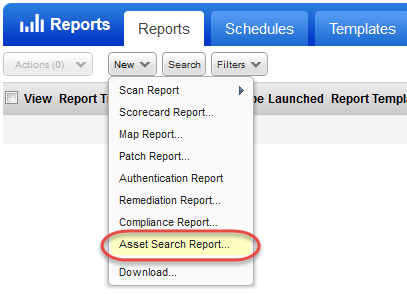
Search your scanned assets by various attributes and create a report with the search results.
You can create Asset Search Reports in two ways:
- From the Reports section, you can run a report that you can save and share with others.
- From the Assets section, you can run a one-time report for taking action on assets.
Go to Reports > New and click Asset Search Report.
There are various ways to search the assets and create reports like using the network, open ports, running services, asset category, QIDs, scan dates, first found date and the list goes on.
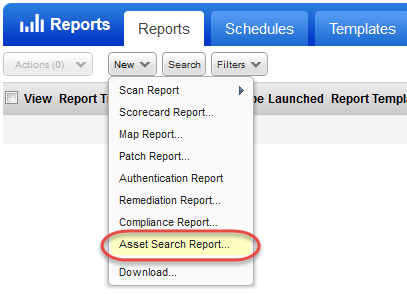
Go to Assets > Asset Search . Enter your search criteria, and click Search.
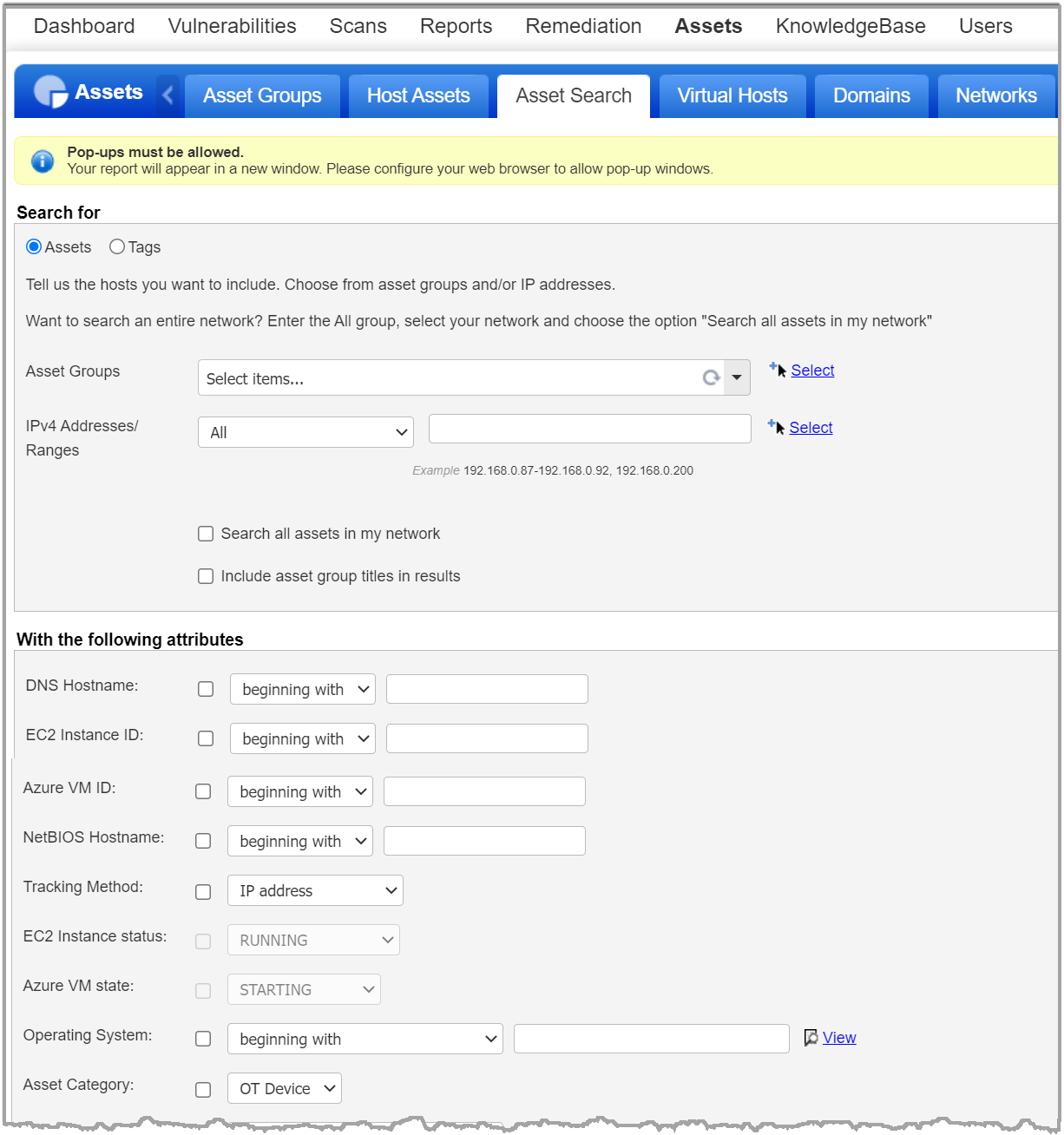
You can search across all assets in a network or limit the search to certain IPs/ranges. Do one of the following: 1) Enter the "All" asset group, choose a network and select the option "Search all assets in my network". 2) Enter the IPs or IP ranges you want to search and choose a network.
Enter up to 10 ports and 10 services. You can also select services from the list provided. Assets with at least one of the ports/services will be included in the report.
Select the Asset Category as OT Device. OT assets will be included in the report.
Use this option to find assets with specific vulnerabilities (QIDs) detected. Enter up to 20 QIDs or select from the list of QIDs. Any asset with at least one of the QIDs will be included in the report. Learn how to perform remediation actions
Quickly find all of your Amazon EC2 assets with a particular status (running, terminated, stopped, etc.) and take action. For example, find EC2 instances that are terminated to purge or remove them from your account. Choose the status you’re interested in and click Search. (Only works with EC2 tracking method also selected.)
Don't see this option? The EC2 Scanning feature must be enabled for your subscription. Contact your Technical Account Manager or Support if you would like to have this feature turned on.
Use scan date filters to find assets that have been scanned within (or not within) a certain number of days. The scan date filters available to you depend on the modules enabled for your subscription (VM, PC, SCA, SCAP). For example, if you have VM, you can search by VM scan date. If you have PC, then you can search by PC scan date.
When a Manager runs the Asset Search Report on the "ALL" asset group, then all host assets are included in the results. This includes hosts with cloud agents installed (tracking method: AGENT) even if they are not added to the VM/PC license. For these hosts, the results are based on host data collected from Cloud Agent assessments. Note that this is different from host-based scan reports on the "ALL" asset group. For host-based scan reports, only hosts that are added to the VM license are included. You'll need to run host-based scan reports on asset tags to get AGENT tracked hosts that are not in VM.
Applicable when you run the report from Assets > Asset Search.
Take actions like start a scan, add to asset groups, launch a scan report, etc. Simply select the check box next to each asset you want include in the action and choose an action from the Actions menu (at the top of the report). Want to take an action on all assets in the report? Choose an appropriate action like Edit All, Purge All, etc.
Have hosts with cloud agents? You can report on these hosts and we'll base the results on host data collected from Cloud Agent assessments. Certain report actions will not be available unless the hosts are added to your VM/PC license. Learn more
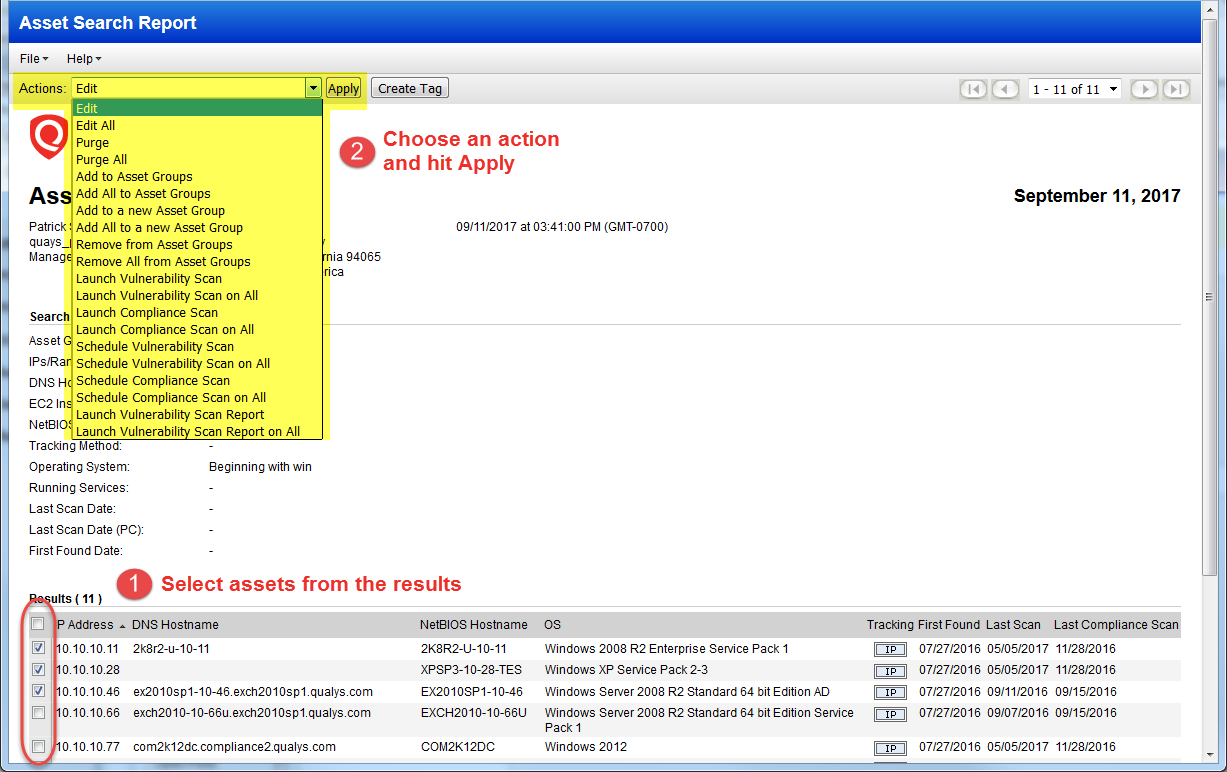
Please see the AGMS Help to understand changes you'll see when Asset Group Management Service (AGMS) is enabled for your subscription.