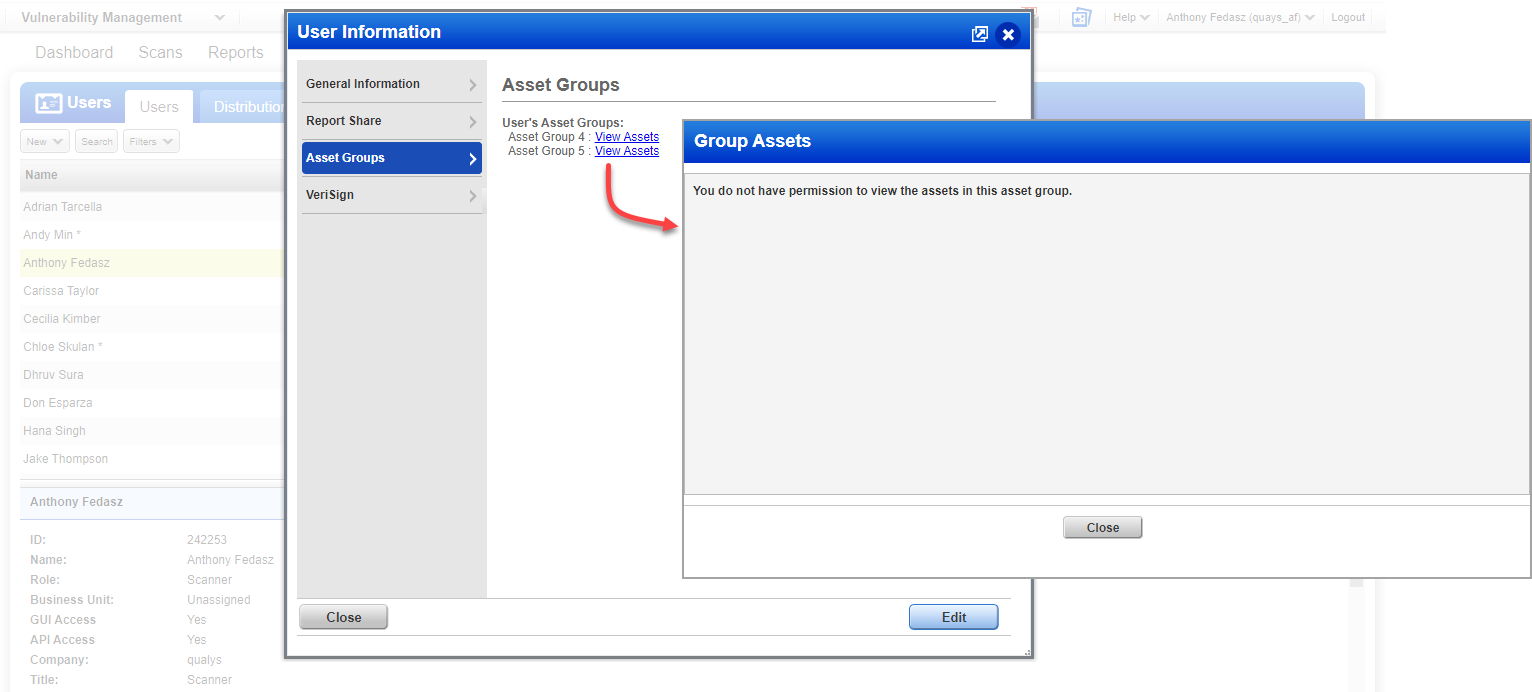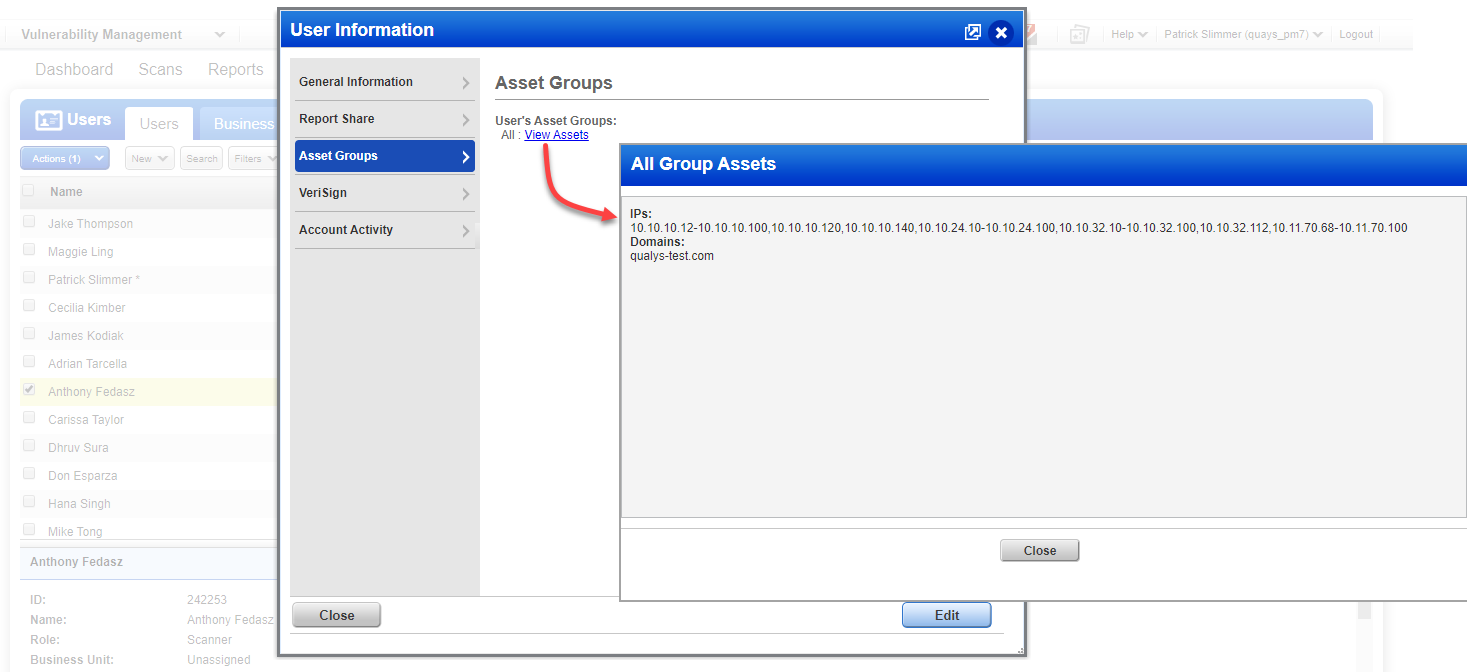
Go to the Users list and choose Info from the Quick Actions menu for any user. Then go to the Asset Groups tab and you’ll see the list of asset groups assigned to the user.
Click the View Assets link for any group to see the assets (IPs and domains) in the group. This link will only appear to Managers (view asset groups for any user) and Unit Managers (view asset groups for any user in the same business unit).
In the following example, the user is assigned the All group.
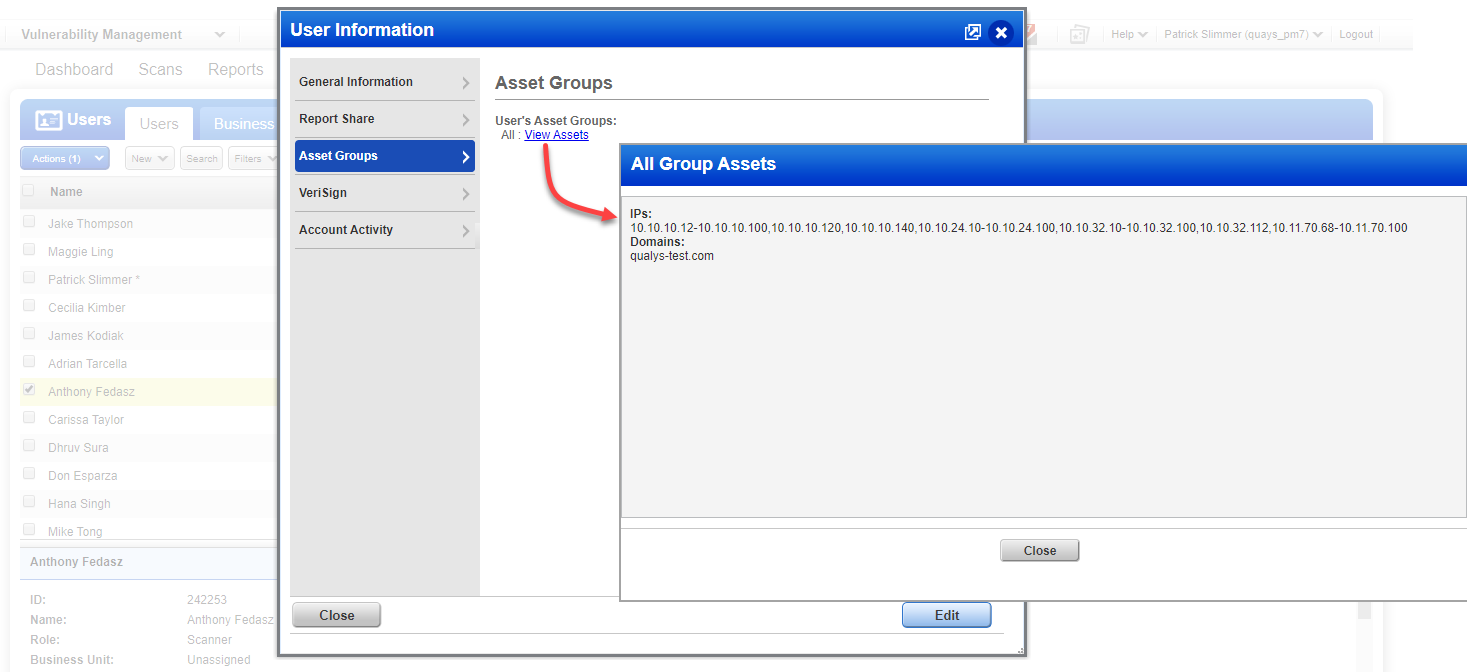
In the following example, the user is assigned 2 individual asset groups.
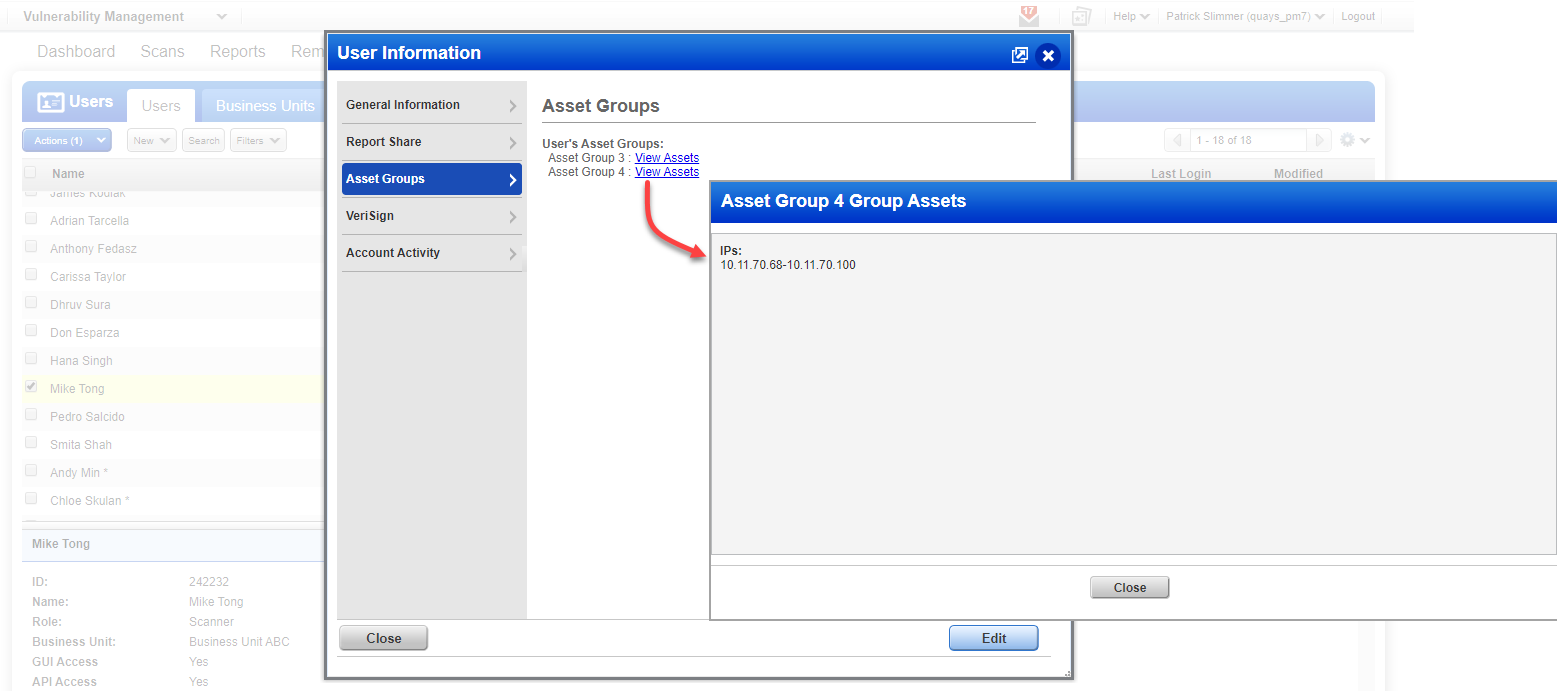
In the following example, the user is assigned a group that doesn’t have any assets.
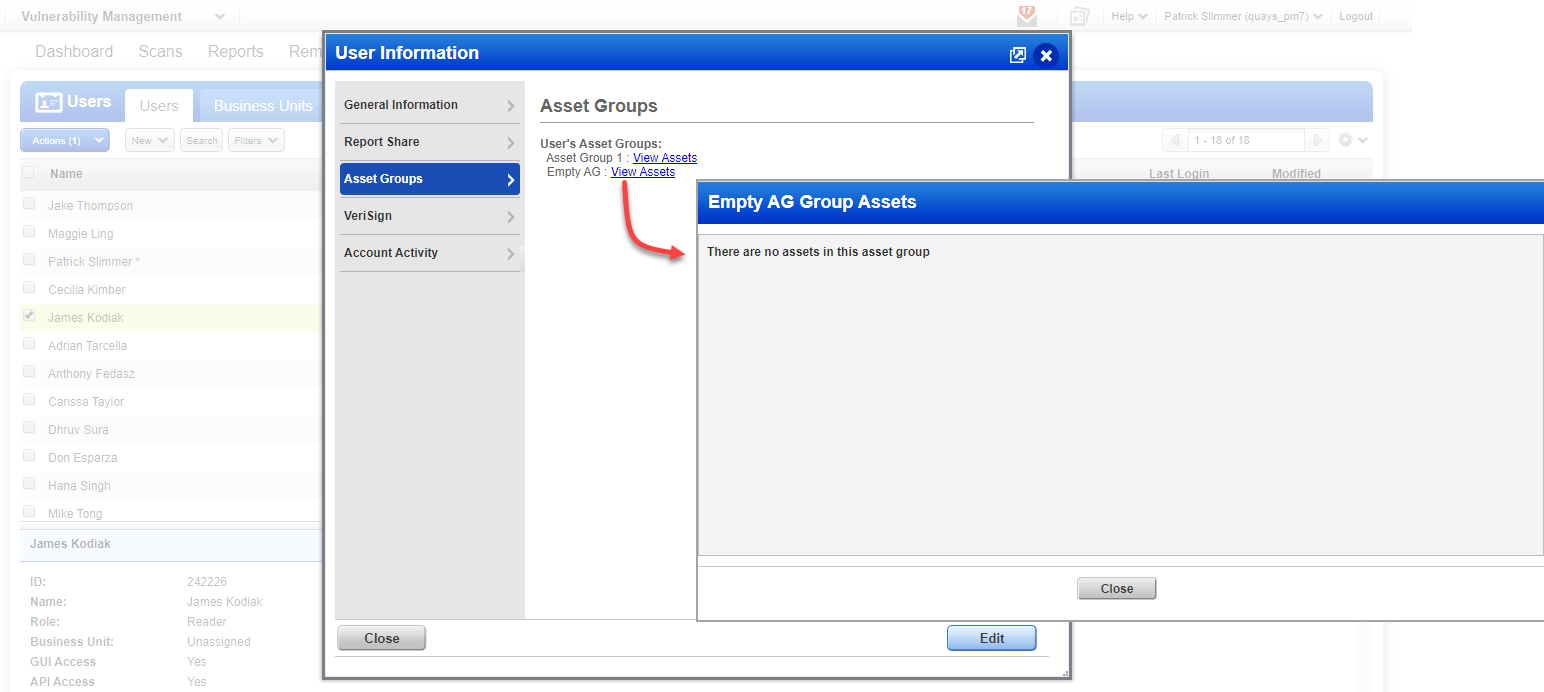
In the following example, the View Assets link does not appear because the logged in user doesn’t have permission to view the assets for the selected user. You can only view assets for users that you manage. Managers can view assets for any user. Unit Managers can view assets for any user in their same business unit (they can’t view assets for Managers or users in other business units). Sub-users can view their own assets only.
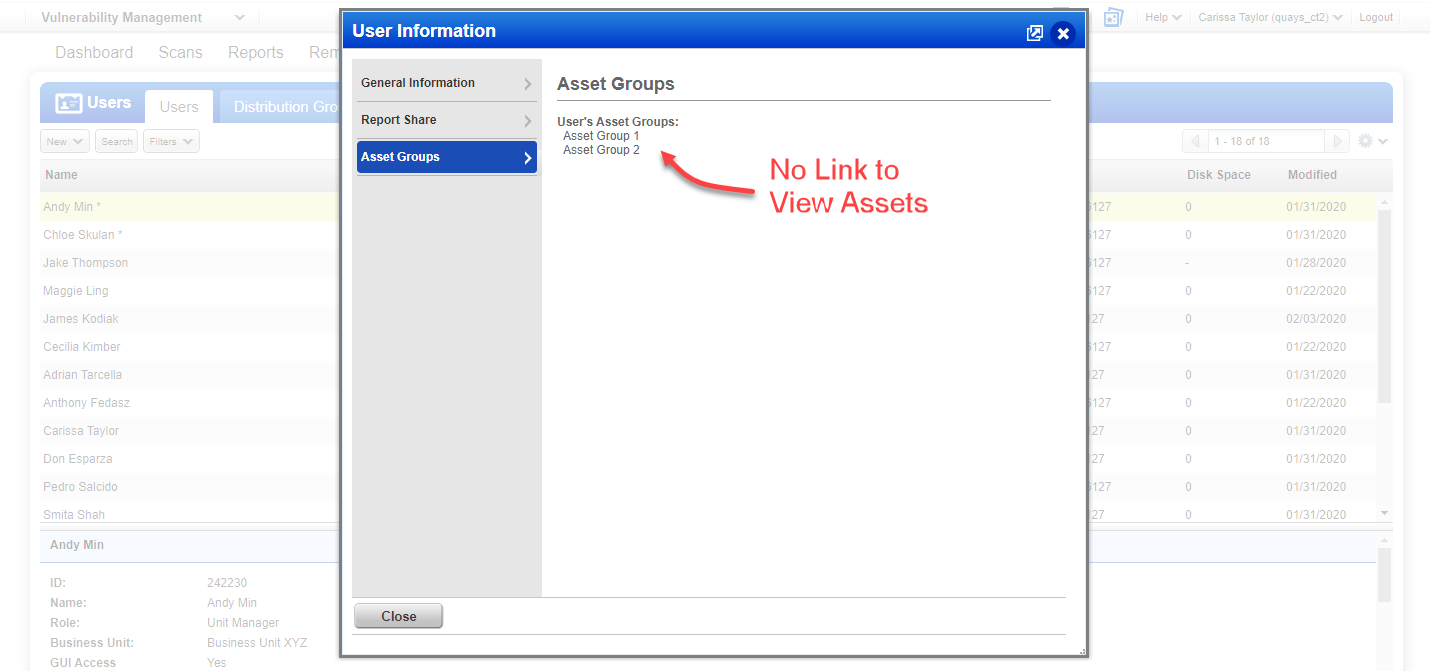
In the following example, no asset groups are listed because the selected user is not assigned any asset groups. This is the case if no asset groups were assigned when the user account was created or all asset groups were removed from the user’s account. Also, if the user has the Contact role then the user does not have assigned asset groups.
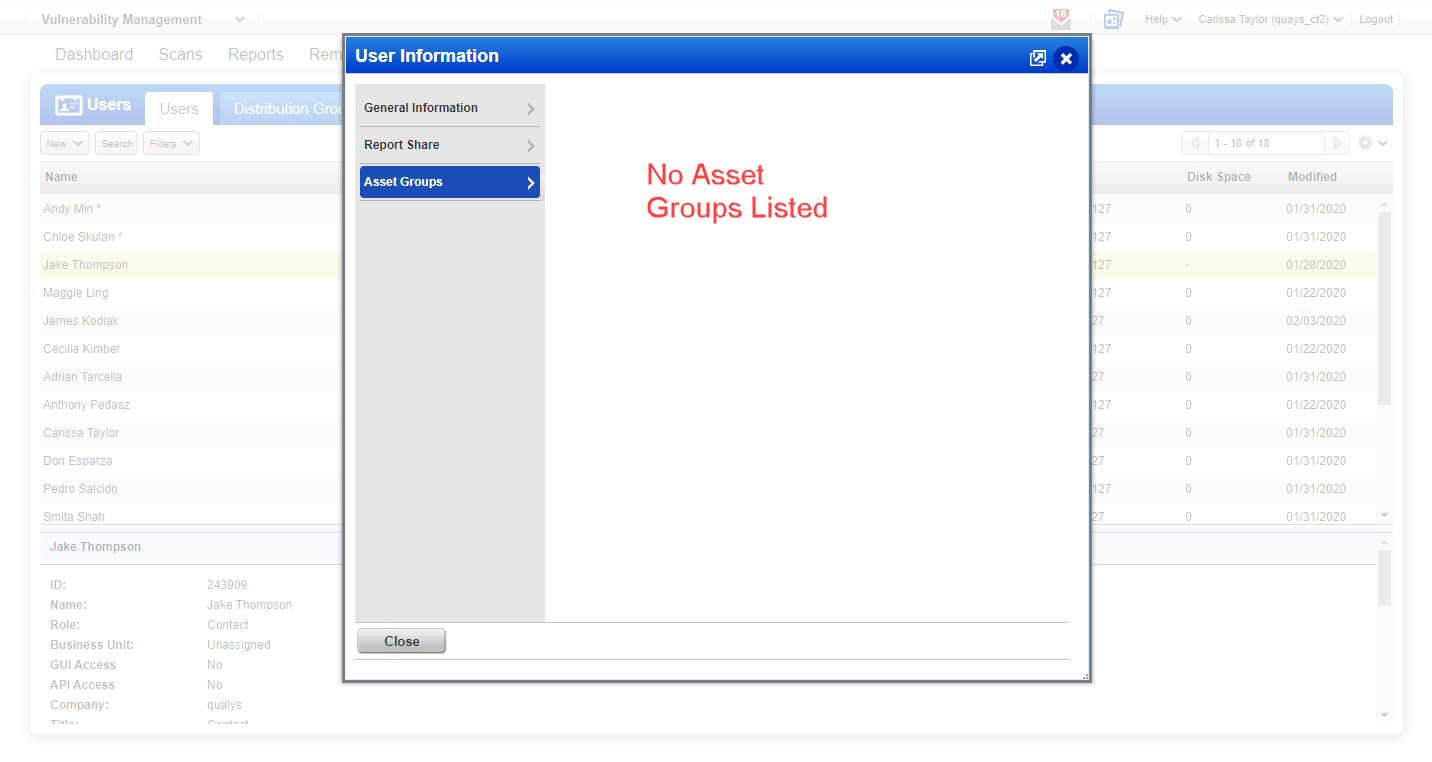
In the following example, the asset groups assigned to the user were being modified at the same time the asset groups were being viewed. When you click the View Assets link for an asset group that was removed from the user but the page has not been refreshed yet, the message “You do not have permission to view the assets in this asset group” appears. The next time the user opens User Information the asset groups list will reflect the current asset group assignment.