
When creating a new asset group, the IPs tab will no longer show a disabled “Remove” link. This link previously appeared between “Select Asset Group” and “Clear”. It was always disabled since the group is new and doesn’t yet have IPs.

When editing an existing asset group, you’ll see 2 new buttons on the IPs tab – Add IPs In Asset Group and Remove IPs from Asset Group. You’ll also see the IPs that are currently in the group.
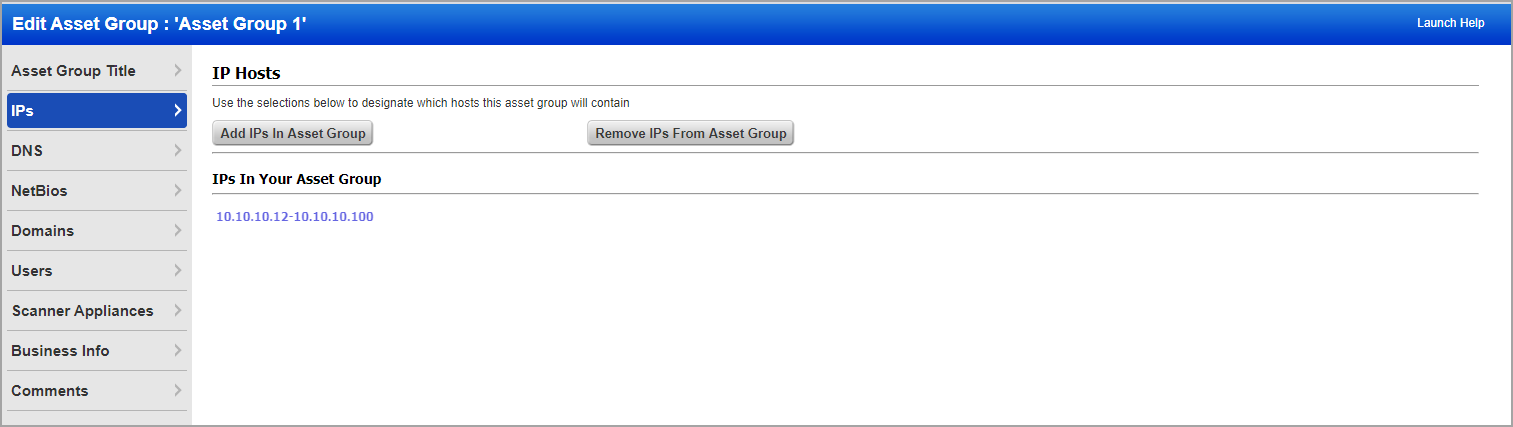
Select the button that represents the action you’re taking. When you click one of the buttons you’ll see a box appear where you can enter the IP addresses that apply to the action. For example, click Add IPs In Asset Group to add IPs, and then enter the IPs you want to add in the box that appears.
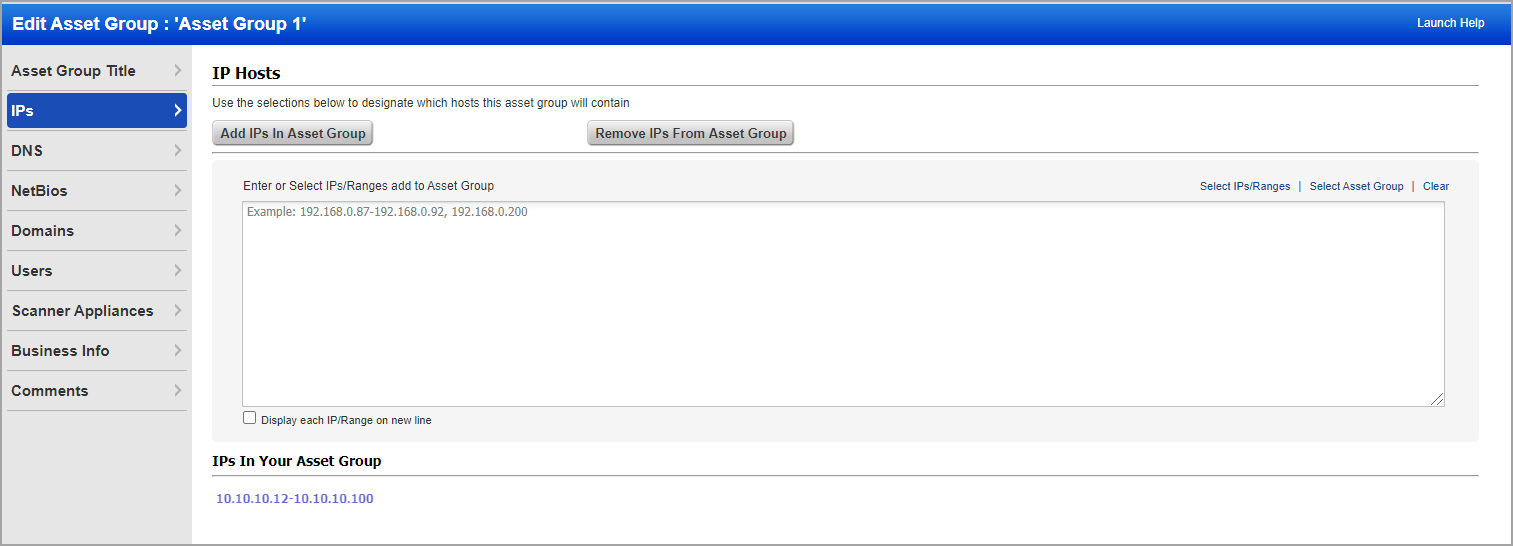
When both buttons are clicked, you’ll see 2 boxes – one for add and one for remove. Enter the IPs that apply to each action in the respective boxes, and then save your asset group. In this example, I’m adding the IP address 10.10.32.10 and removing 10.10.10.15.
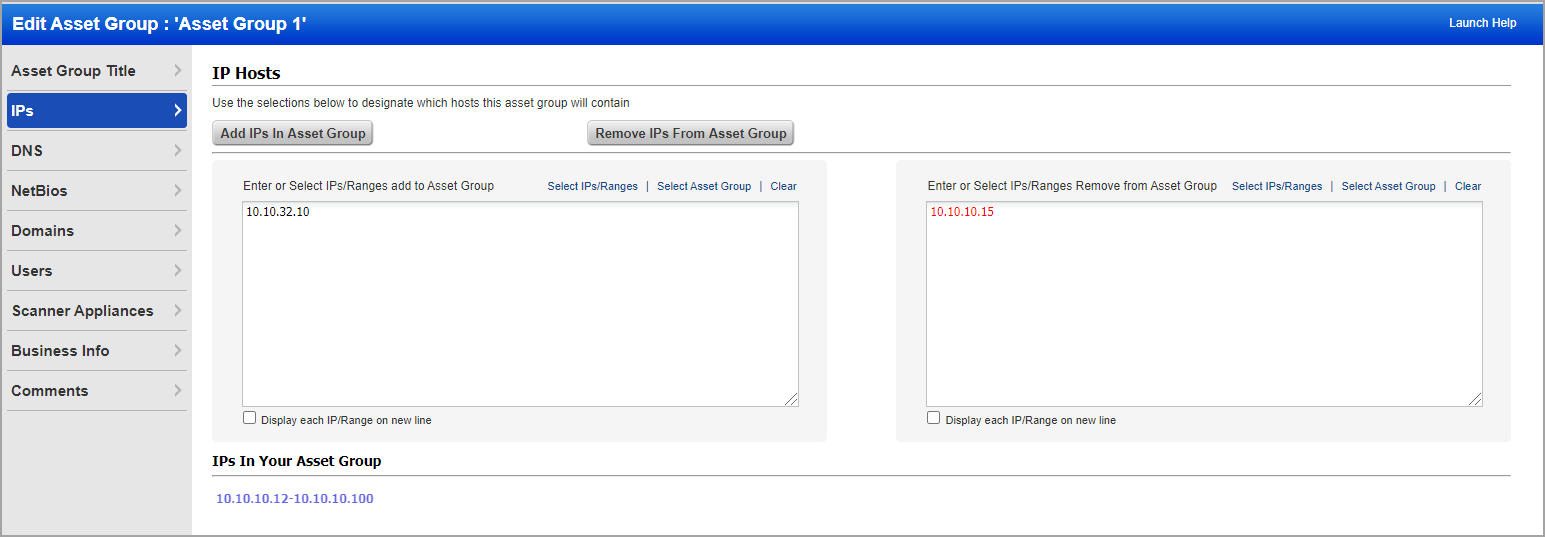
After saving changes to an asset group, you will be returned to the Asset Groups tab where all asset groups are listed. This is the default view for the Asset Groups list. If you had performed a search to limit the number of asset groups shown prior to editing your asset group, then your search criteria is cleared and the full list is shown.