SwCA Scan Profile - Windows
To create a new profile for SwCA scan on Windows assets, click Create > Windows Scan Profile.
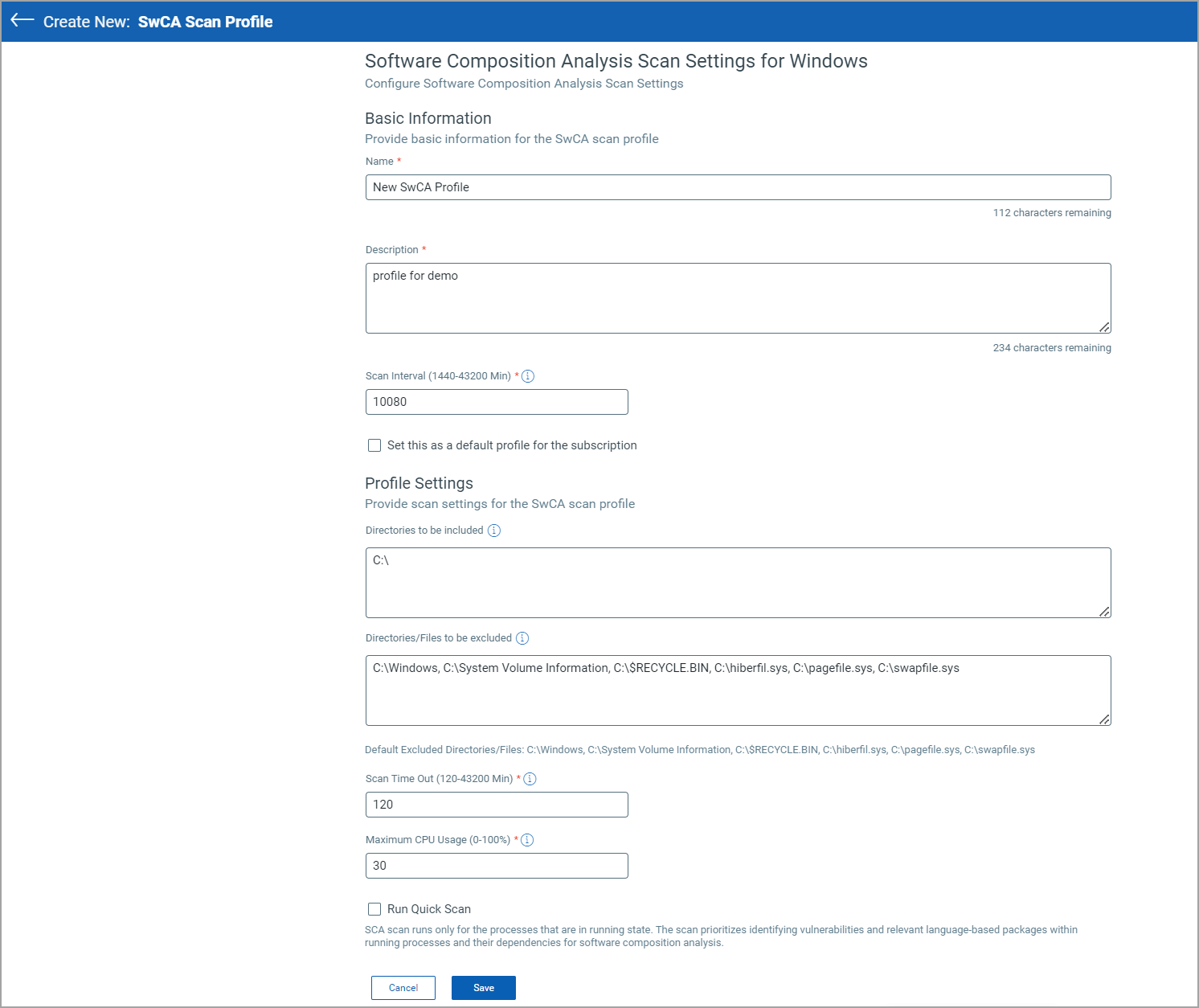
In the Create New - SwCA Scan Profile page, enter the following information:
Basic Information
- Enter Name and Description for the new scan profile.
- Scan Interval - Define the interval, in minutes, at which agent scans the assets associated with this profile. The default value is 10080 minutes.
If you want to set this scan profile as a default software composition analysis scan profile for your subscription, select the Set this as a default profile for the subscription check box. This will be a user-defined default profile.
Profile Settings
You can add define scope for SwCA scan by adding directories to be included in the scan. You can also define the files or directories that you want to exclude from the scan.
Directories Included
You can define the directories to be included in the scan. By default, */ directory is included for scan. You can enter multiple directories separated by comma.
Ensure that only absolute path is supported. The field does not support wildcard characters and regular expressions.
Note: Include only specific directories in the scan scope to reduce CPU and memory consumption.
Directories/Files to be excluded
You can exclude specific files or directories from the SwCA scan. To define the files/directories to be excluded, you can enter multiple directories separated by comma.
Ensure that only absolute path is supported. The field does not support wildcard characters and regular expressions.
Note: Exclude the directories that does contain relevant data for SwCA scan to reduce CPU memory consumption.
Scan Time Out - Define the maximum time after which the scan is terminated. The default value is 120 minutes.
CPU Usage - Enter the maximum CPU consumption allowed for the SCA scan process. However, momentary spike can occur in CPU usage.
Run Quick Scan - Select the check box to run scan on the processes that are running.
Click Save to save the scan settings configured.