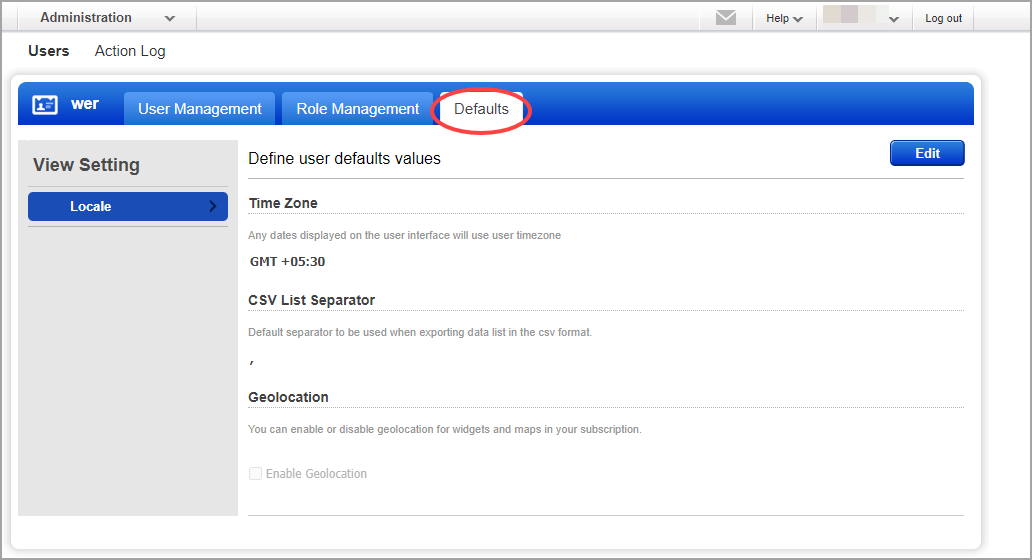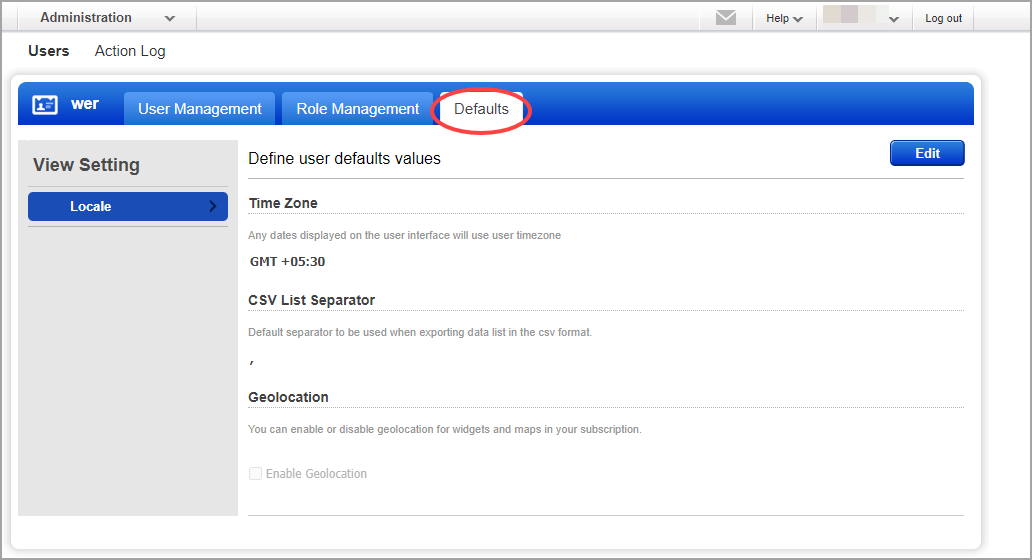
Go to Users > User Management to see the users in your subscription who are granted access to active applications - like AV, TP, WAS, WAF, MD, CM, and more. This includes you!
Your user account was created using the VM/VMDR application (unless you have a trial account with some restrictions). Want to see your account settings? Go to Users > User Management, click your account and select Actions > View.
You'll see other users if you have permission to view them - they will share a common tag with you in account details. A Manager (or user with full permissions and scopes) will see all users in the subscriptions. There may be additional users who share your same subscription that you don't have permission to see.
Yes if your user role is Manager or Unit Manager in the VM/VMDR application (and permissions were not changed using the Administration utility). A Manager can edit any user, and a Unit Manager can edit a user in their own business unit.
Still have questions? Check your account settings under User Management. You can edit settings if 1) you have full permissions and scopes, or 2) you have a role with the Edit User permission.
Identify the user you want to edit and select Actions > Edit. Our wizard will walk you through the settings.
Good to Know - Turn on help tips in the wizard title bar and we'll give you help when you hover over the individual settings.
Go to Users > Default tab to define subscription level settings that apply as defaults for all users. Here you can set time zone, CVS list separator for reports, and geolocation of widgets. Only after you enable the geolocation setting, the geolocation is correctly reflected in your subscription.
Click Edit to change the values and save your changes.
(User default settings will always override the subscription default settings)