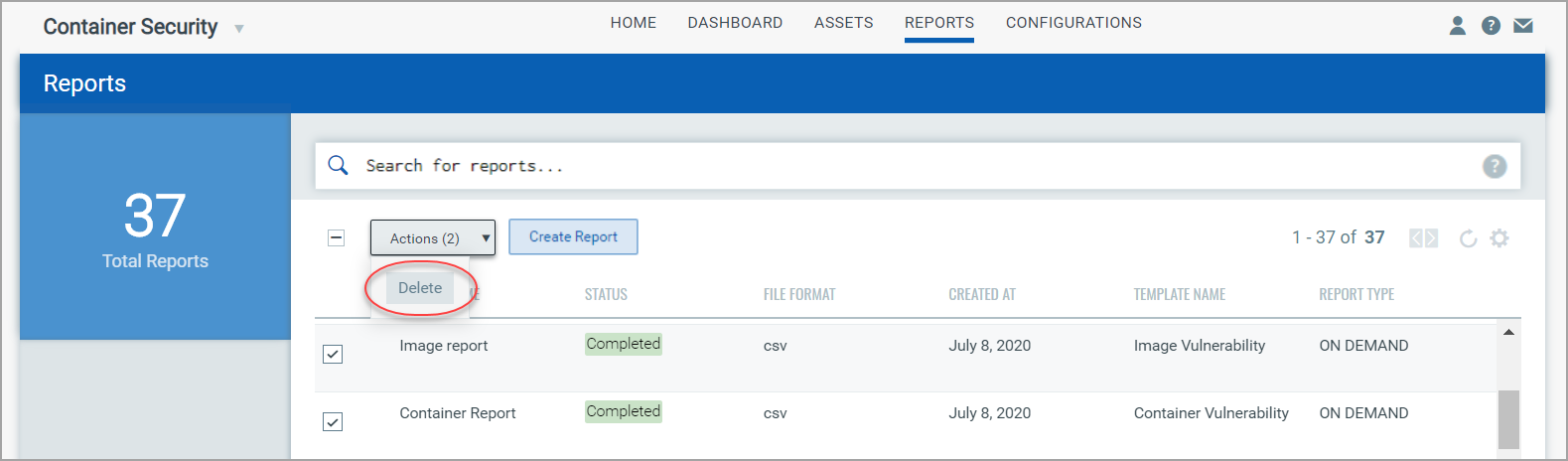Manage Reports in Container Security
All reports are saved on the Reports data list. From this list, you can create new reports, search for reports, download completed reports and delete reports.
Create Reports
Go to Reports and click the Create Report button to get started. See Create Vulnerability Reports for step-by-step instructions.
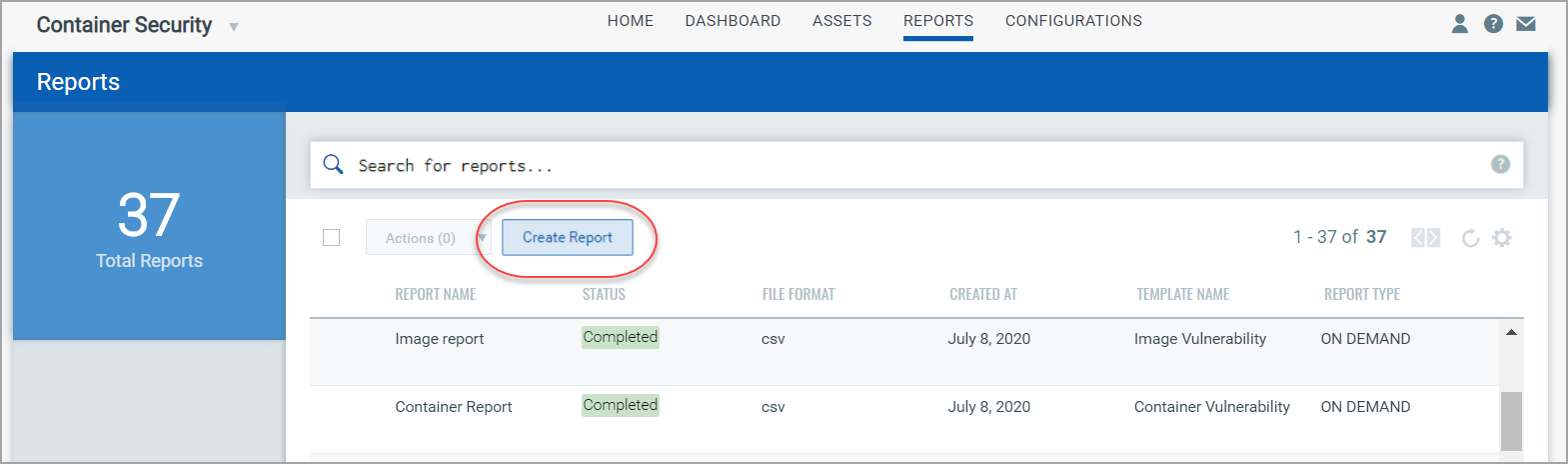
View & Download Reports
When your report has a status of Completed it's ready to be viewed and downloaded. Just choose Download from the Quick Actions menu and your CSV report will be saved to your local downloads area. (Tip - Use the Search field above the reports list to quickly find a report by report name.)
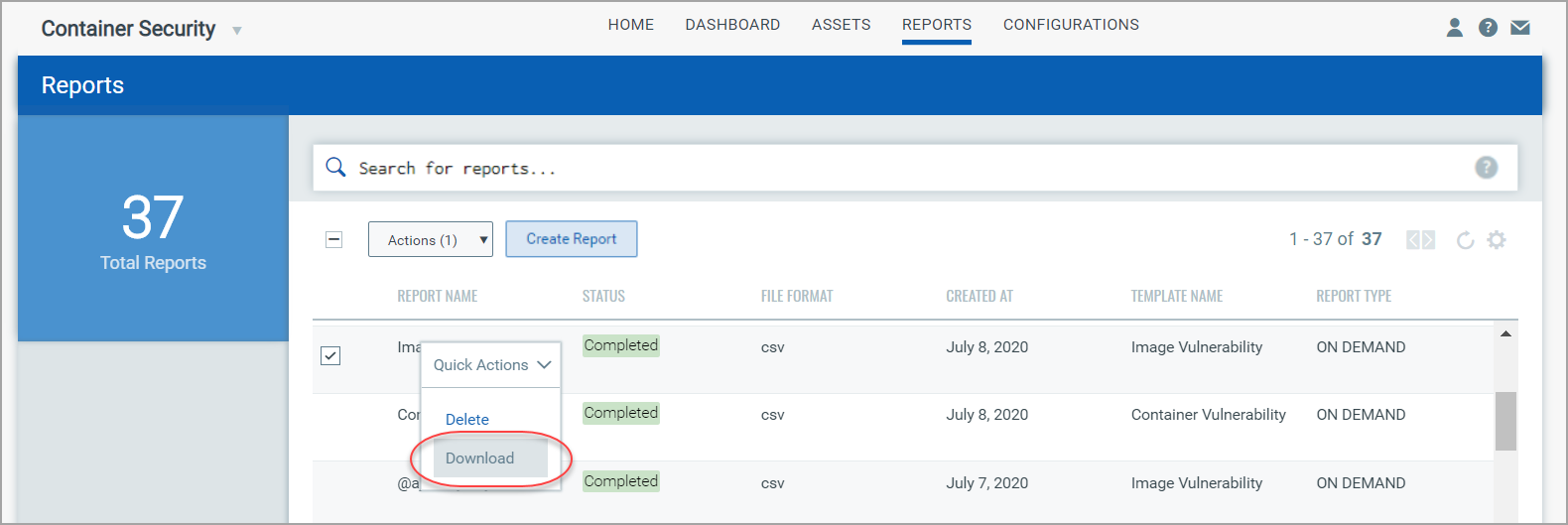
Image Vulnerability Report
For each row in the report, you’ll see image details (e.g. repository, image id, sha, etc) followed by vulnerability details (e.g. QID, title, severity, etc) for a single detected vulnerability. If the image has multiple vulnerabilities it will be listed multiple times (e.g. 10 rows for 10 vulnerabilities on the same image).
Container Vulnerability Report
For each row in the report, you’ll see container details (e.g. container name, container id, host name, etc) followed by vulnerability details (e.g. QID, title, severity, etc) for a single detected vulnerability. If the container has multiple vulnerabilities it will be listed multiple times (e.g. 10 rows for 10 vulnerabilities on the same container).
Delete Reports
Easily delete one or more reports at any time. To delete a single report, choose Delete from the Quick Actions menu.
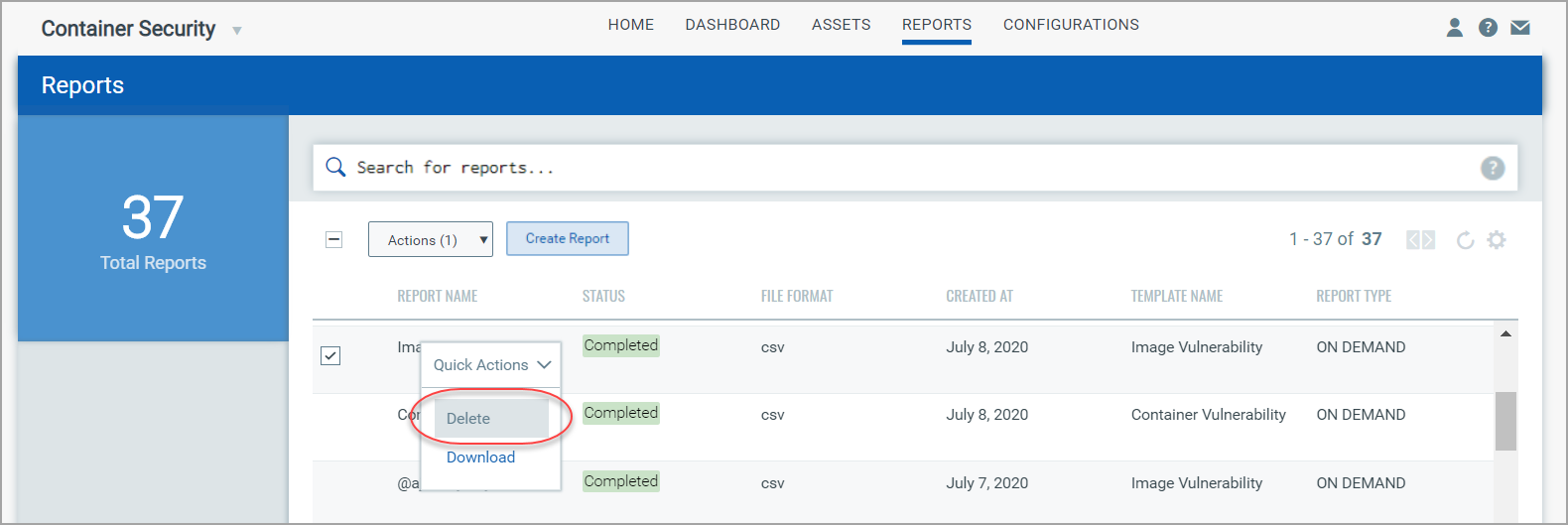
To delete multiple reports in bulk, select each row for the reports you want to delete and choose Actions > Delete above the reports list.