Manage runtime policies
You can view, update and delete policies from the Runtime Policies list. You can also change the policy enforcement mode.
Go to Configurations > Runtime Policies to get started. You'll see a list of the saved policies in your account. Choose an option from the Quick Actions menu. Want to create new policies? See Create runtime policies to learn more.
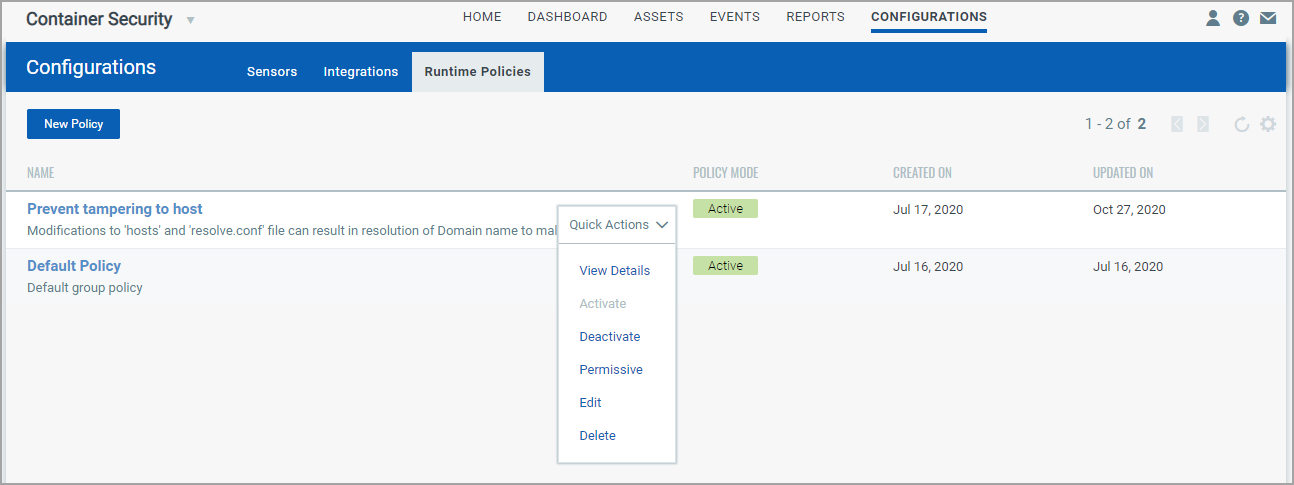
View Details
Select View Details for any policy in the list to see more details about the policy. You'll see basic details like policy name, description and creation date, plus default actions for the different rule types. You'll also see the rules that make up the policy.
Activate, Deactivate, Permissive
Choose one of these options to change the enforcement mode for the policy: Activate, Deactivate, Permissive.
See Set policy enforcement to learn about these options.
Edit Policy
Choose Edit from the Quick Actions menu to make changes to a policy. You can make changes to any of the policy settings - the policy name, description, policy mode, default actions and policy rules. On the Rules tab, expand a rule type to see all the rules for that type. Then you can edit and delete individual rules, and add new rules. Click Save when you’re done making changes to the policy.
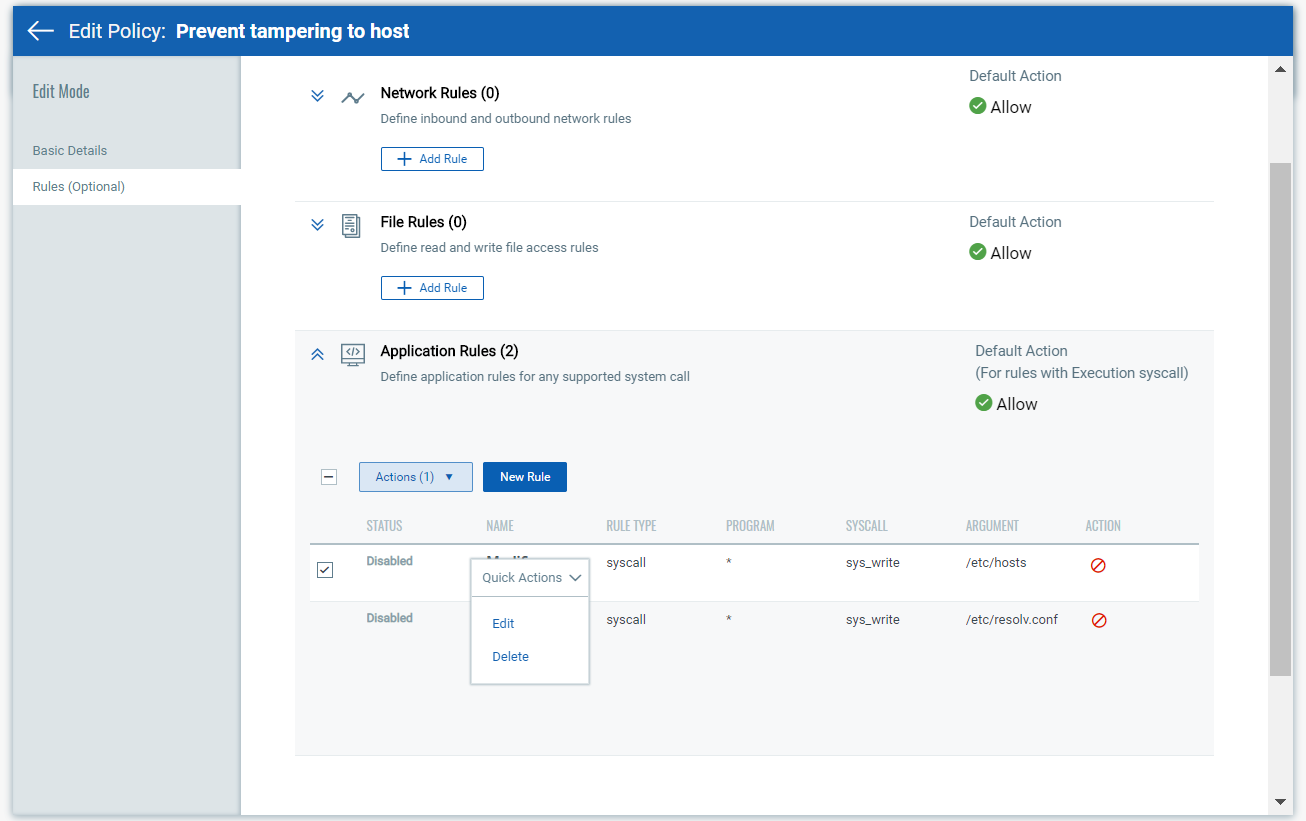
Delete Policy
Choose Delete from the Quick Actions menu for the policy you want to remove. Note that you can only delete policies that are not associated with instrumented images/containers. You'll see an Error if the policy is associated with an image/container. In this case, you must disassociate the policy and then try again.
Tip - To find instrumented images/containers, go to Assets > Images or Assets > Containers and use the following query.
Search query:
isInstrumented:true