 button. The widget library is displayed.
button. The widget library is displayed.When in the Count Function type, the Vulnerability Query Settings shows the count of all vulnerabilities found over the assets. Thus, the same vulnerability could be displayed multiple times on different assets. The Unique Vulnerability Count provides the unique count of the vulnerabilities.
Note: The Unique Vulnerability Count is available only for the Vulnerability Management and Threat Protection. The Trending data is not supported if you select the Unique Vulnerability Count.
Let us see the quick steps to select the Unique Vulnerability Count.
1. On the dashboard, click the Add Widget  button. The widget library is displayed.
button. The widget library is displayed.
2. Click Build your widget.
3. On the right panel, select Numerical widget.
4. On the left pane, select Vulnerability Management application.
5. Provide a name for the widget and enable the Show description on widget check box to display widget description.
6. Select the Function Type as Count.
7. Choose Regular as Widget Representation.
8. Click the Query Settings.
9. Choose the Vulnerability option.
10. Click the Unique Vulnerability Count check box.
11. Define the search query. The unique vulnerability count of the search query is displayed in the widget.
For information on search queries, refer to Search Tutorial. Using the  search action menu, you can view the frequently-used QQL queries, save, and manage them with ease. Looking for the different actions on the search queries, see Search Actions.
search action menu, you can view the frequently-used QQL queries, save, and manage them with ease. Looking for the different actions on the search queries, see Search Actions.
You can view the preview of the widget and configure the parameters as per your requirement. Click Add to Dashboard to complete widget creation and view the widget on the dashboard.
Depending on the various combinations of data list you choose, the unique vulnerability count will get displayed. Here is an example screenshot that displays the unique vulnerability count.
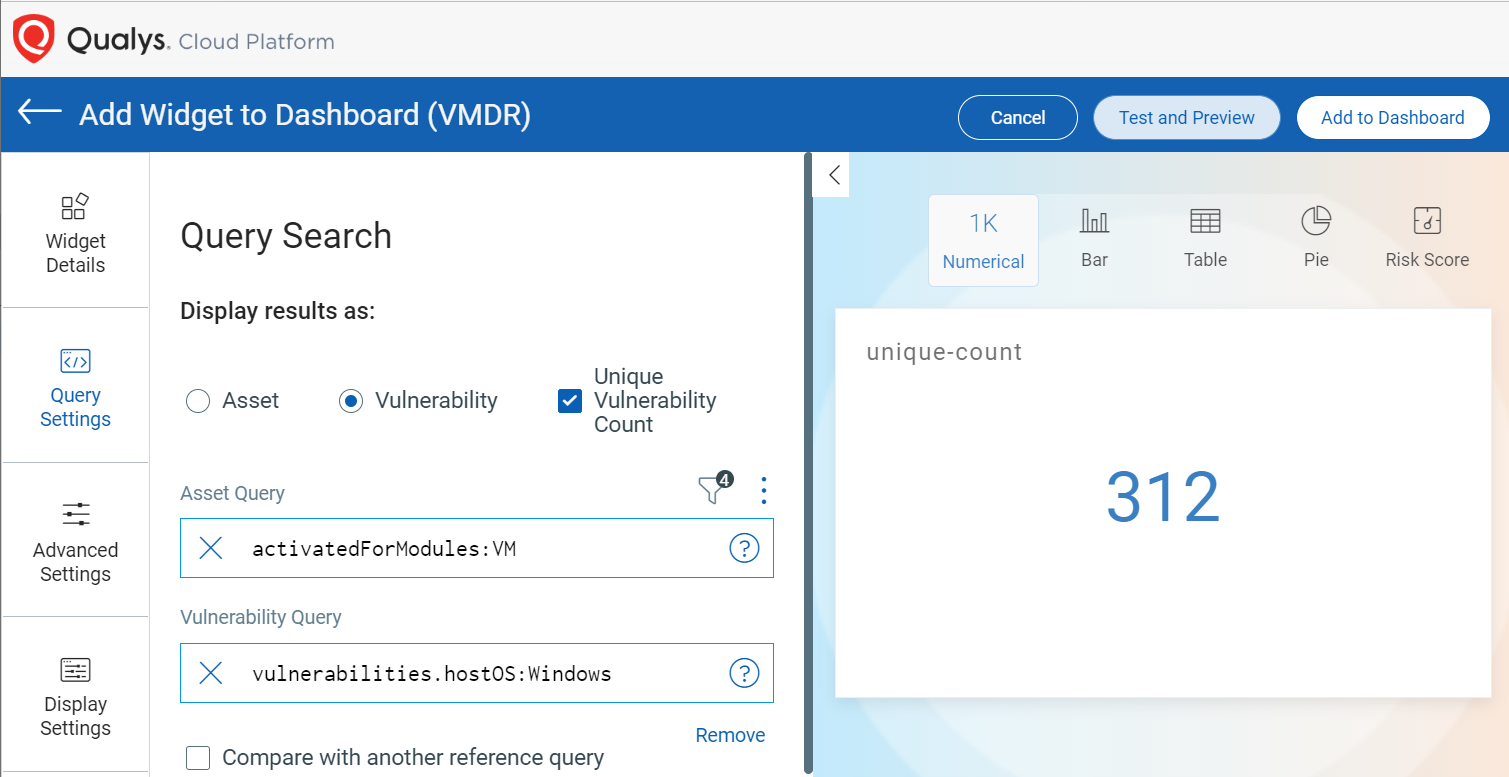
If you enable unique vulnerability count option in your existing widget which has the Trending data enabled, a Confirmation window will prompt with the message "Changing the Unique Vulnerability Count will delete all the trending points and historical data as a new widget will be built from scratch. Are you sure you want to proceed with changing the Unique Count?" Here is an example screenshot that displays the Confirmation window.
