 button. The
widget library is displayed.
button. The
widget library is displayed.Use ratio widgets to track the security posture and overall health of your network. Depending on how the ratio performs, you could also plan and adjust your remediation priorities. You could compare two search results that provide different aspects of your network and build the ratio.
For example, you could build a ratio of vulnerabilities with high severity that exist on your critical assets. The ratio of vulnerability per host gives you a clear picture of the progress of your vulnerability management program.
Note: The ratio widget type is available only for the Vulnerability Management and Policy Compliance applications.
Let us see the quick steps to build a ratio widget.
1. On the dashboard, click the
Add Widget  button. The
widget library is displayed.
button. The
widget library is displayed.
2. Click Build your widget.
3. On the right pane, select the Numerical widget.
4. On the left pane, select Vulnerability Management application.
5. Provide a name for the widget and enable the Show description on widget check box to display widget description.
6. Choose the Function Type as Count.
7. Choose Regular as Widget Representation.
8. Click the Query Settings.
9. Choose the Display result as: Assets or Vulnerabilities. The widget result depends on the data set the you select. If you choose Assets, the widget displays the count of assets that match the search query. If you choose Vulnerability, the widget uses the count of vulnerabilities that match the search query.
For a ratio, you need to compare two counts that could be retrieved from the search queries you populate.
10. Define the search query in Query 1. The result of the search query forms the numerator of the ratio.
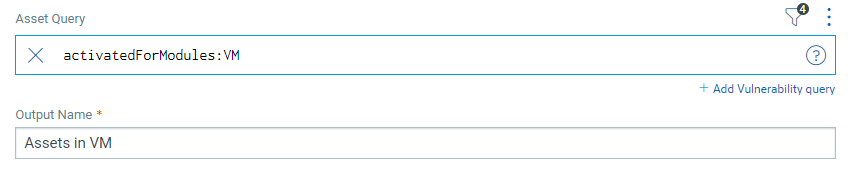
For information on search queries, refer to
Search Tutorial. Using the  search
action menu, you can view the frequently-used QQL queries, save, and manage
them with ease. Looking for the different actions on the search
queries, see Search Actions.
search
action menu, you can view the frequently-used QQL queries, save, and manage
them with ease. Looking for the different actions on the search
queries, see Search Actions.
11. Output Name: Provide a label for the count to be displayed on the widget.
12. Define the search query in Query 2. The result of this search query forms the denominator of the ratio. You could choose the data list for the denominator to compare with results of query 1.
Once you build the queries, you can configure additional parameters for the widget such as enabling trending, widget preferences, and widget rules.
You can view the preview of the widget and configure the parameters as per your requirement. Click Add to Dashboard to complete widget creation and view the widget on the dashboard.
Depending on the various combinations of data list you choose, you could build different ratio widgets. The following screenshots are examples of various combinations of Ratio widget: