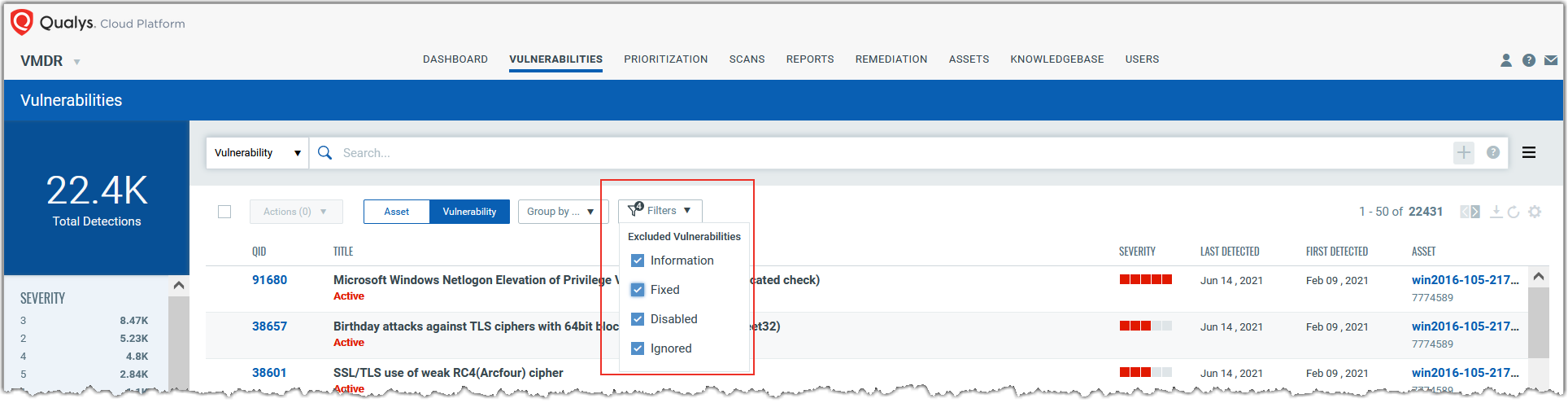
You can narrow down your QQL search results by applying search filters available in various Qualys modules. These search filters are based on faceted classification of the data stored in Qualys databases. Like QQL search tokens, filters also help you refine your search and take quicker informed decisions based on your business data.
For example, in VMDR, here's how you use filters:
In the VMDR module, on the Vulnerabilities tab, you see the search filters next to the Group by options right below the Search bar. After you select any or all of these filters, vulnerabilities belonging to the selected filter categories are excluded from search results. Thus, you can filter out unwanted vulnerabilities and get a more refined search result.
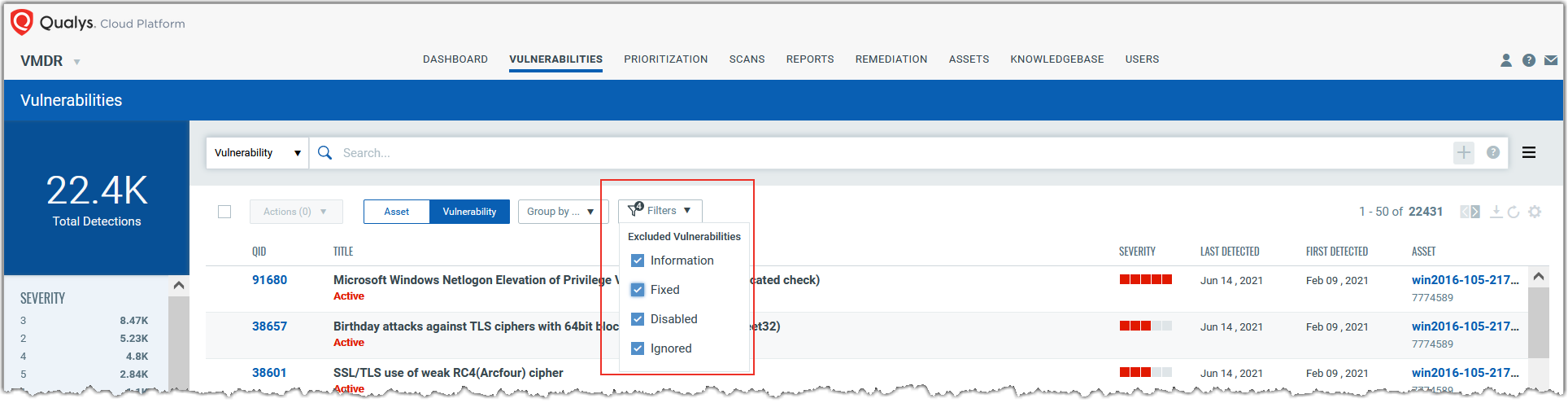
Now, let's see how you can use search filters in the Patch Management module:
In Patch Management, you see search filters on the Patches tab, the Assets tab, and the Jobs tab. The filters are available in dashboard widgets as well.
On the Patches tab, for example, you can use the Patch Status filters to find missing patches or patches installed on assets or non-superseded missing patches for Windows assets. After you select the Only Latest Patches Non-superseded filter, only the latest patches, which are not superseded by one or more replacement patches are displayed in the patch list.
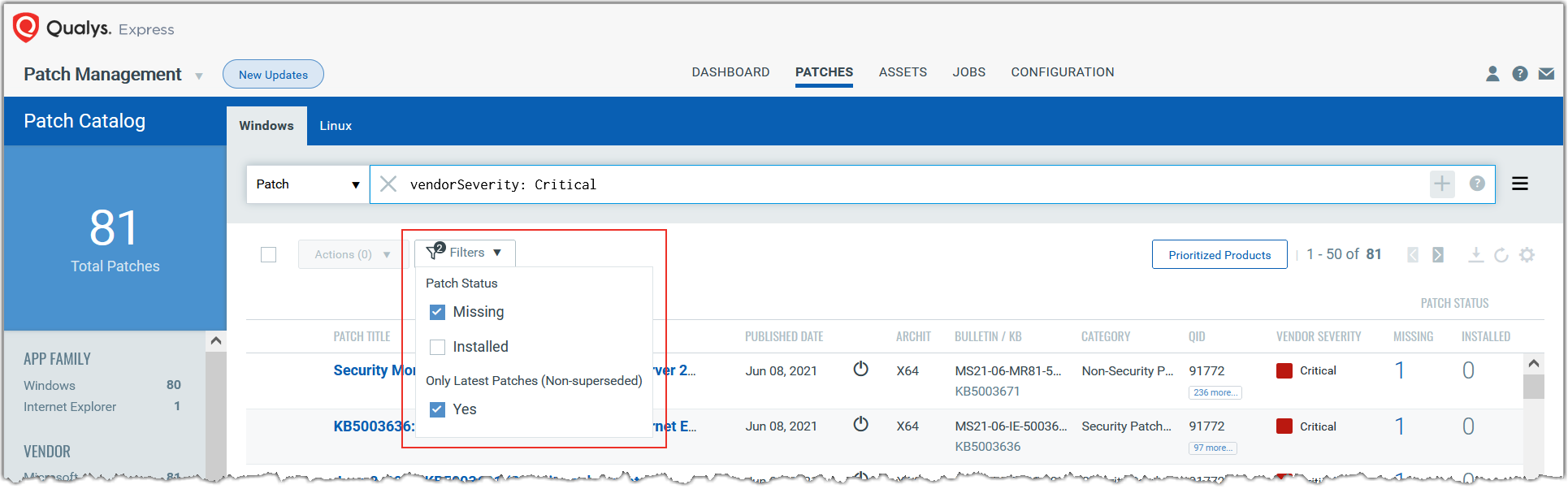
Currently, in Patch Management, filters are not supported for Linux assets.
By default, on Patches tab, the Missing and Only Latest Patches filters are selected, and on the Assets tab, the Only Latest Patches filter is selected.
Note: You cannot use the Installed and the Only Latest Patches filters together. Even if you select both, all installed patches are listed.
On the Patches tab, if you clear all filter options, the entire patch catalog is displayed. On the Assets tab, all the assets along with the missing and/or installed patch count are displayed.
On the Jobs tab, you can use filters, Own Jobs and Co-Author Jobs, to refine your search results based on the job owner.