 menu.
menu. You can set your dashboard as default by using any of the following options:
Set as Default Dashboard from Tools menu
Mark as default from Dashboard picker
Mark as default from Manage Dashboards
1. From the Dashboard tab, select
the dashboard and click the Tools  menu.
menu.
2. Select Set as Default Dashboard. See the following screenshot for example:

1. From the Dashboard tab, click
the dashboard picker 
2. Click ![]() from the list of the Dashboards and select
Mark as Default. See the following
screenshot for example:
from the list of the Dashboards and select
Mark as Default. See the following
screenshot for example:
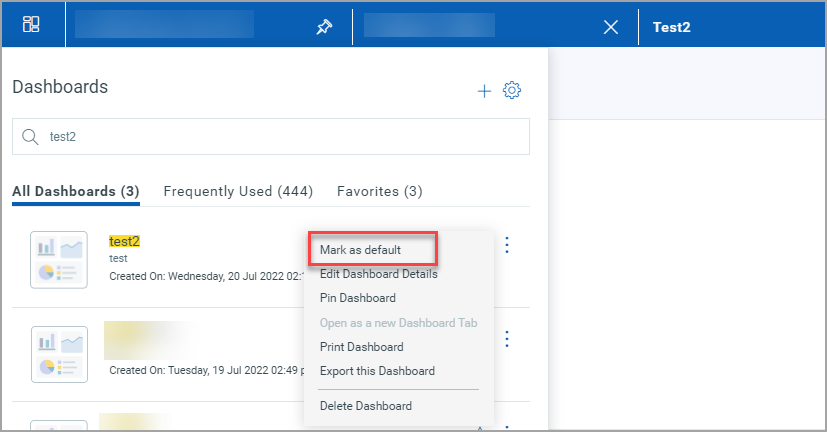
1. From the Dashboard tab, select
the dashboard and click the Manage Dashboards
 menu.
menu.
![]()
2. The Manage Dashboards window lists the dashboards in alphabetical
order of the dashboard name. Click ![]() and select Mark as default. See
the following screenshot for example:
and select Mark as default. See
the following screenshot for example:
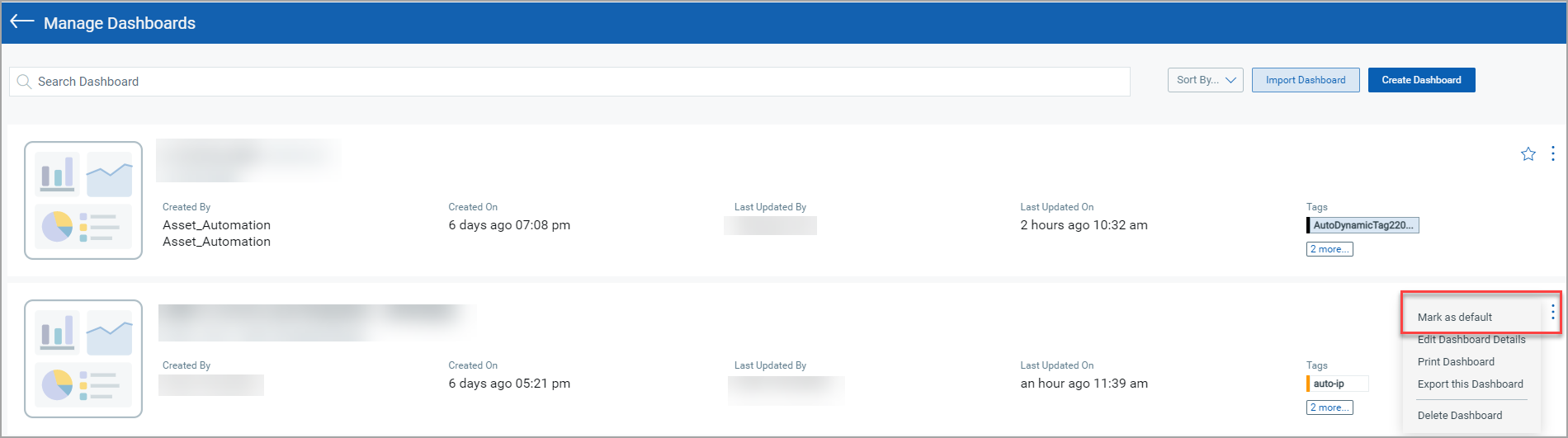
Note: If a dashboard is marked as default, the Set as Default Dashboard or Mark as Default option is disabled for the default dashboard.

The Set as Default Dashboard and Mark as Default options are not dependent on Edit Details permission for the dashboard. You can set or mark a dashboard default without Edit Details permission.