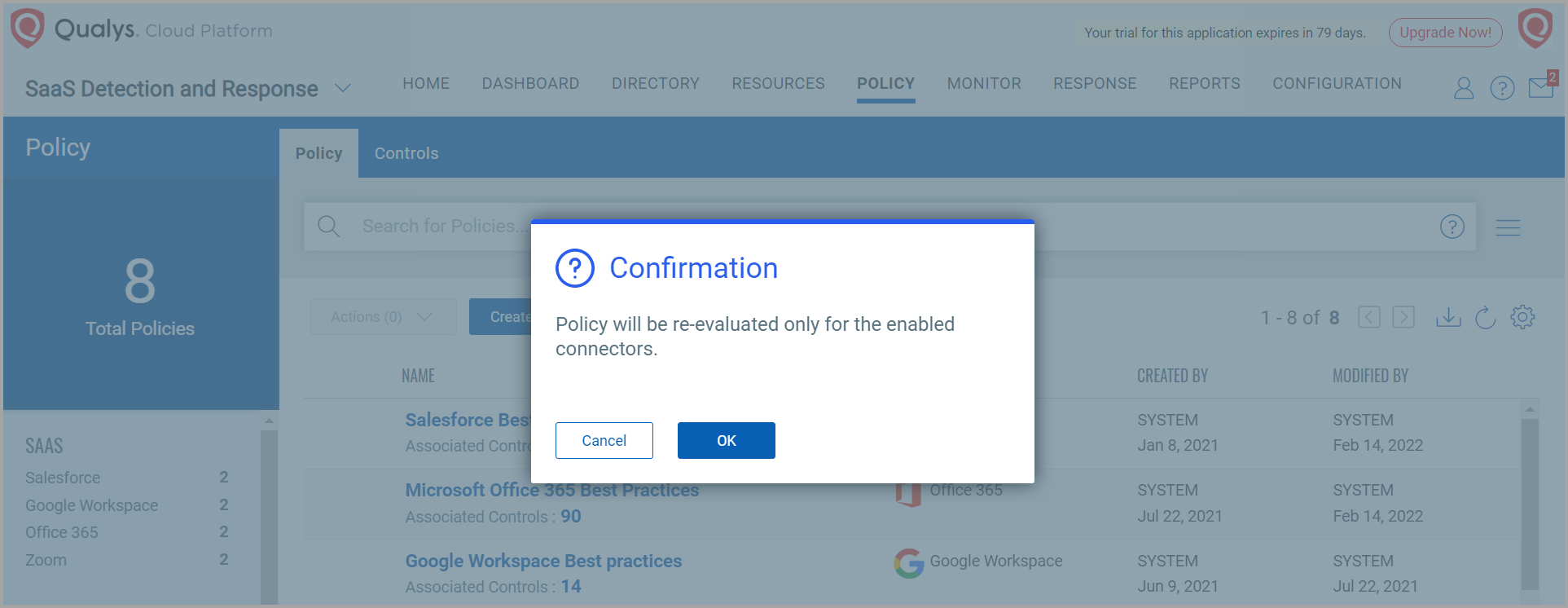Manage Policies
You can perform following activities on the policies:
Viewing details of a policy
To view details of a policy, select an existing policy, go to Actions > View.
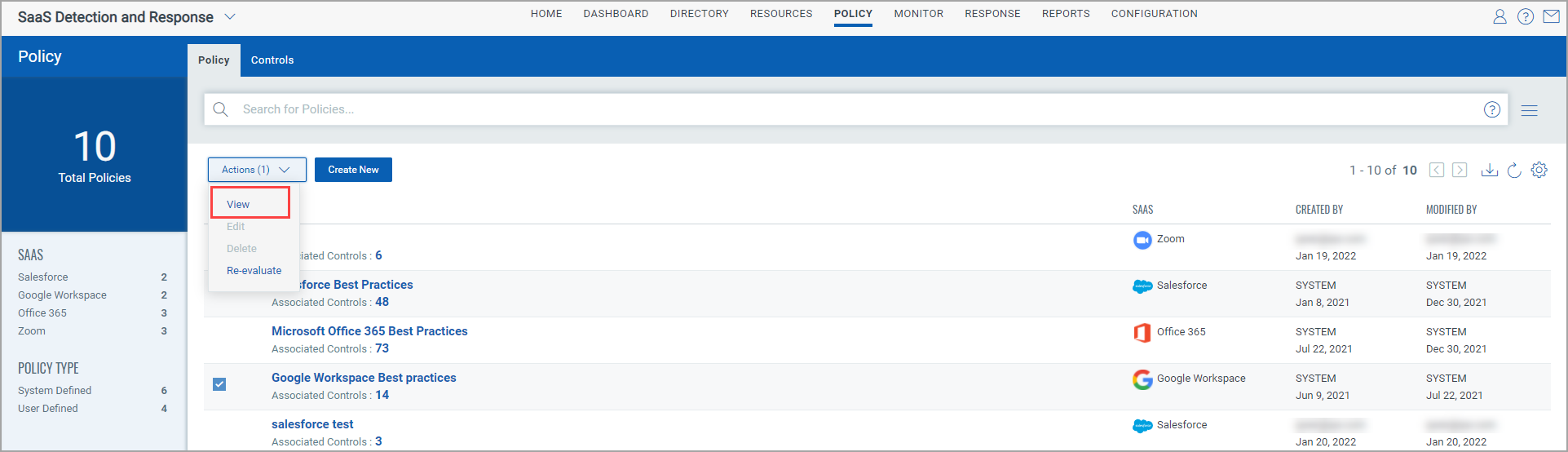
In the View Mode, policy details such as Basic Details, SaaS application, Created By, Modified By, associated Controls and so on.
Re-evaluating a policy
You can re-evaluate all controls associated with policy.
To re-evaluate controls of a policy, select an existing policy, go to Actions > Re-evaluate.
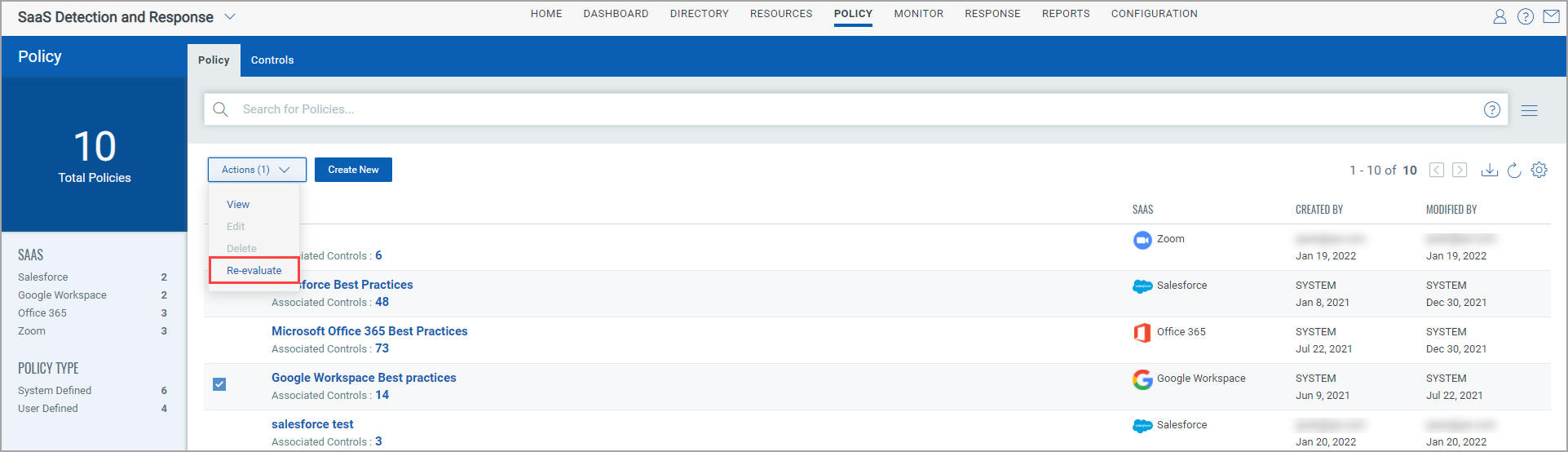
If the Re-evaluate button is disabled, refer Connector Warnings,
Connector Warnings
On Policy List page, there are following types of warnings for different scenarios:
a. No connector is associated with this policy: Displayed when no connector is available to re-evaluate.
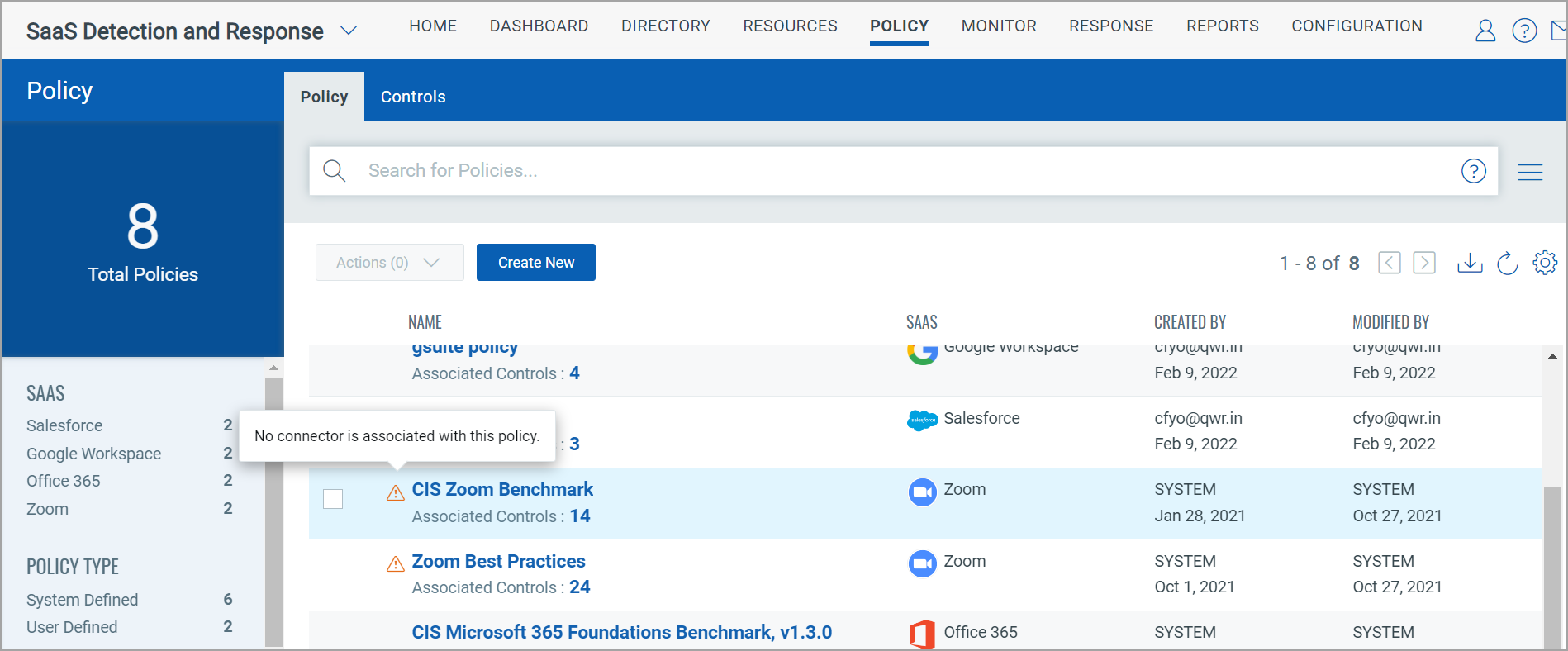
To associate a connector, create a relevant connector. To create a connector, refer Create Connector.
b. Associated connector is not enabled: Displayed when a connector is available to re-evaluate, but it is disabled for incremental scans on Connectors tab.
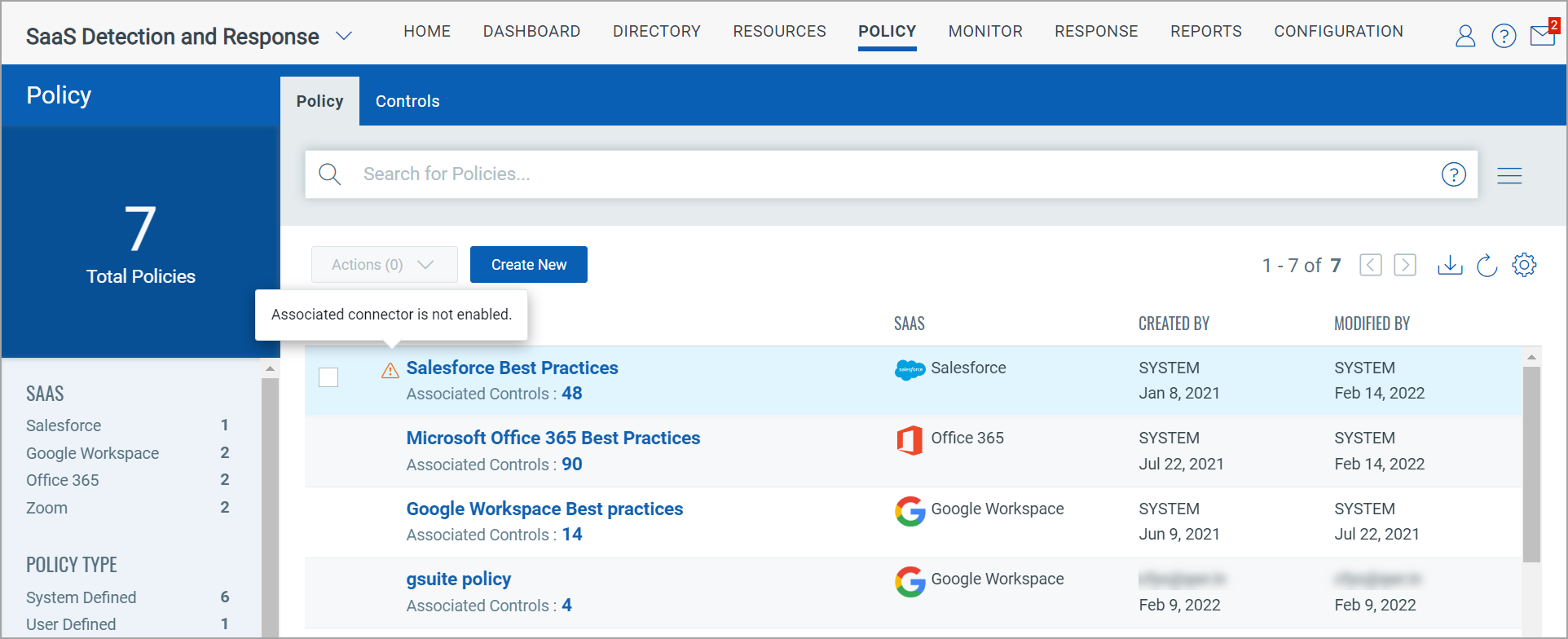
To enable a connector, go to Configuration > Connector tab > select the required connector > Actions > Enable.
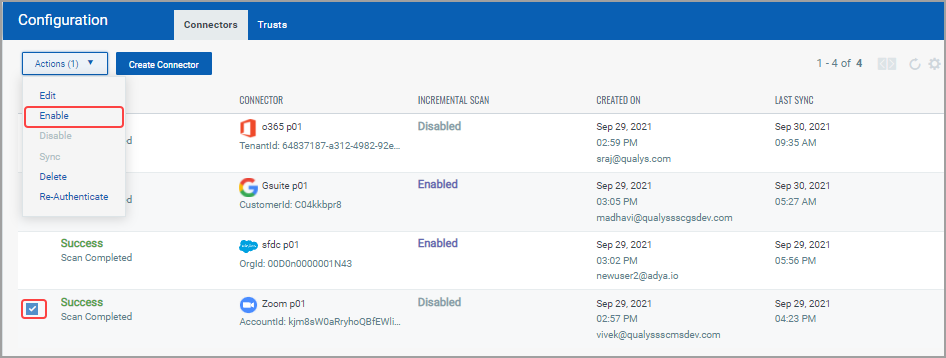
c. No connector is enabled for this policy: Displayed when a connector is available to re-evaluate, but it is disabled on Policy tab.
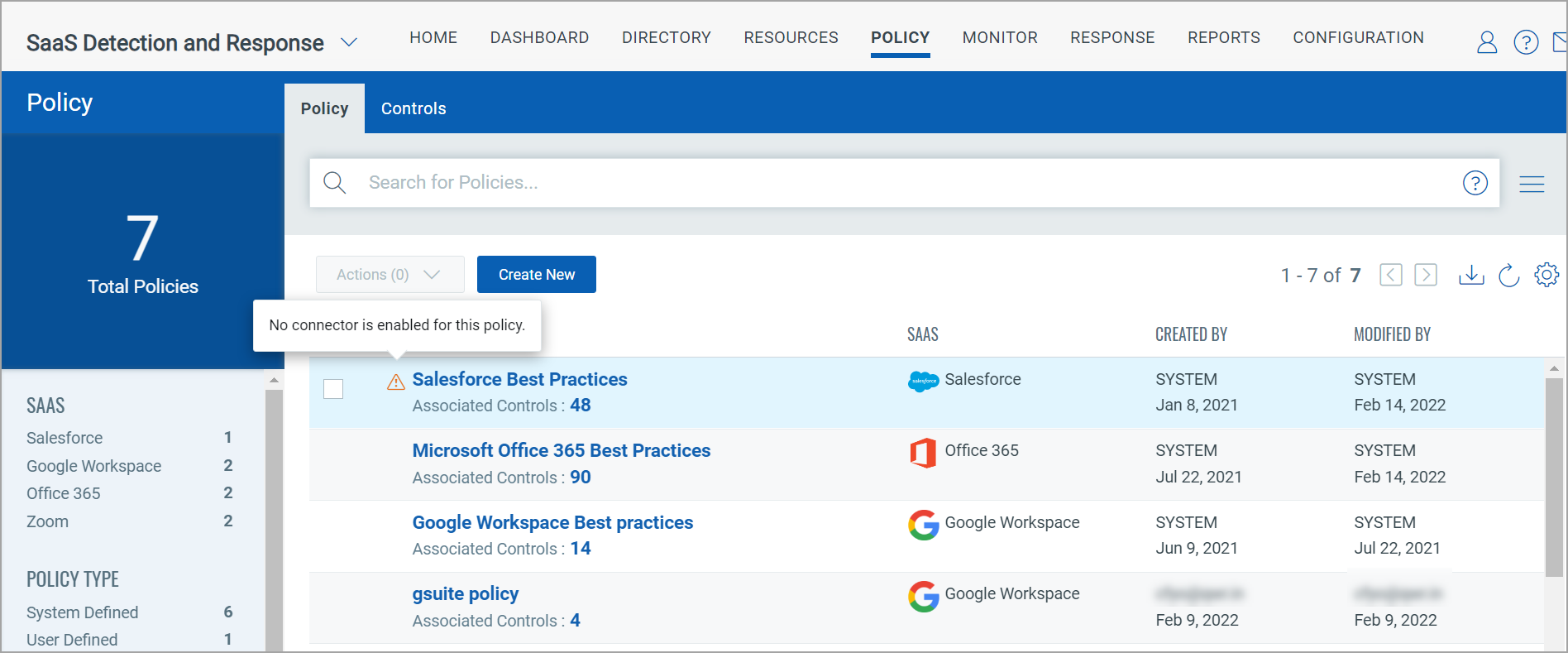
To enable it:
i. Go to the Policy tab, click the particular policy to open it.
ii. In the Policy Details page, go to Connectors section.
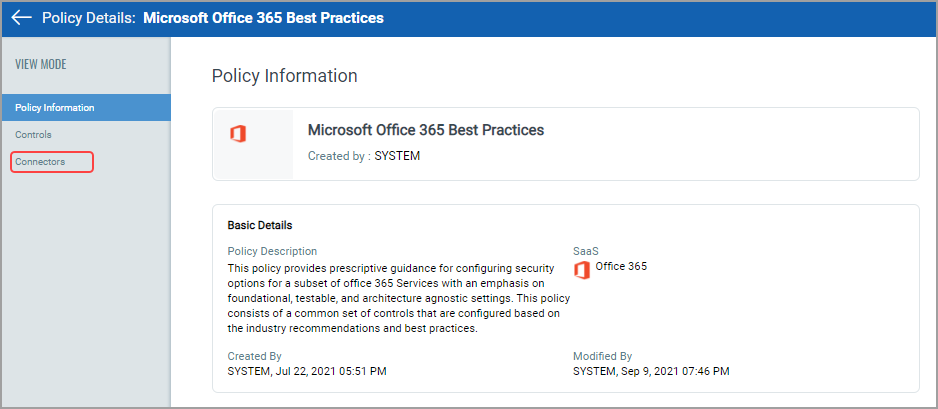
iii. Select the connector, go to Actions > Enable.
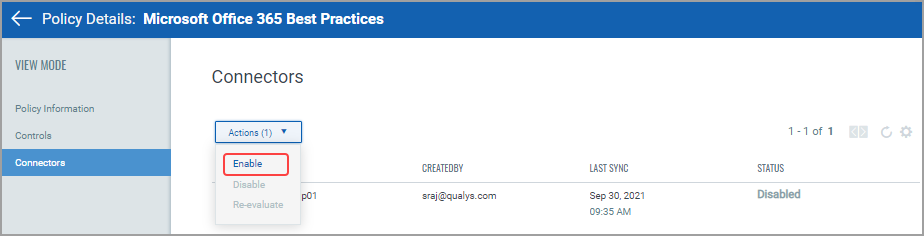
d. Policy will be re-evaluated only for the enabled connectors: Displayed when at least one connector is enabled to re-evaluate, but other connectors are disabled.
In this case, the re-evaluation will be processed for the enabled connectors only.