Manage Custom Policies
You can perform following activities on user-defined policies:
Editing existing user-defined policies
Deleting a user-defined policy
Note: Editing and deleting options are only allowed for user-defined (custom) policies.
Editing existing user-defined policies
You can add new controls or remove existing controls using the Edit option on an existing policy.
To edit a policy:
1) On the Policy Tab, select an existing policy, go to Actions > Edit.
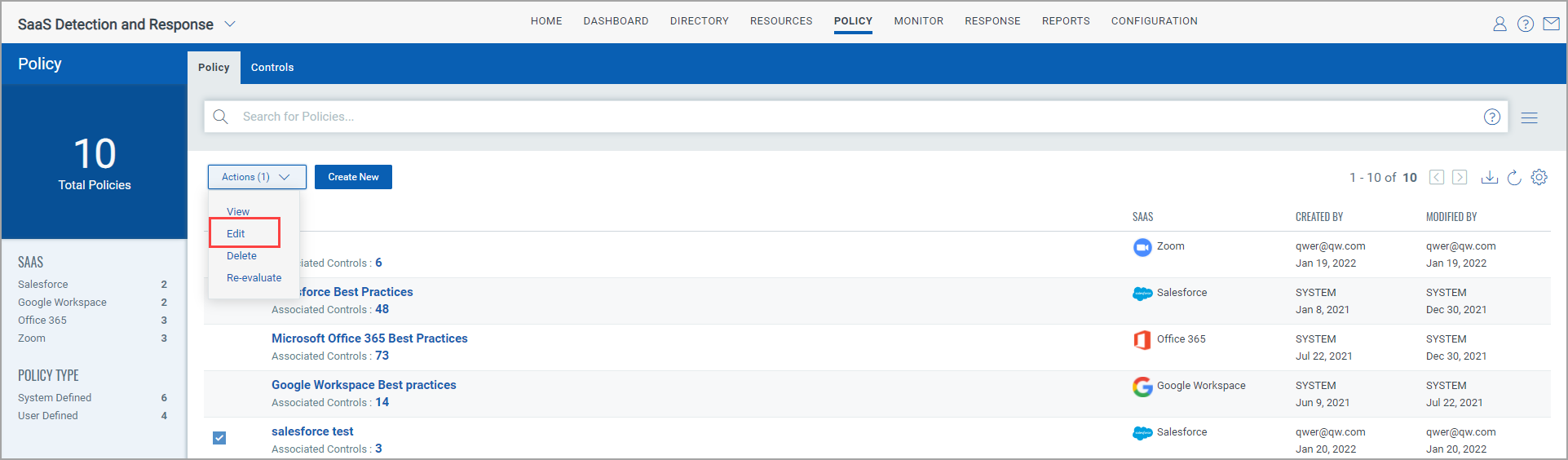
2) On the Edit Policy page, you can:
- Add the description for editing in the Description field
- Add controls
To add a new control, click the + icon.
- Remove controls
To remove a control, select the control and click Remove Selected.

3) Click Edit.
The edited policies are saved and listed on the Policy page under Policy Tab.
Deleting a user-defined policy
To delete a custom policy, select an existing policy, go to Actions > Delete.
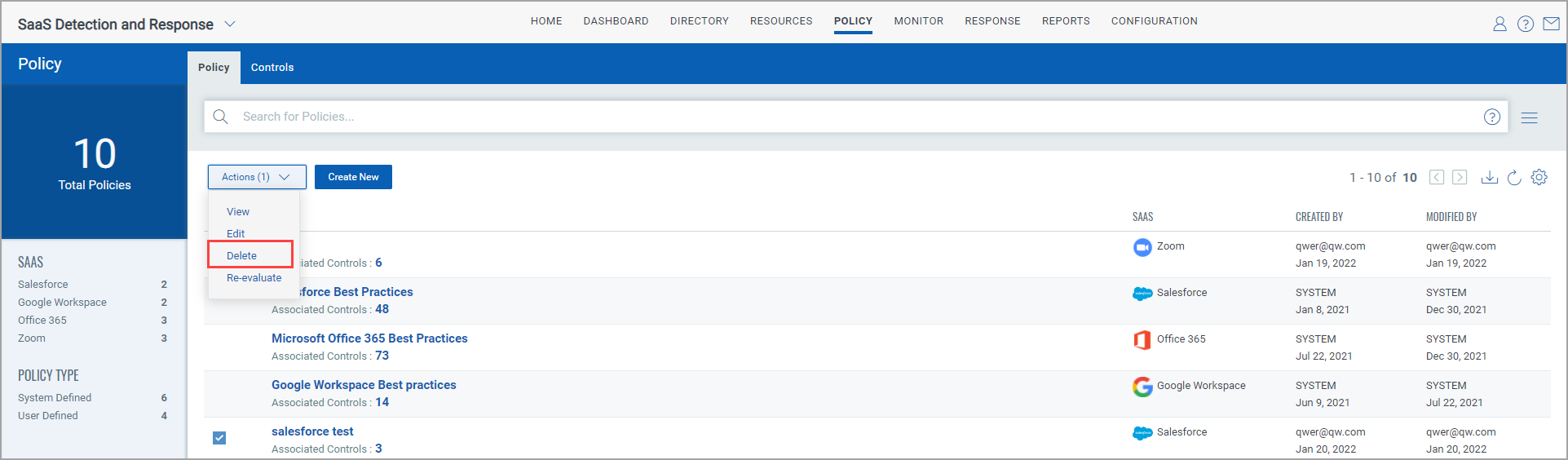
Viewing details of a policy
To view details of a policy, refer Viewing details of a policy.
Re-evaluating a policy
To re-evaluate controls of a policy, refer Re-evaluating a policy.
If the Re-evaluate button is disabled, refer Connector Warnings.