Dropbox Connector
Setup your Dropbox account to enable it for scanning by SaaSDR before you create the connector.
Follow these steps to create a Dropbox Connector:
1) Create application and get Application ID Application Key
3) Create Connector in SaaSDR with Dropbox as application
Create application and get Application ID, Application Key
1) Log on to the Dropbox App Console (https://www.dropbox.com/developers/apps) and click Create app.
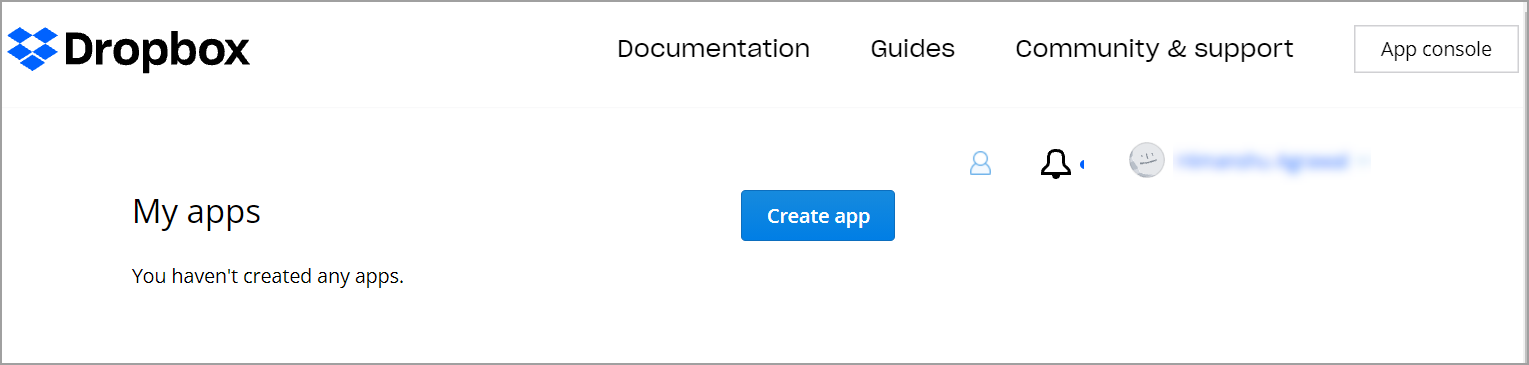
2) In the new app window, do the following:
a. Under the "Choose an API" section, select the Scoped access option.
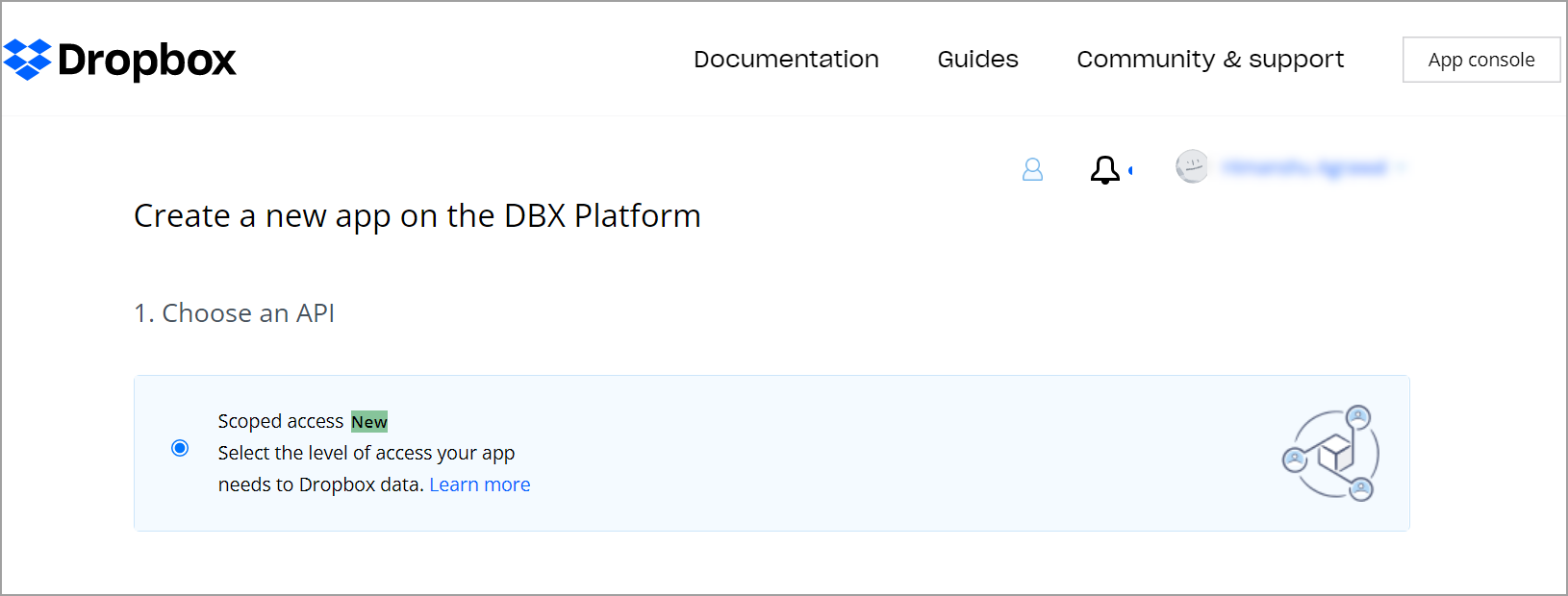
b. Under the "Choose the type of access you need" section, select the Full Dropbox option.
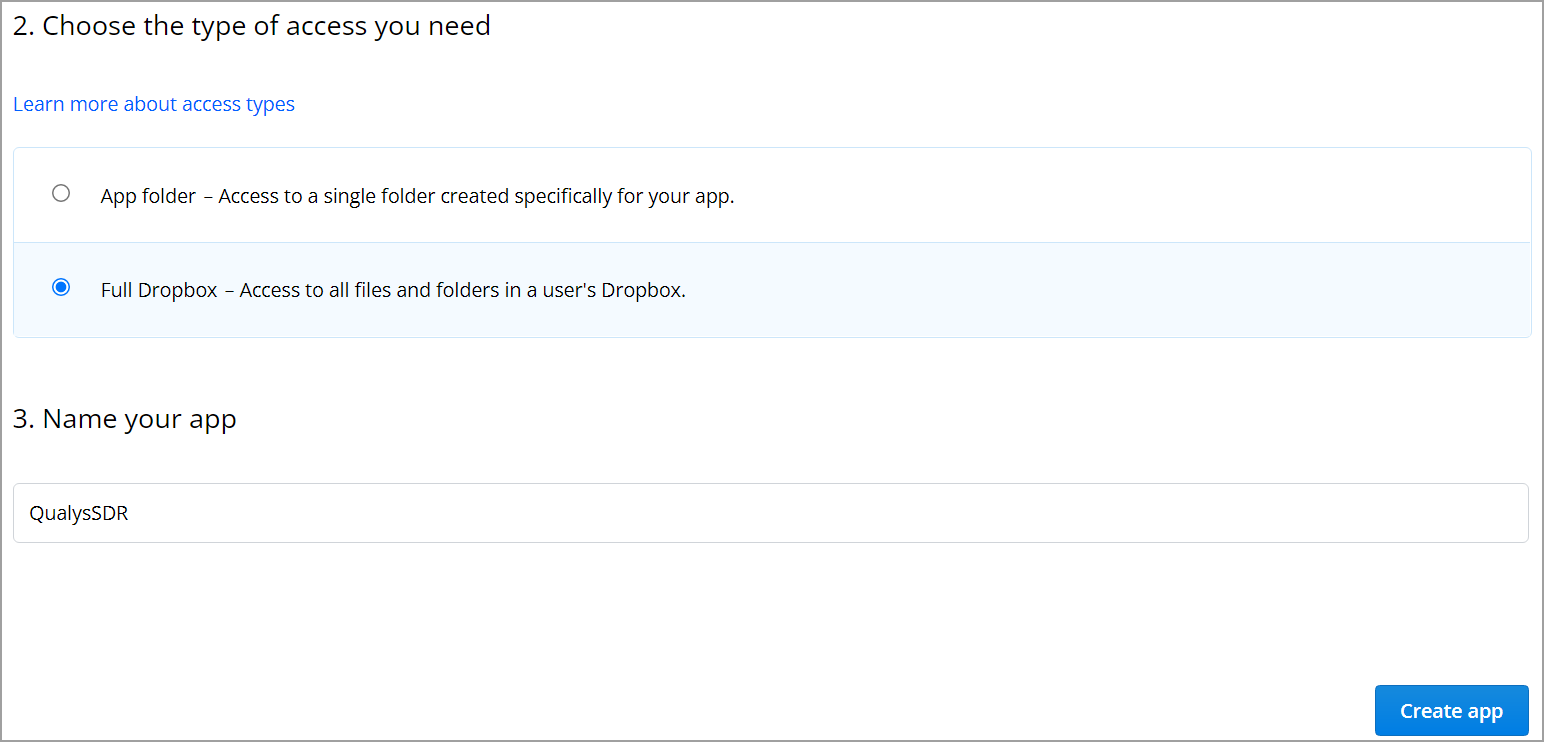
c. In the Name your app field, provide a name for the application (e.g. QualysSDR).
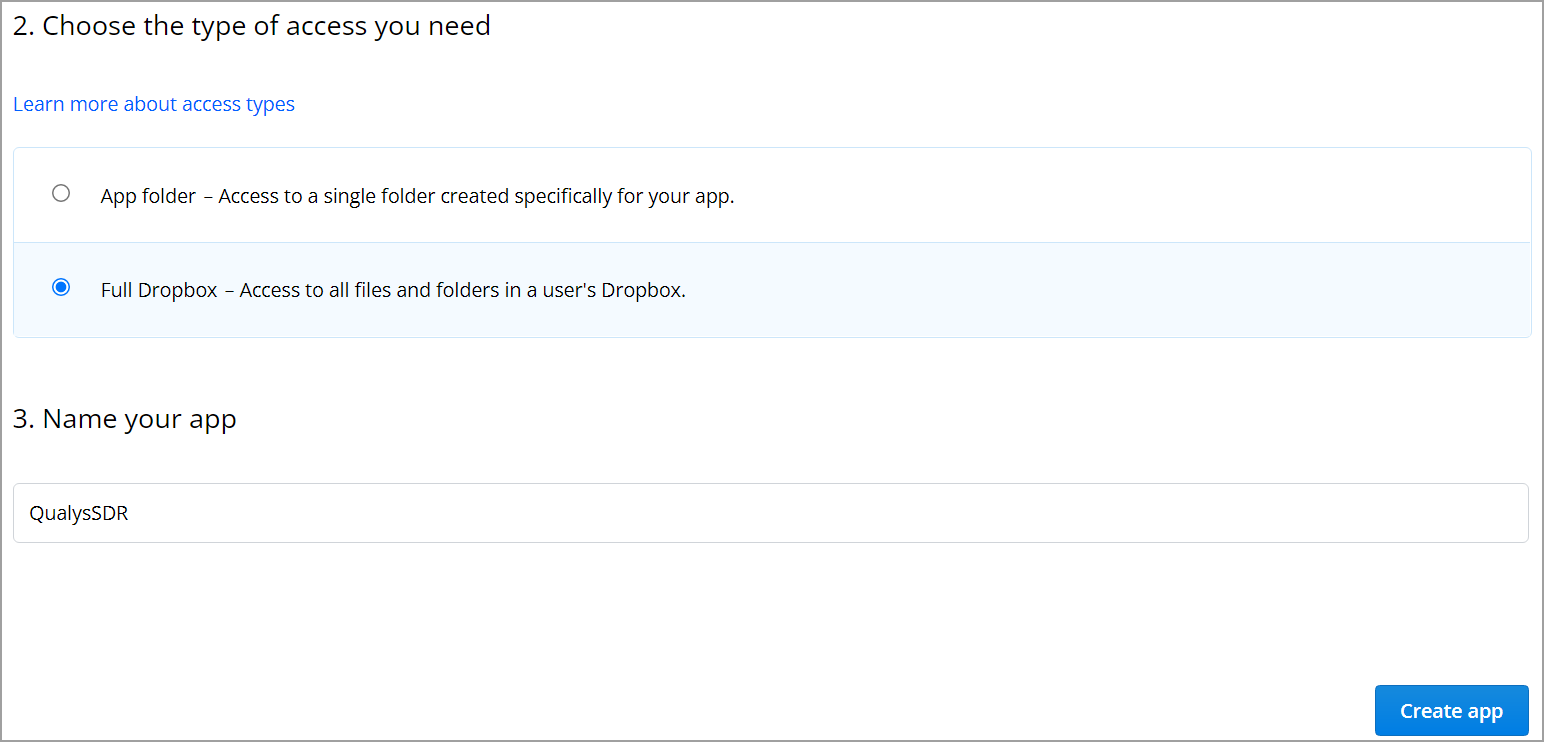
3) Click Create app.
4) The newly created app is displayed with its properties under the Settings Tab. Copy the App key and App secret, you will need them as Application ID and Application Key in later steps.
5) Enter the "Redirect URL for OAuth" (Ex - https://qualysguard.qualys.com/ssc/api/dropbox/oauthcallback).
6) Ensure Access token expiration is selected as Short-lived.
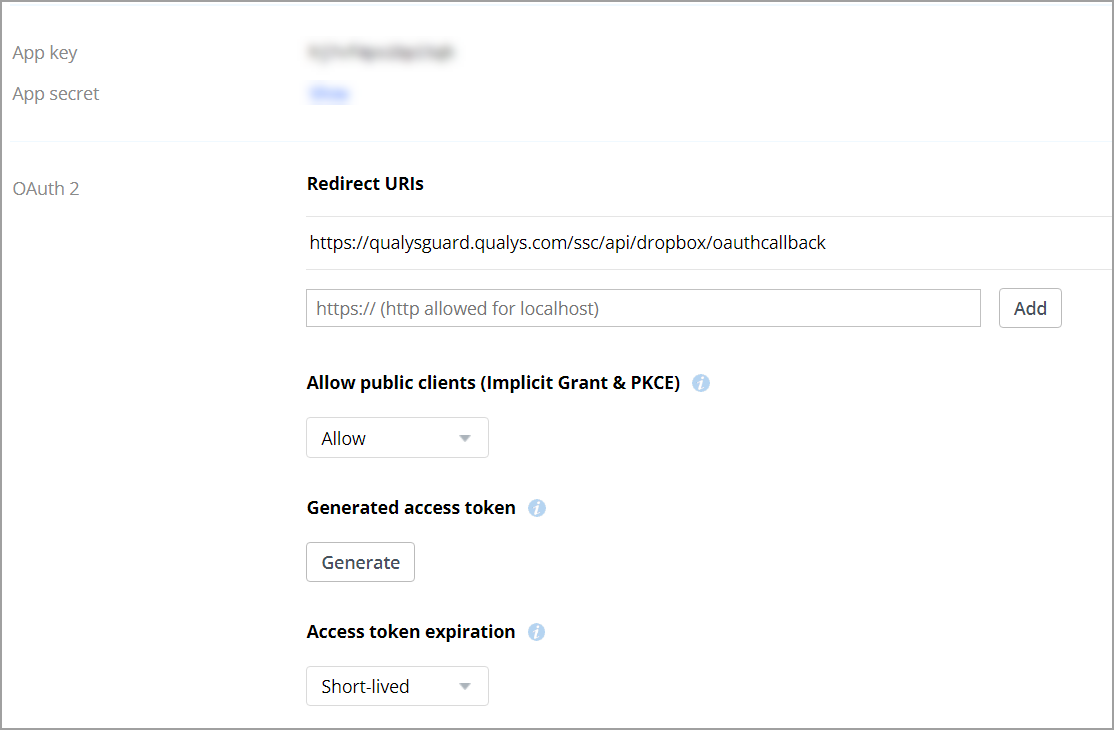
Enable Permissions
1) On the Dropbox Console, navigate to Permissions.
2) Under Permissions tab, select following scopes and click Submit:
- account_info.read
- files.metadata.read
- sharing.read
- team_info.read
- team_data.member
- members.read
- groups.read
- sessions.list
- events.read
App registration is successful and ready for use.
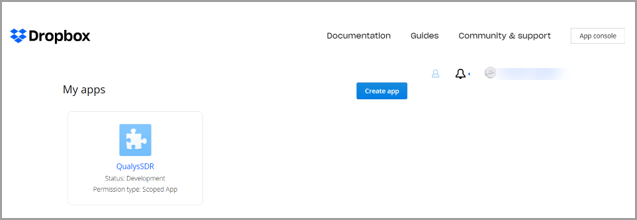
Create Connector in SaaSDR with Dropbox as application
1) Now, on the SaaSDR UI, go to Configuration > Connectors and click Create Connector.
2) On the Create Connector page, select Dropbox from the SaaS drop-down menu.
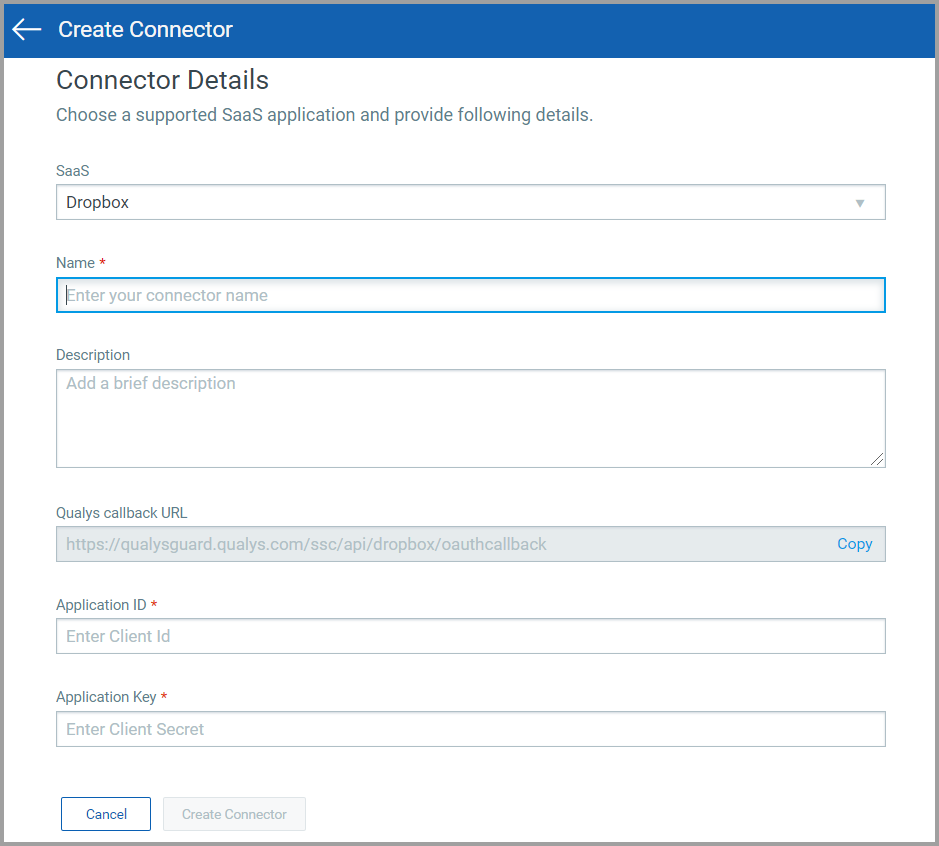
3) Provide the App key and App secret as Application ID and Application Key in the SaaSDR app.
4) Click Create Connector.
You will be redirected to the login page of the application where you need to login using your username. Once your connector is created, it is listed in the Configurations > Connectors list. Here you can check the status and other details of the connector.
That's it!
Once the application is connected, a scan is initiated to pull metadata from the application. This step may take some time to complete based on the number of resources to be catalogued in your application.