Re-Authenticate
You might need to re-authenticate to the SaaS applications in the following scenarios:
- When you upgrade to a new version of SaaSDR and could not find the existing connector on the application UI.
- A new scope is added.
- Change in the password of SaaS login that was used to create a connector.
If you do not see existing Connector after upgrading the application version:
1) Navigate to Configuration > Connectors tab and select the connector you want to re-authenticate.
2) Go to Actions drop-down menu and click Re-Authenticate
Note: Re-Authenticate option will be enabled for connectors in any state except Pending state.
You can select only one connector at a time.
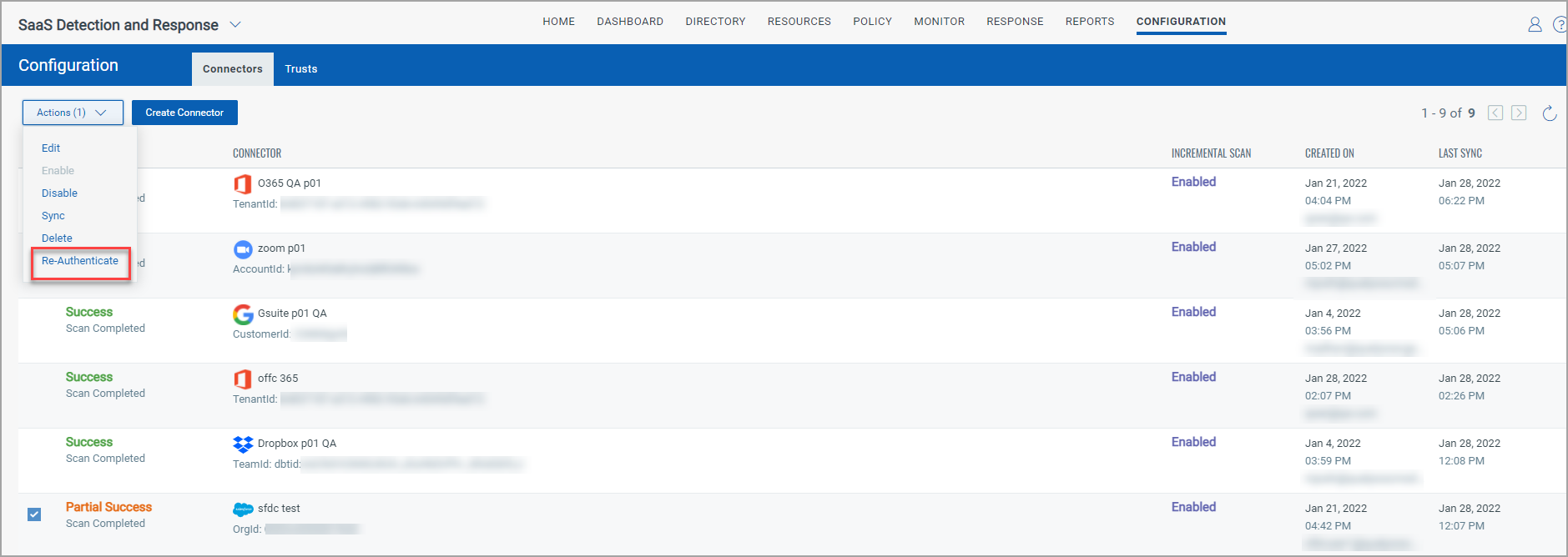
You will be re-directed to the login screen of the corresponding SaaS application.
3) Enter the credentials and click Re-Authenticate.
Once re-authentication is attempted:
- if it fails, status column will show Error with "Authentication Failure".
- if it succeeds, Sync will be kicked off and the newly authorized connector will be available on the application UI.