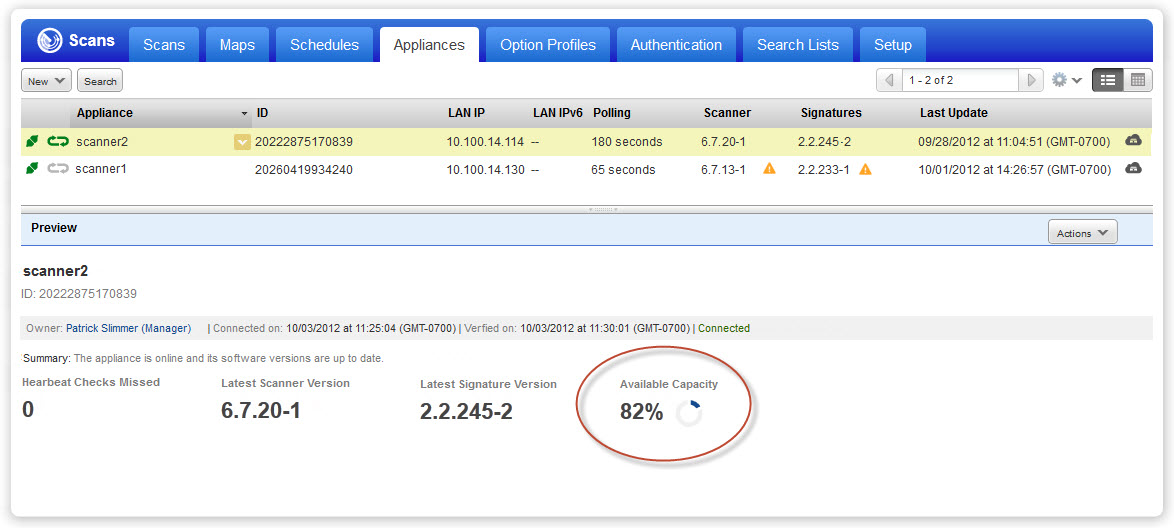
By checking the capacity for your scanner appliance you'll understand its usage pattern and whether it is currently available for scanning.
Go to Scans > Appliances. Click the row for the scanner appliance you're interested in and take a look at the preview pane. The preview pane shows the Available Capacity for the appliance, expressed as a percentage. For example, Available Capacity: 82% means the appliance is using 18% of its capacity and 82% of its capacity is currently available.
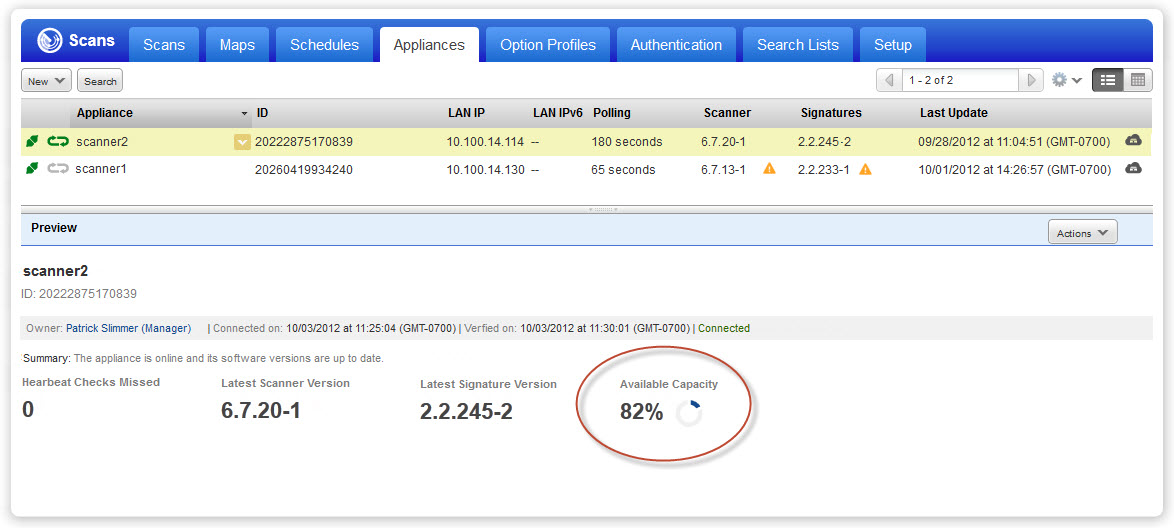
Go to Scans > Appliances. Select Info from the Quick Actions menu for the appliance you’re interested in. The Scanner Appliance Information window appears with a Scanner Capacity chart. This shows the capacity of the appliance over the last 7 days, calculated in 15 minute increments. Place your cursor over any point in the chart to see the used capacity for that moment in time, expressed as a percentage. For example Used Capacity: 18% means the appliance used 18% of its capacity and 82% of its capacity was available at that time. You'll see the date and time of the calculation.
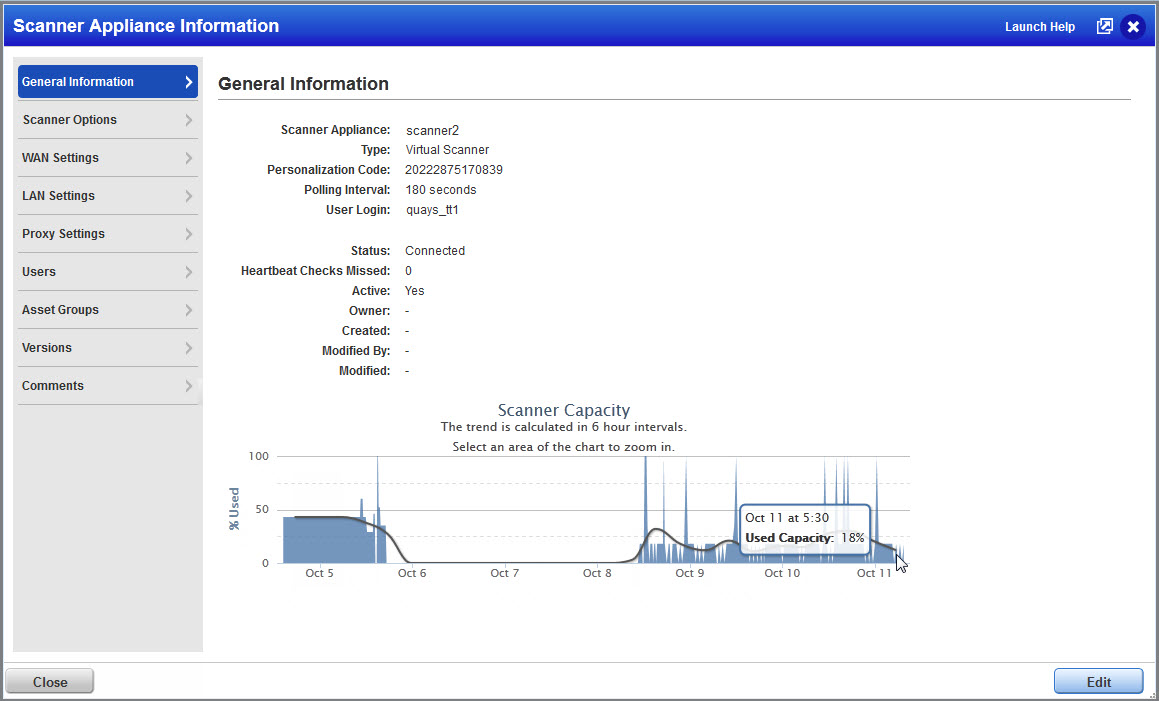
A trend line shows you the capacity trend, calculated in 6 hour intervals. Every 6 hours the service takes an average of the used capacity and shows this in the middle of a 6 hour window. For example, for the period 3pm to 9pm the average appears at 6pm. Average over 6 hours: 10% means the average of the used capacity was 10% and 90% of its capacity was available over the 6 hour window.
New Scanner Services must be enabled for the subscription to see scanner appliance capacity information. Go to Help > Account Info > General Information to see whether your subscription has this configured.