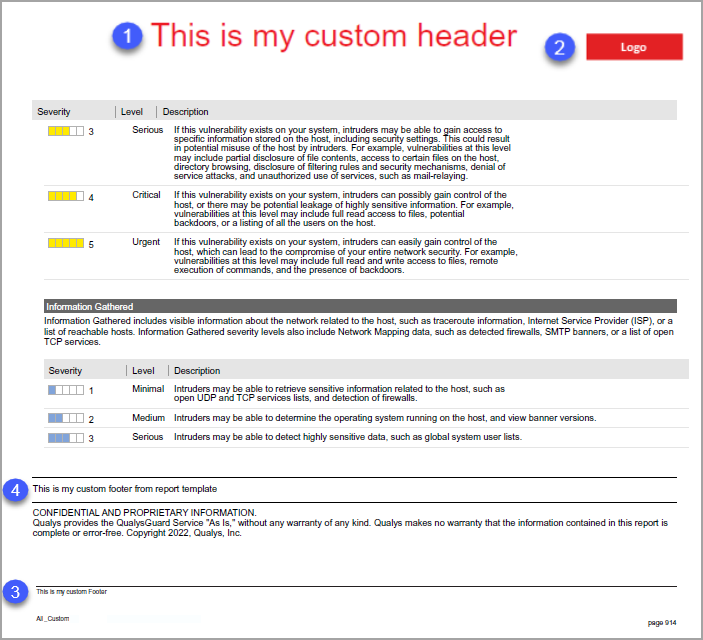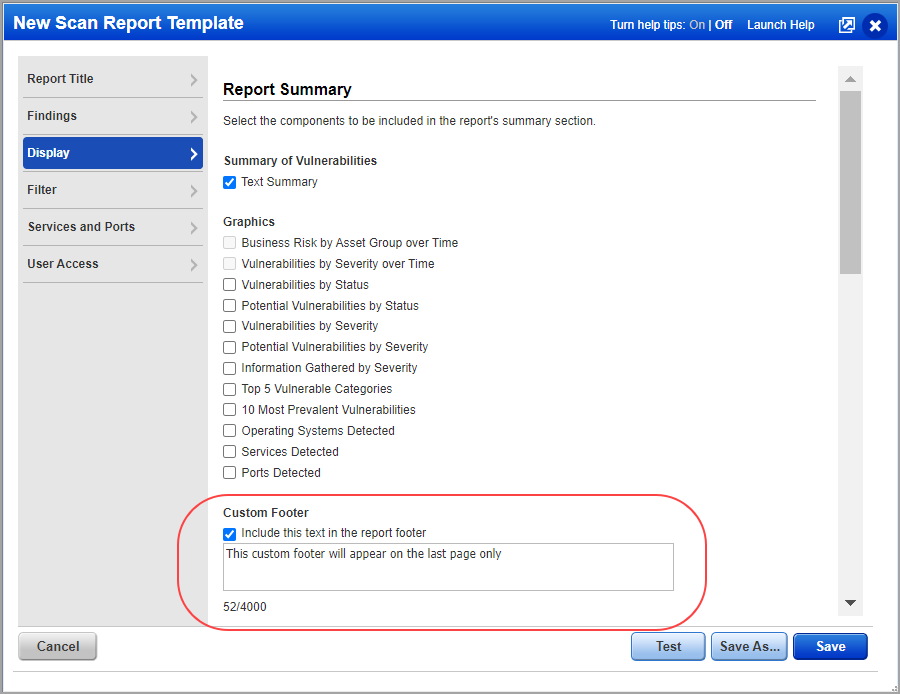
Get a custom header, footer and logo on every page of Host Based Scan Reports in PDF format by working with your Technical Account Manager or Qualys Support. This is a subscription level setting that applies to all Host Based Scan Reports in PDF format, regardless of which user created the report or which scan report template was used. For example, you might want to include an important confidentiality notice in the footer of every report page to ensure it’s not missed.
Please reach out to your Technical Account Manager or Qualys Support to add a custom header, footer and logo to your Host Based Scan Reports in PDF format. They’ll add your custom text to your subscription settings.
The logo appears at the top of every page on the right side. The logo area has a fixed size of 100 pixels by 50 pixels.
The header appears at the top of every page in the center. You can include up to 50 characters for the header text. The header text is red and 26px in size.
The footer appears at the bottom of every page. You can include up to 4000 characters for the footer text. The footer text is black and 6px in size.
Note: The scan report template has an option that allows users to display a custom footer on the last page of their reports. This footer applies to all report formats except XML and CSV. You can include this custom footer on the last page along with the subscription level footer which will appear on every page, including the last page.
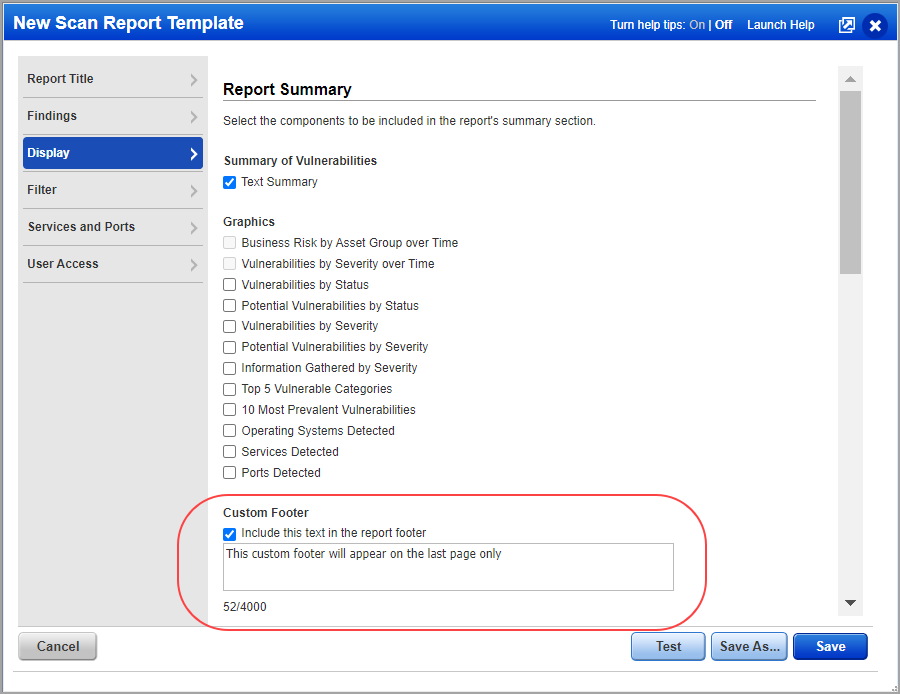
This sample Host Based Scan Report in PDF format illustrates how the (1) header, (2) logo, and (3) footer will appear in your report.
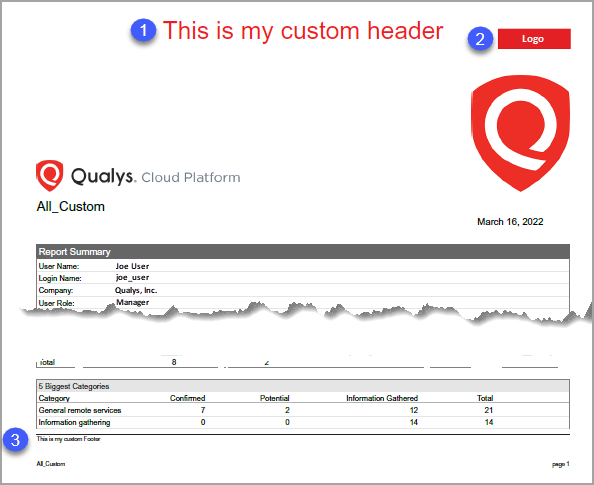
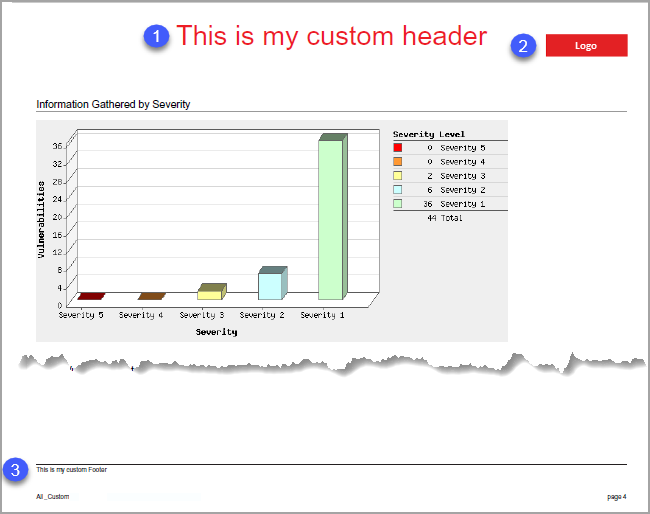
In this example, the user has defined a custom footer in the report template along with the subscription level footer. On the last page of the report, you’ll see the (3) footer defined at subscription level and the (4) footer defined in the report template.