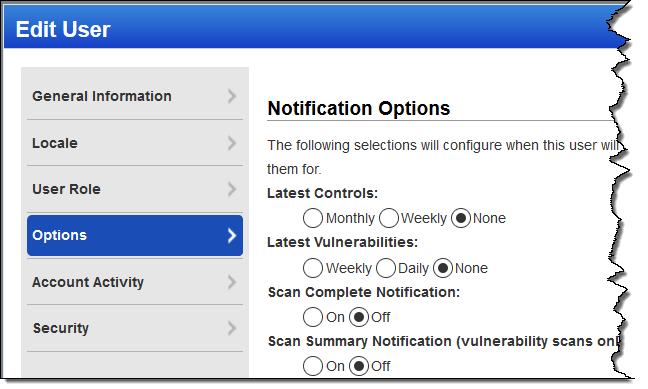
The trouble ticket update reports on tickets for which you are the owner. You'll get a total ticket summary and a list of tickets modified since the previous day.
Select User Profile below your user name (in the top right corner) and go to Options.
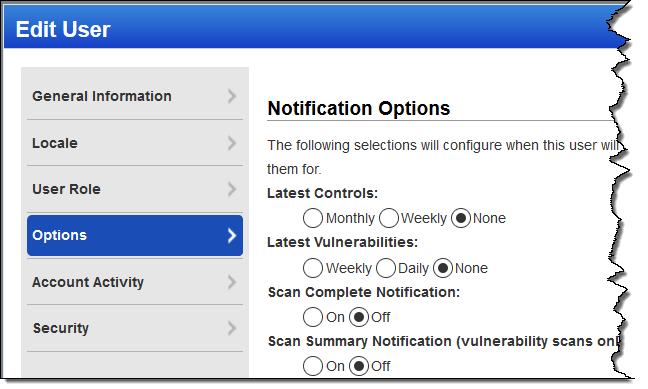
Scroll down and select Daily trouble ticket updates
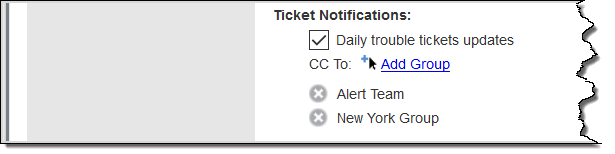
Want to send CC notifications to other users? Sure! Just click the Add Group Link next to CC To and add a distribution group. Multiple groups can be added. Email addresses in your selected distribution groups will be CC-ed on your Daily Trouble Ticket Updates notification emails.
- Only the first 100 email addresses in your selected distribution groups will be sent Daily Trouble Ticket Updates notifications. If you select groups with more than 100 email addresses notifications will be sent only to the first 100 email addresses.
- If your selected distribution groups have BCC email addresses defined, we'll consider BCC email addresses as CC addresses; this means BCC users will be sent Daily Trouble Ticket Updates notifications.
Ticket Activity summary - This section provides key information about the ticket activity in your account. Also included is a list of scheduled scans that have not yet been processed. Results from scheduled scans are processed when a user logs into the service.
Total Ticket summary - This section includes the total number of tickets in each ticket state along with trend information. MoreMore
Trend information (in parentheses) is expressed as a value representing the ticket state difference, and a symbol identifying the trend direction. The service first calculates the total number of tickets in each state at the time of the current trouble ticket update and subtracts the total number of tickets in each state at the time of the previous trouble ticket update. So the Closed total trend is the total number of your Closed tickets at the time of the current notification minus the total number of your Closed tickets at the time of the previous notification.
Tickets modified since previous day - This section identifies tickets modified since the previous day (the previous time you received a notification), organized by current ticket state. MoreMore
Ticket states:
It's important to note that the service reports on your tickets resolved since the previous day, not on your tickets resolved in the current day. This means it's possible for tickets to be resolved on one day, reported as resolved in this day's trouble ticket update, and then reopened and resolved again on the next day, causing the same tickets to be reported as resolved again in the next day's trouble ticket update. In the 2nd day's update, tickets are reported as resolved in both the total tickets summary and in the tickets modified since the previous day section.
The trend information in the trouble ticket update notification is intended to give you highlights of changes to your network security. It is recommended that you use the service's reporting features, including predefined reports and customizable report templates, to obtain more detailed and actionable trend information on your vulnerabilities and remediation progress.