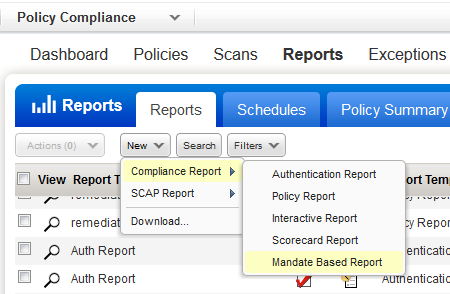
Launch the Mandate Based Report to view the compliance posture of the organization in terms of the underlying Security baseline against selected Mandates. This allows you to choose any mandates/standards you have to comply with (or even the sub-requirements from multiple mandates to create a Union of the total requirements) and get a view of compliance posture in terms of their selected policies.
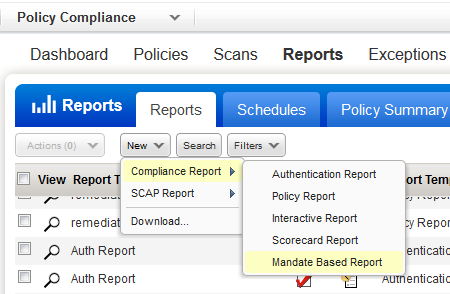
|
Help with report settings |
|
Selecting Mandates for the reportSelecting Mandates for the report You can select maximum of 3 mandates that are most relevant for your report. To view the list of pre-defined mandates go to PC > Policies > Mandates. |
|
Selecting Policies for the report Selecting Policies for the report Select a maximum of 10 policies to evaluate data against the mandates in the report. |
|
Specifying source of the reportSpecifying source of the report Choose Assets, Asset Groups, or Asset tags to draw data from for the report. Tell me more about: |
|
Schedule settingsSchedule settings You'll need to make these selections: Email notificationsEmail notifications You can choose to send an email notification when a new report is available by choosing distribution groups, including users with Qualys accounts and those who do not have accounts. Will the report be included? This depends on whether you've selected this in your settings under Reports > Setup > Scheduled Reporting. Time zone selectionTime zone selection Choose your local time zone (GMT shift and location) and if your time zone observes DST, the "Auto adjust during Daylight Saving Time" option is selected by default. We'll automatically adjust the start time for your scheduled report during time changes. This option is disabled for locations that never observe DST like Arizona and Hawaii. Don't see the scheduling settings?Don't see the scheduling settings? Your subscription must have the Scheduled Reporting feature enabled. Please contact support or your account manager if you would like to enable this feature. Also a Manager must opt in to the New Data Security Model by going to Users > Setup > Security. |