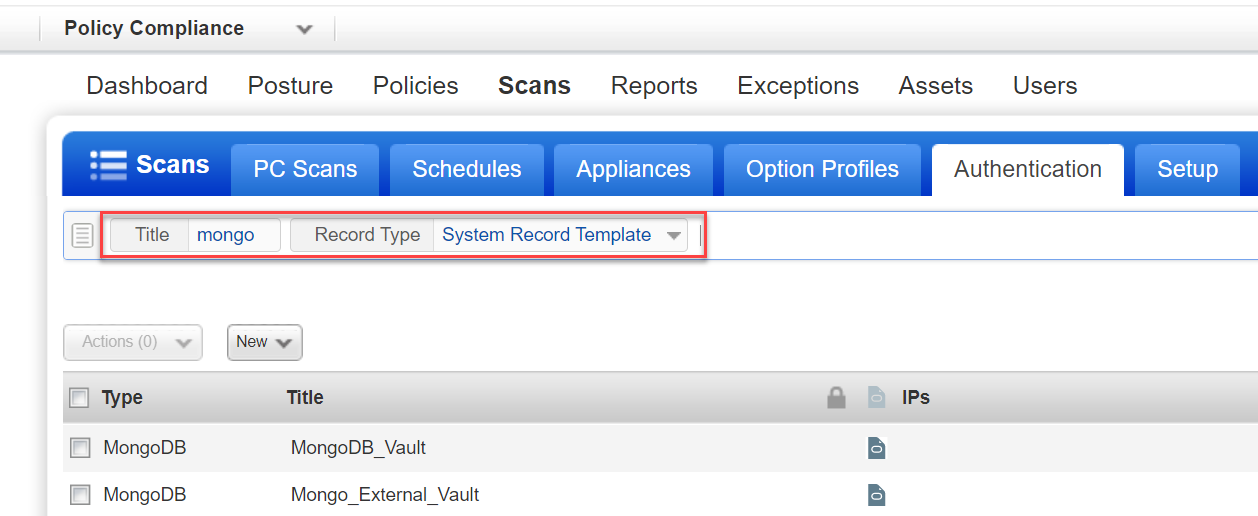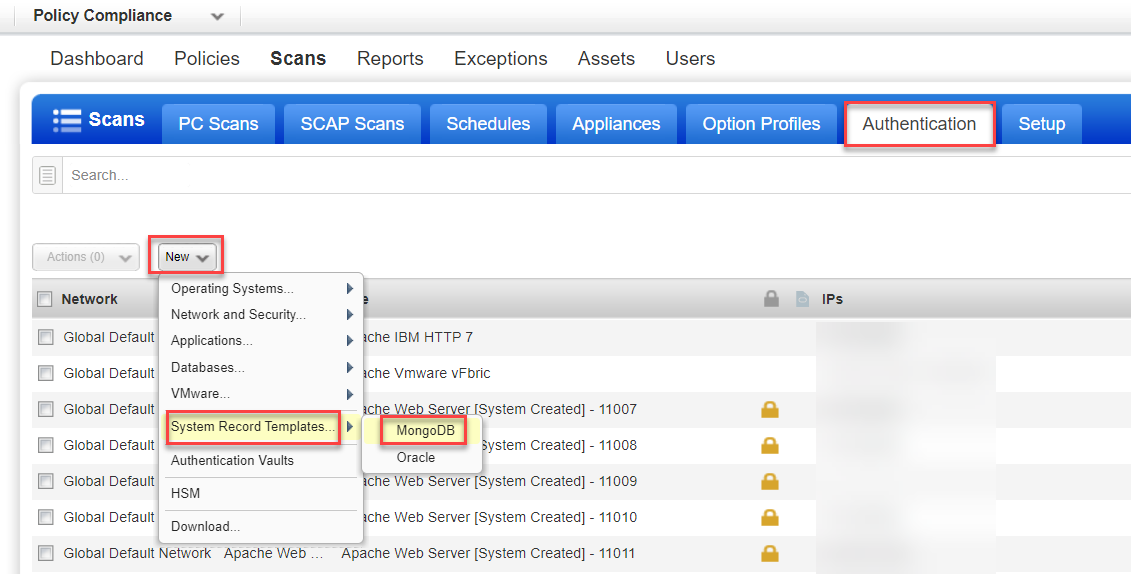
When we auto discover MongoDB instances, we’ll discover the target configuration for each instance but not the login credentials. You'll need to create one or more MongoDB System Record Templates containing the login credentials you want to apply to system created records. You'll select the template in the option profile used for discovery scans. The template will be linked automatically to the system created records created as a result of the discovery scan.
- When we create MongoDB authentication records for discovered instances, we’ll insert the credentials from the MongoDB system record template you selected in the option profile used for the discovery scan.
- You can easily rotate MongoDB passwords. Edit the credentials in the MongoDB system record template and all records linked to the template will be updated to use the new credentials with no additional scan or action by you.
- You can edit individual MongoDB system created records and save them as user created. This allows you to change the credentials for individual records without changing the credentials for all records associated with a template.
- You cannot activate/deactivate record templates.
Go to Scans > Authentication > New > System Record Templates > MongoDB. Choose Login credential types (Local authentication and External LDAP authentication). On the Login Credentials tab, enter the username and password (or choose a password vault). These credentials will be used for all system-created records associated with this template.
Once saved, your MongoDB system record template will appear under the Authentication records list with other records.
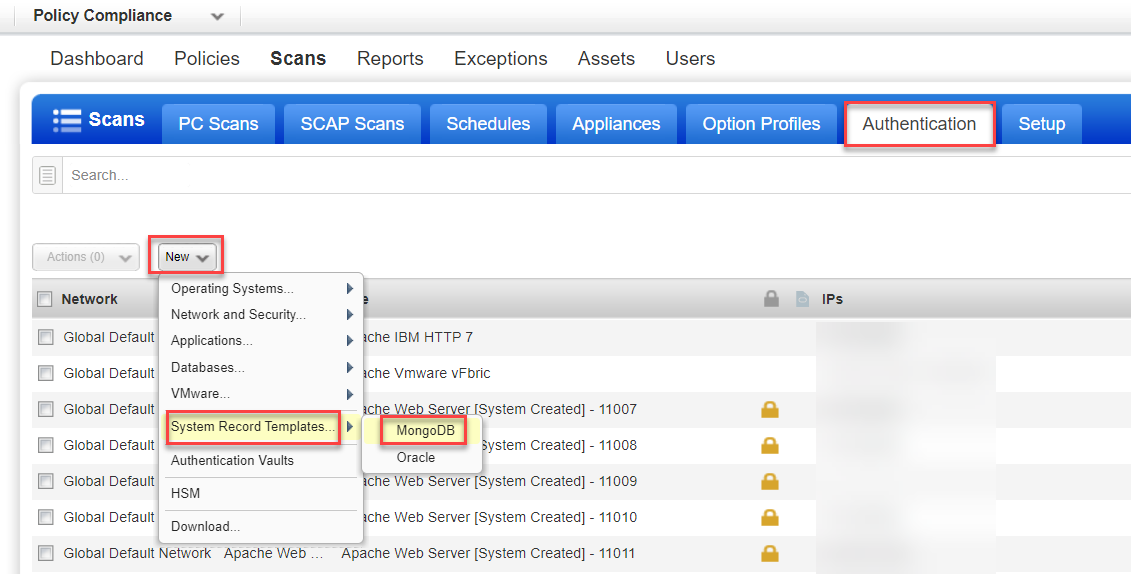
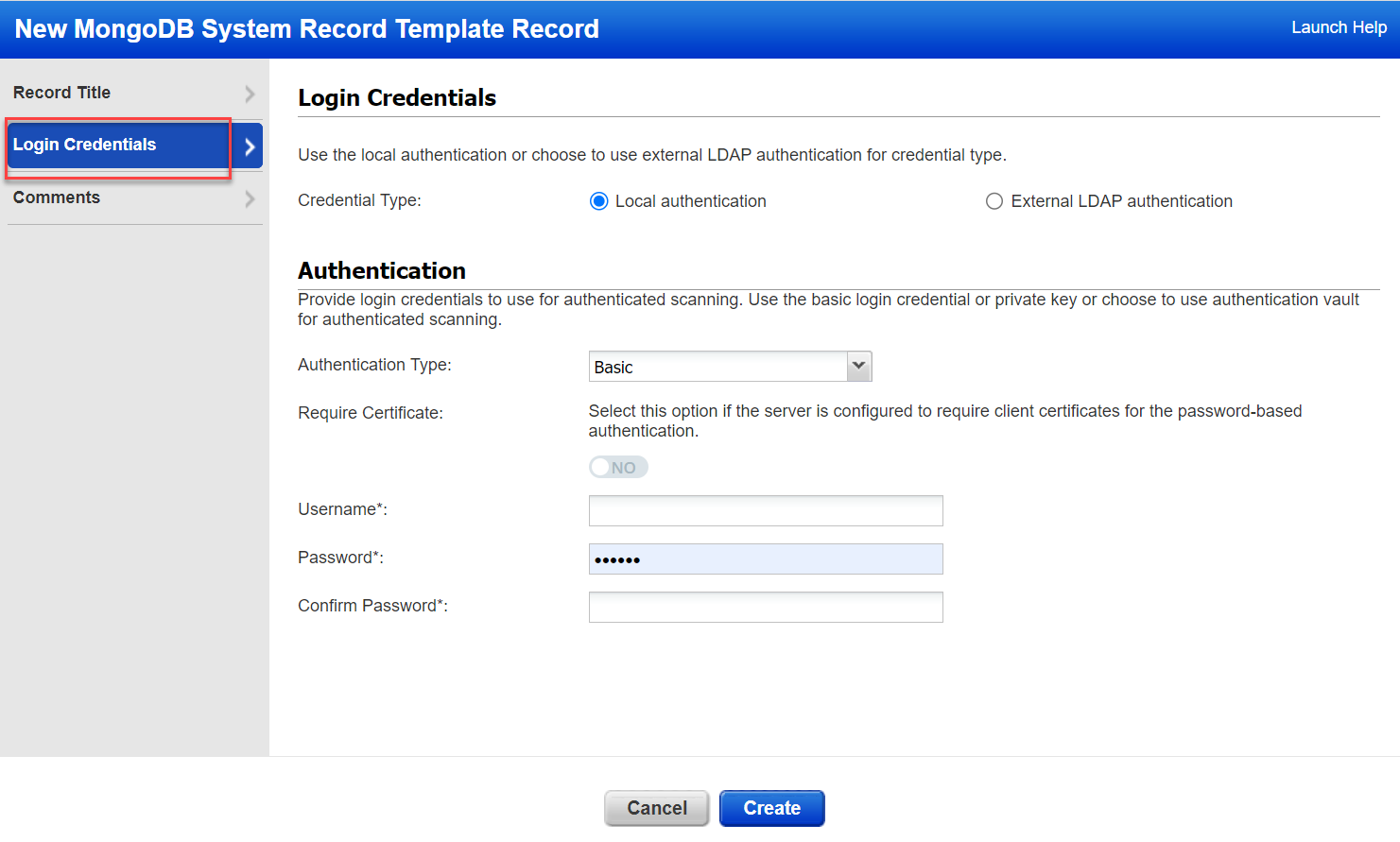
MongoDB record templates are identified with symbol "![]() " in the authentication records list. You can also search for MongoDB record templates by choosing Record Type: System Record Template.
" in the authentication records list. You can also search for MongoDB record templates by choosing Record Type: System Record Template.
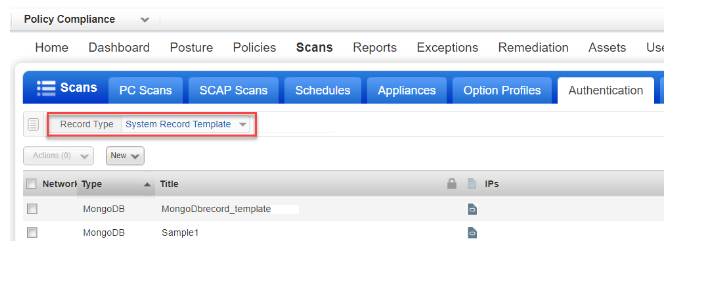
Select the template in a compliance profile used for instance discovery. For MongoDB, we support auto discovery of instances running on Unix only.
Under System Authentication, choose the option "Allow instance discovery and system record creation" and select the MongoDB technology. Then choose one of your saved MongoDB system record templates. Note - The MongoDB option will be disabled if you have not saved any templates. You must create templates before you can enable this option in the profile.
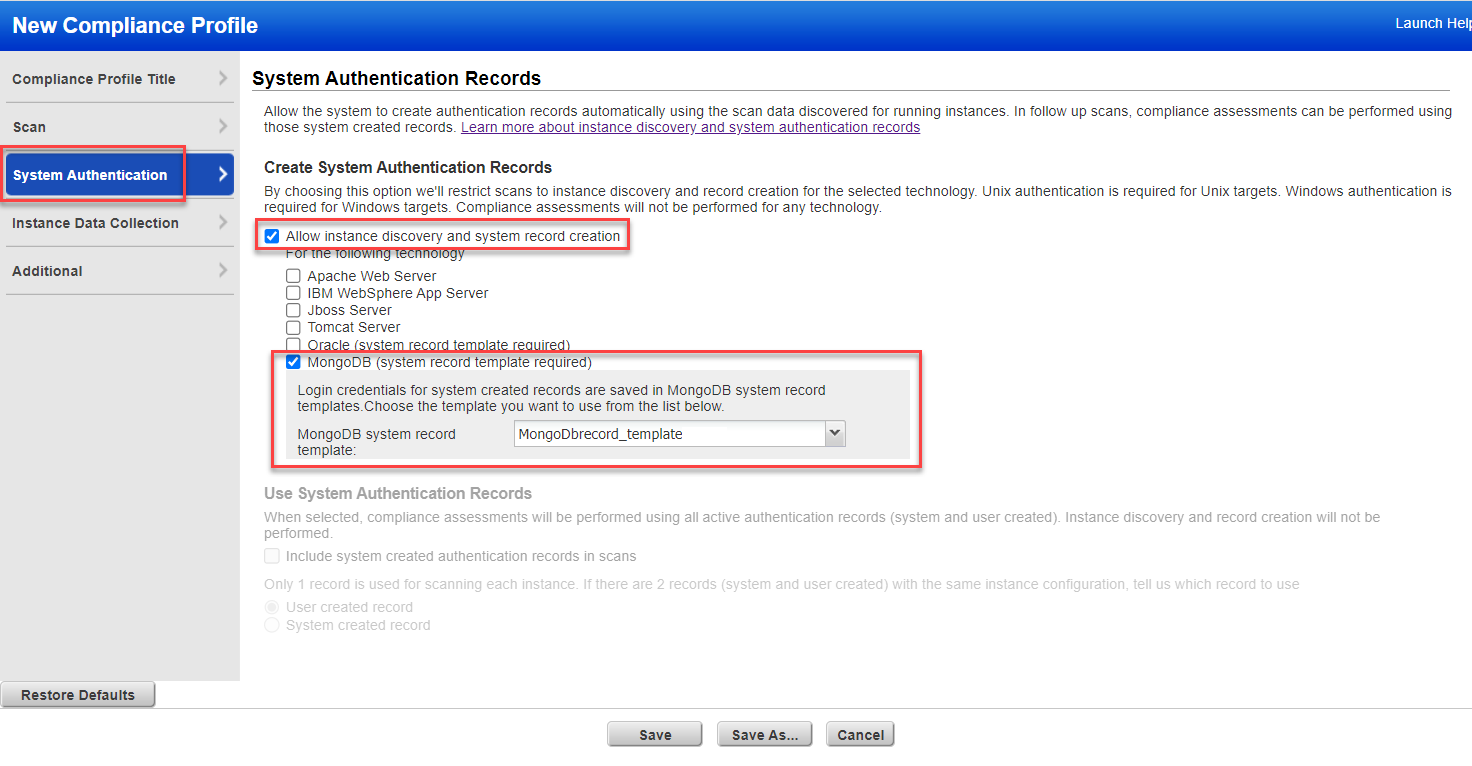
Go to the Scans > Authentication list and you'll see the column Template Record. This column shows the name of the MongoDB system record template associated with each system created MongoDB record in your list.

Use the Search option above the data list to find all system created records associated with a particular template. Choose Template Record and enter all or part of the template record name. Any records that match your search will appear in the list.