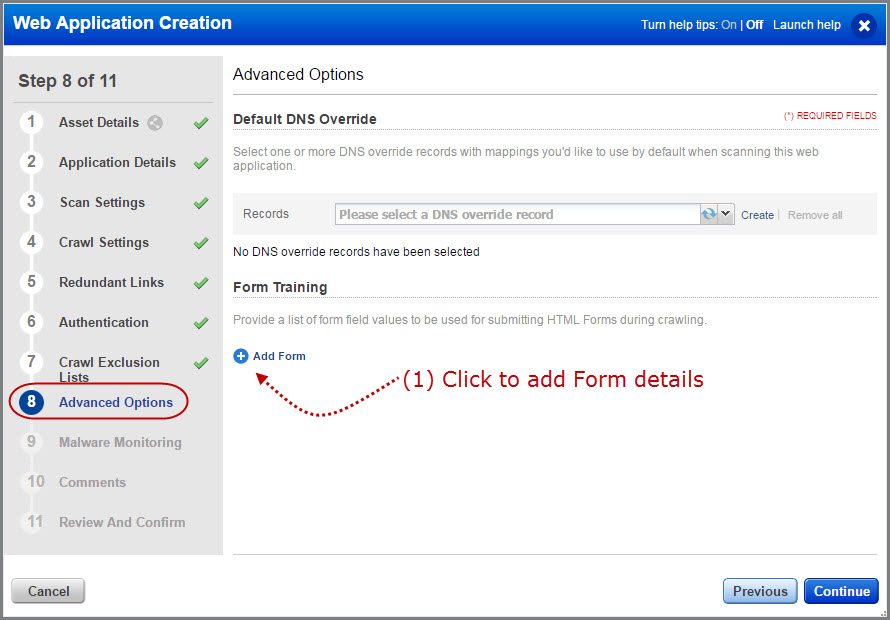
You can define form field and its value to be substituted during crawling.
By default, during crawling of web application, in case of form submission default values for the fields are used. However if your form has any specific criteria or requirements (four digit numeric PIN), you can define the values here for such fields. You can also specify global field names and associated values (independent of any form).
1) Go to Web Applications > Edit from Quick Actions > Advanced Options. Click Add Form in Form Training.
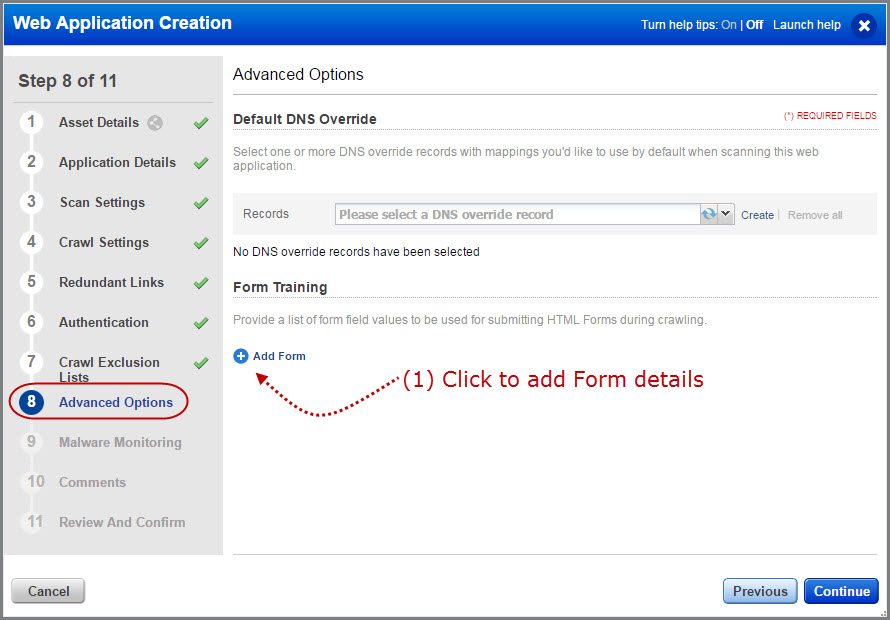
2) Click Add Form and define the Action URI for the form. You need to define at least one action URI to specify the field name and its value.
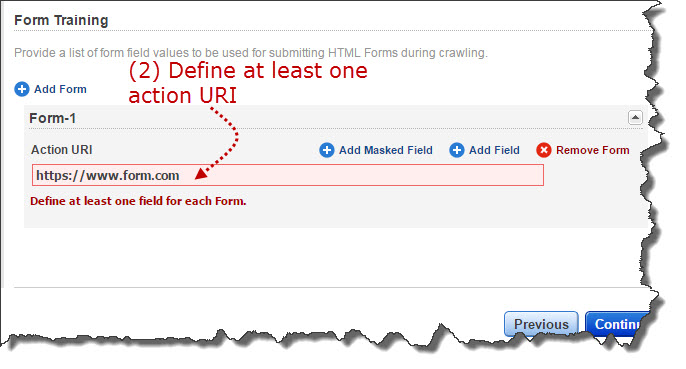
If you want to define values for a specific form, enter value of the 'action' attribute of the form in the 'Action URI'. Examples
3) Define the fields and its values.
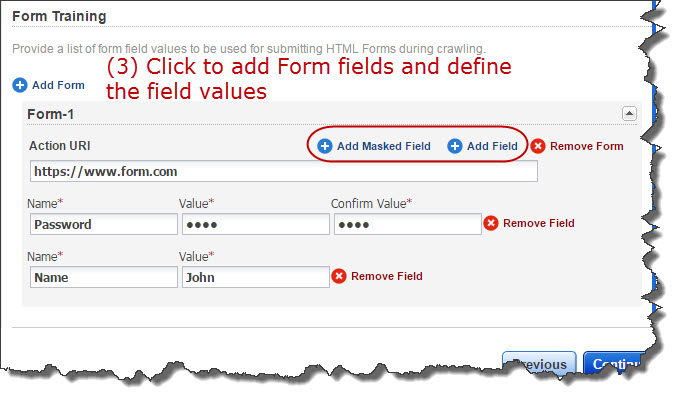
There is no limitation on the number of fields you can add. You can add multiple fields for the URI defined. After you add the necessary fields, define the name and value for it. You can add or remove the fields at any time.
Yes. You can add masked fields as well for passwords.