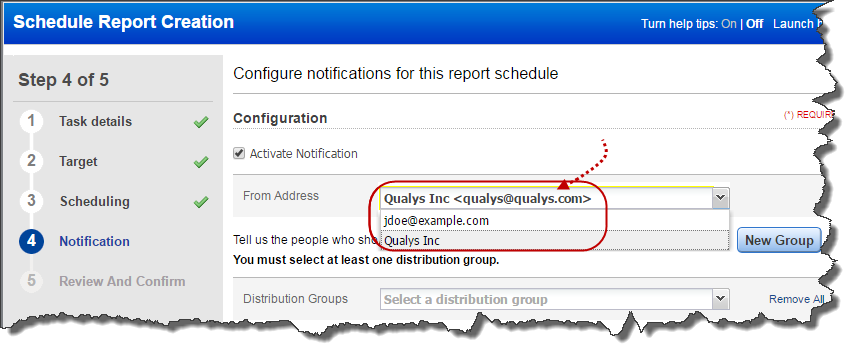
By scheduling reports you'll get fresh reports daily, weekly, or monthly - or one time only as needed with the latest security status and security analysis.
Go to Reports > Schedules, click New Schedule and tell us:
1) which web application to report on (target of your report),
2) when to generate the report, and
3) select Activate Notification (optional) to send an email alerts to users. Just tell use the users you want to notify.
Want to immediately generate the scheduled report? Simply, click Launch now from the Quick Actions menu.
We'll send an email each time report generation is complete to the users you select. You can tell us which email address should be used in the notification. The From Address dropdown populates two options: email address of the scheduled report owner and email address configured in your subscription (for example [email protected]). Choose one email address from the dropdown. Show me
These users will also receive emails if a scheduled report did not run for any reason. What about the schedule owner? By default the report schedule owner does not receive an alert each time report generation is complete. This owner does receive an alert each time a report did not run for some reason.
Permissions to create report schedules using templates
Granting user access to a report template
Can't create or edit report schedules?
Can I use tags to include web applications in the report schedule? How?
Can I include latest scan results in scheduled reports? How?