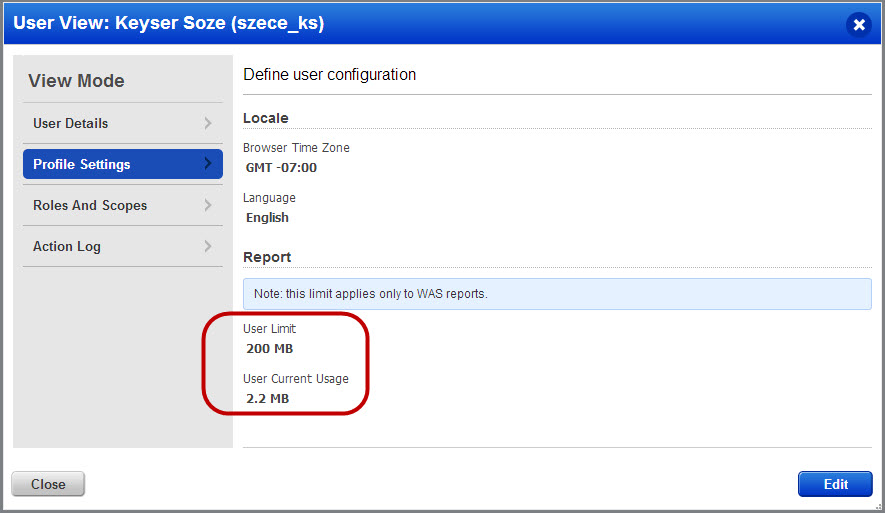
The user storage limit setting determines the maximum amount of WAS report data each user can save on our Cloud Security Platform. Any user can view their storage limit, and Managers have permission to configure the storage limit for the subscription (all users have the same limit).
You can find this out quickly. Click your name at the top of the window, select My Profile > Profile Settings. The user limit tells you the total disk space you have for storing WAS reports. The user limit is the same for all users in your subscription. You'll also see how much disk space you're currently using.
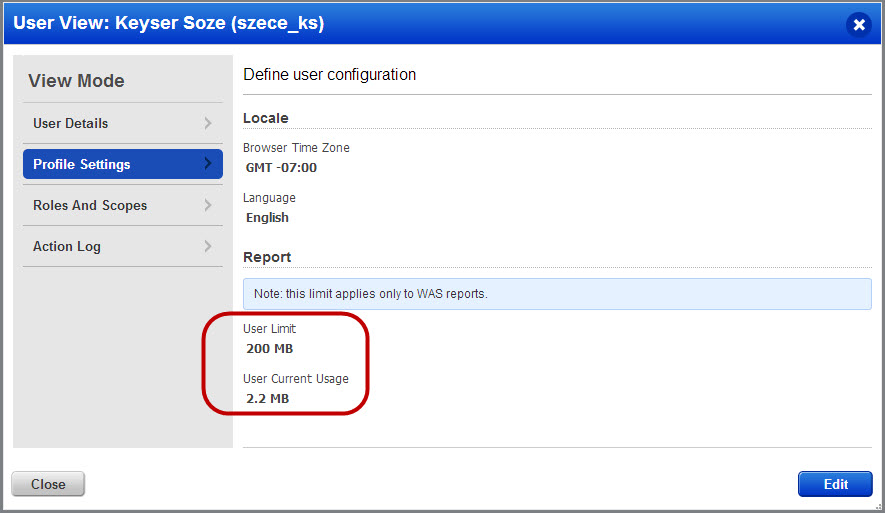
At any time you can check the disk space usage for WAS reports. Just go to Help > Account Info > Report Share. Here you’ll see the maximum subscription limit and the current usage for your subscription (all users’ reports) and your account (just your reports).
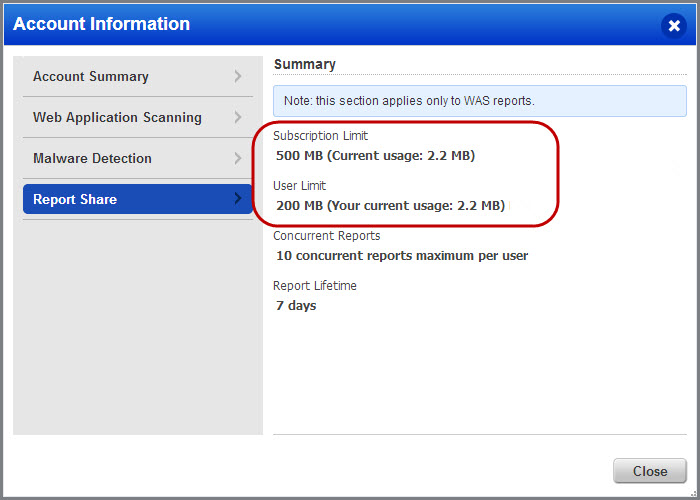
Yes you’ll see an Edit link if you’re a Manager (user with full scope and permissions). Changing the user limit will apply to all users in the subscription.
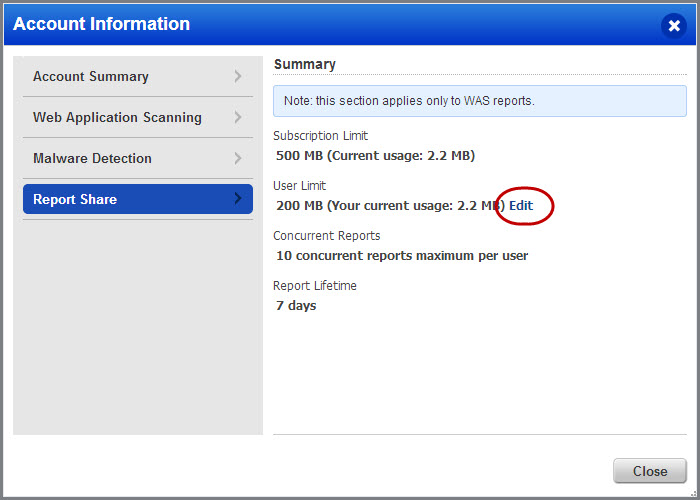
In this case you'll see one of these messages when you try to download a report:
"Report Quota Exceeded. Your user storage limit of <n> Mb has been reached."
"Report Quota Exceeded. Your subscription storage limit of <n> Mb has been reached."
Tips
- We recommend you delete some existing reports and try again.
- Would you like to increase the storage for your subscription? Please contact your Account Manager or our Support team.