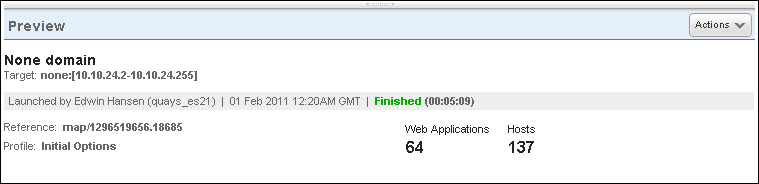
View completed maps in your account and select maps to be processed. During processing, web applications found in the completed map results are added as catalog entries.
You can create maps using the VM application. A map provides full information on your domains (DNS records and topology) and identifies active hosts located in your Internet/Intranet perimeter, depending on the map request. As new maps are completed in your account, they will appear on the Web Applications > Maps tab (note there may be a short lag time).
This allows you to specify which ports in the vulnerability map results you want searched to collect web applications. Enter ports separated by commas. Remember that if you change the ports, you should rerun any maps already processed to the Catalog. To run maps choose VM/VMDR from the application picker then go to Scans > Maps.
Select the Process Results action to process the newly available map results in your account, or selected maps (one or more). During this processing our service will first evaluate the map results and then it will display new entries for newly discovered web applications on the Web Applications > Catalog tab. Once added you can review your catalog and decide whether you would like to add any of the new web applications to your subscription for scanning.
The preview pane appears under the list area when you click a row in the Maps section. The preview displays the name of the user who launched the map, the date and time it was launched, the option profile used, and the number of web applications and hosts found. (The Maps feature is not available to Express Lite users) Show me