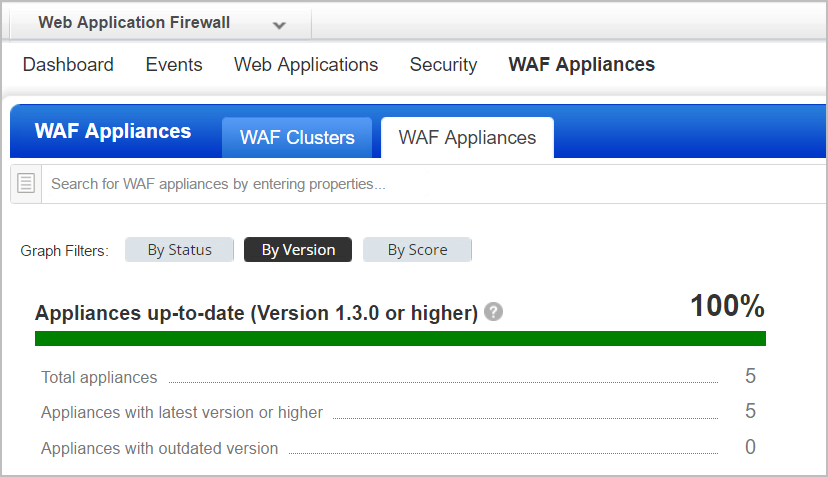
Our service regularly releases scanner appliance software to bring you our latest features and improvements. When software updates are available use the cluster Upgrade option to upgrade all Scanner Appliances registered to that cluster.
The WAF Scanner Appliances by Version graph tells you whether there's software updates available for your Scanner Appliances. You will see the number of appliances running the latest or outdated versions.
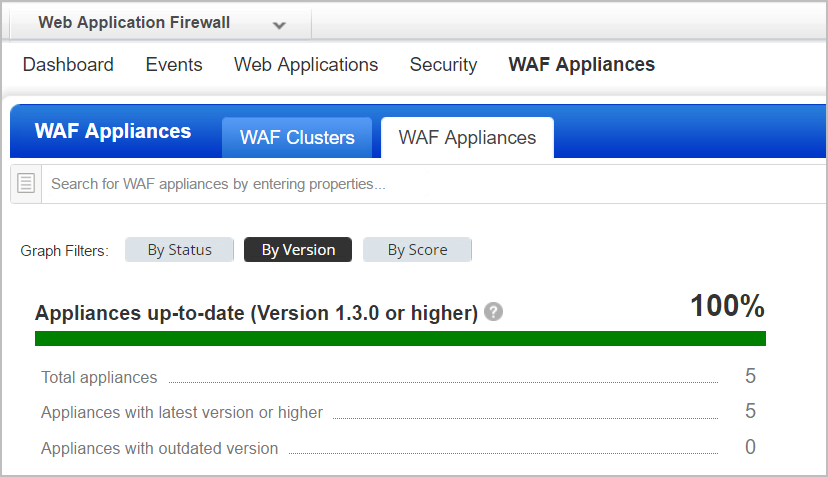
To upgrade a WAF cluster, go to WAF Appliances > WAF cluster, and then click Upgrade in the Quick Actions menu of the cluster that you want to upgrade.
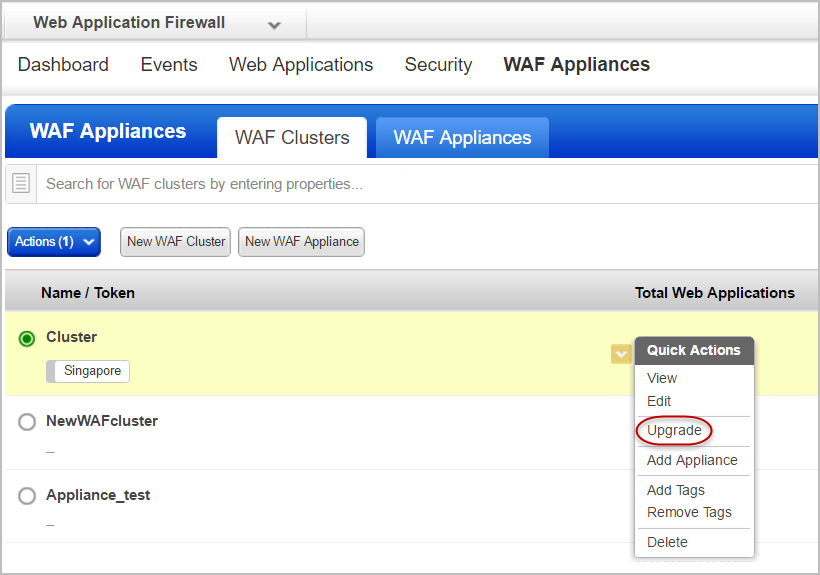
Note: The Upgrade option is not available until the time you have chosen to freeze auto-updates.
You get a confirmation message displaying the number of appliances registered to the cluster. Click Confirm to upgrade.
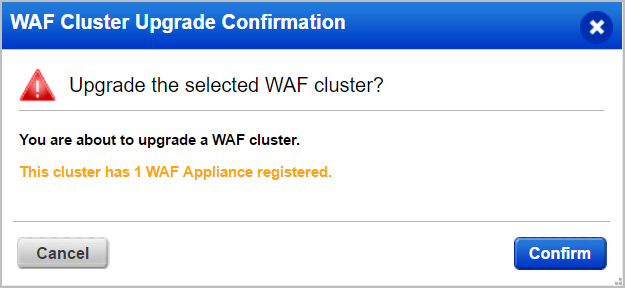
You get the following message once the upgrade starts.

To verify successful upgrade, check the WAF Scanner Appliances by Version graph. The number of appliances you have upgraded should get added to the number of Appliances with latest version or higher.
You can choose when the appliances registered with a cluster get auto-updated. Select days of the week and the start time. By default, auto-update is enabled for all days of the week.
You can choose to freeze auto-updates until a specific date. Auto-updates are stopped up to the end date and then resumed.
Simply go to WAF Appliances > WAF Cluster, create a new cluster or edit an existing cluster, and then click Automatic Updates.
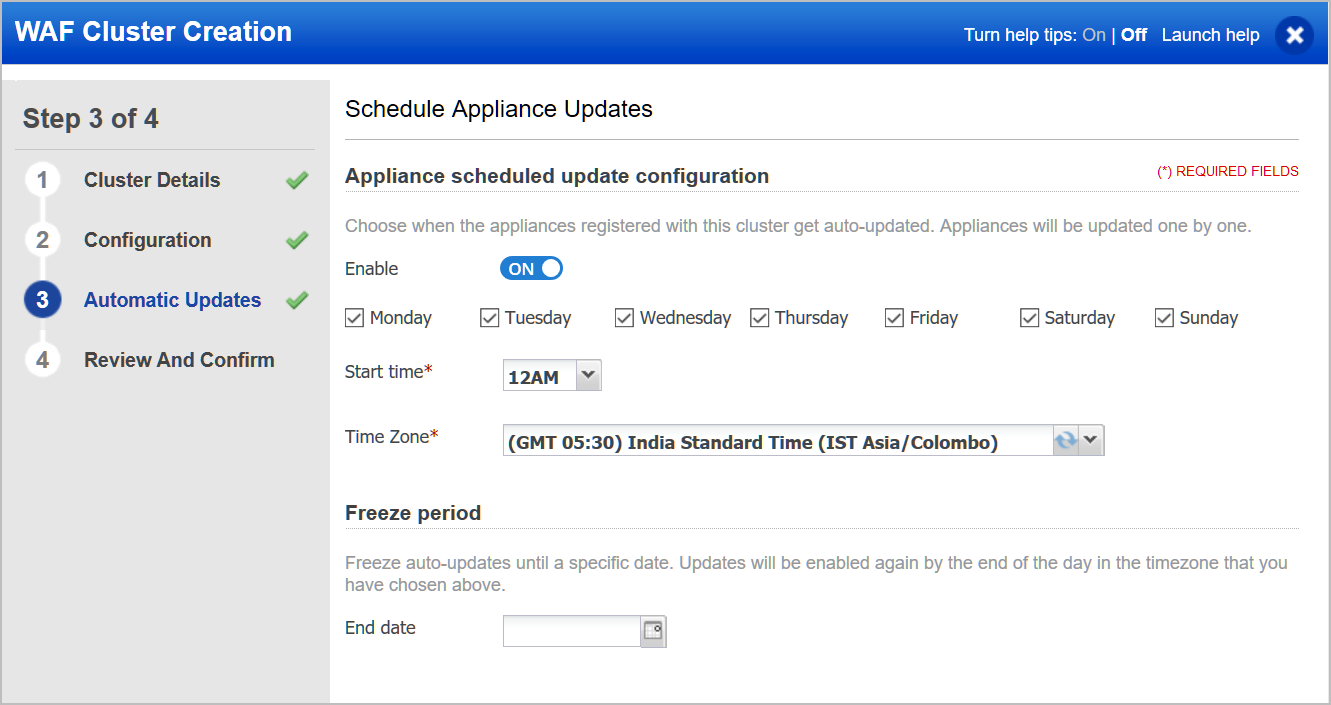
In the clusters table, hovering over the ![]() icon
in the Last Update column shows the time when the next scheduled update
is planned.
icon
in the Last Update column shows the time when the next scheduled update
is planned.