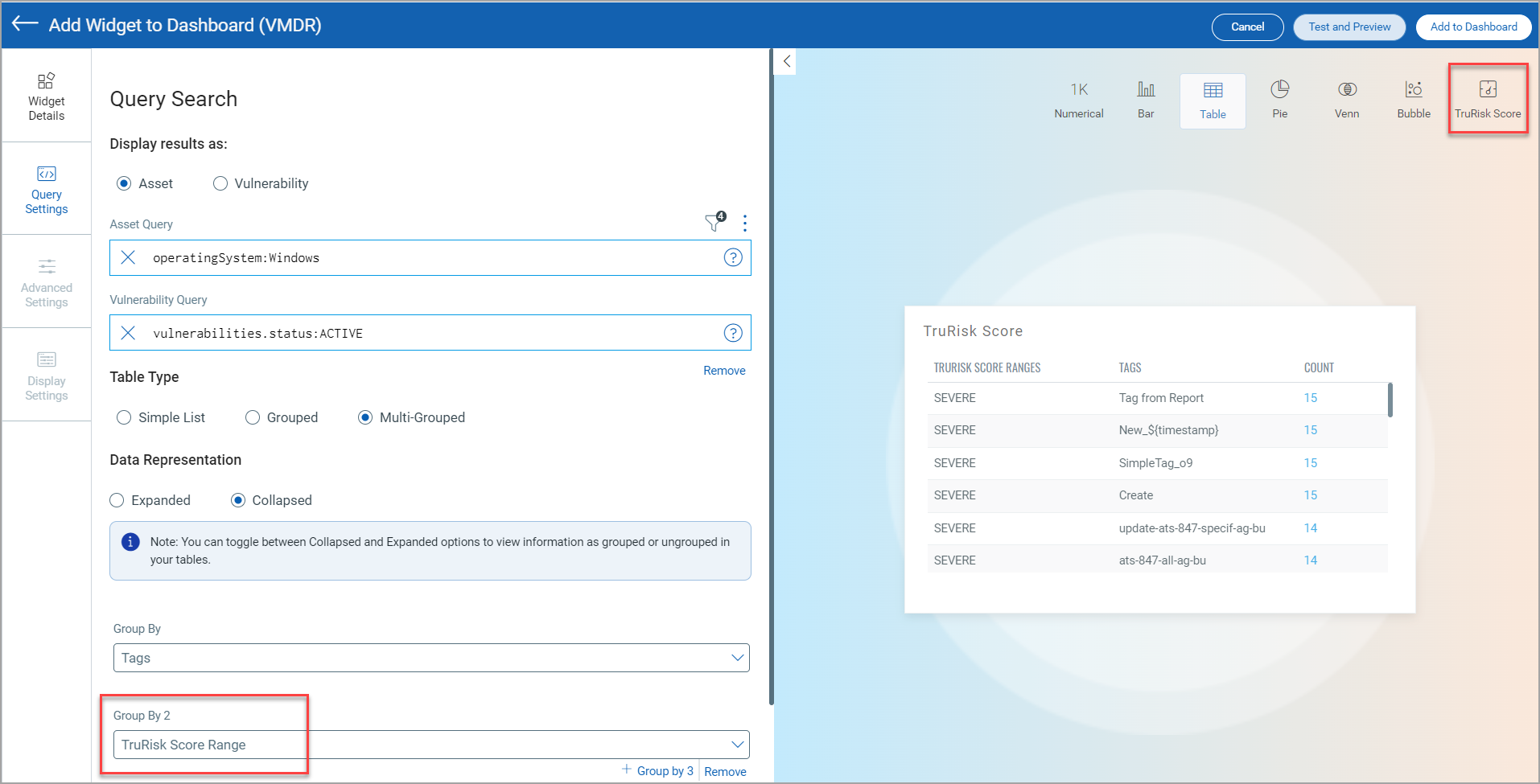TruRisk Score Range in Multi-Grouped Table widget
You could build your search query to generate the TruRisk Score for the assets associated with the asset tag. Following are the steps to generate the TruRisk Score Range in multi-grouped table:
1. On the dashboard, click the
Add
Widget ![]() button. The widget library is displayed.
button. The widget library is displayed.
2. Click Build your widget.
3. On the right pane, choose the Table widget Type.
4. On the left pane, select Vulnerability Management application.
5. Provide a name for the widget.
6. Select the Show Description on widget check box to display the widget description on the dashboard.
7. Click Query Settings.
8. Choose the Display result as: Asset.
9. Based on your preference, add an asset query that you want to populate
in the widget. For information on search queries, refer to Search Tutorial.
Using the ![]() search action menu,
you can view the frequently-used QQL queries, save, and manage them with
ease. Looking for the different actions on the search queries, see
Search Actions.
search action menu,
you can view the frequently-used QQL queries, save, and manage them with
ease. Looking for the different actions on the search queries, see
Search Actions.
10. Select Multi-Grouped as Table Type.
11. In the Data Representation choose Collapsed .
12. In the Group By field select Tags and in the Group By 2 field select TruRisk Score Range.