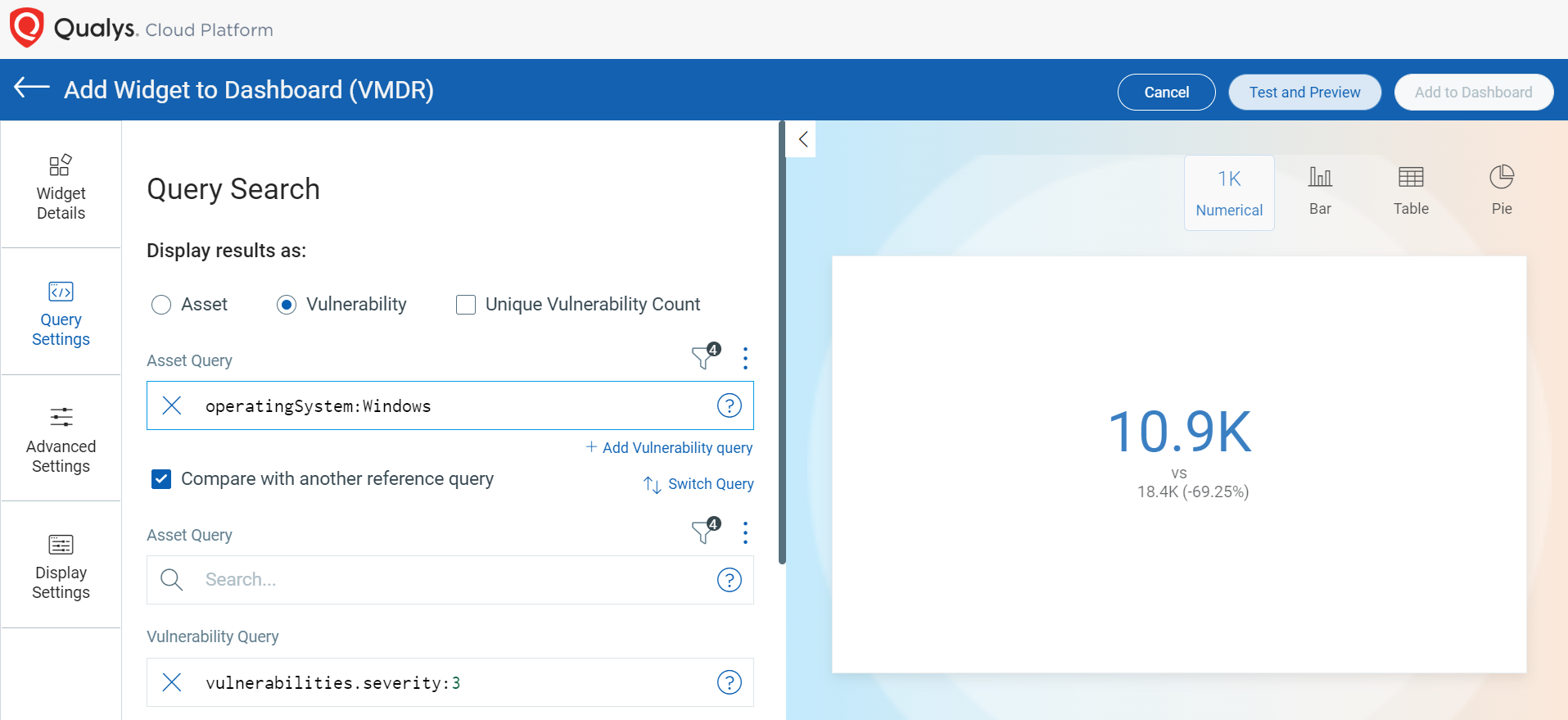button. The
widget library is displayed.
button. The
widget library is displayed.Use numerical widgets to visualize the count of mathematical operation. Use the search query to get the data. You could also compare numbers with multiple queries.
Perform the following steps to build a count widget:
1. On the dashboard, click the
Add Widget  button. The
widget library is displayed.
button. The
widget library is displayed.
2. Click Build your widget.
3. On the right panel, select Numerical widget.
4. On the left pane, select Vulnerability Management application.
5. Provide a name for the widget and enable the Show description on widget check box to display widget description.
6. Select the Function Type as Count.
7. Choose Regular as Widget Representation.
8. Click the Query Settings.
9. Choose the Display result as:
Assets: It displays the count of assets that match the search query.
or
Vulnerability: It uses the count of vulnerabilities that match the search query.
10. Define the search query. The count of the search query is displayed in the widget.
For information on search queries, refer to
Search Tutorial. Using the  search
action menu, you can view the frequently-used QQL queries, save, and manage
them with ease. Looking for the different actions on the search
queries, see Search Actions.
search
action menu, you can view the frequently-used QQL queries, save, and manage
them with ease. Looking for the different actions on the search
queries, see Search Actions.
11. Select the Compare with another reference query check box if you want to compare two data points in a single widget.
12. Define the search query for the second data point. The count of the search query is displayed in the widget for comparison.
13. Provide a label to be displayed on the widget for the comparison of the two data points.
14. Select the comparison for the two data points. Choose if the second data point is superset, subset, or a distinct set of the first query you provided.
Once you build the queries, you can configure additional parameters for the widget such as enabling trending, widget preferences, and widget rules.
You can view the preview of the widget and configure the parameters as per your requirement. Click Add to Dashboard to complete widget creation and view the widget on the dashboard.
Depending on the various combinations of data list you choose, you could build different numerical widgets. The following screenshot is an example of Numerical widget: