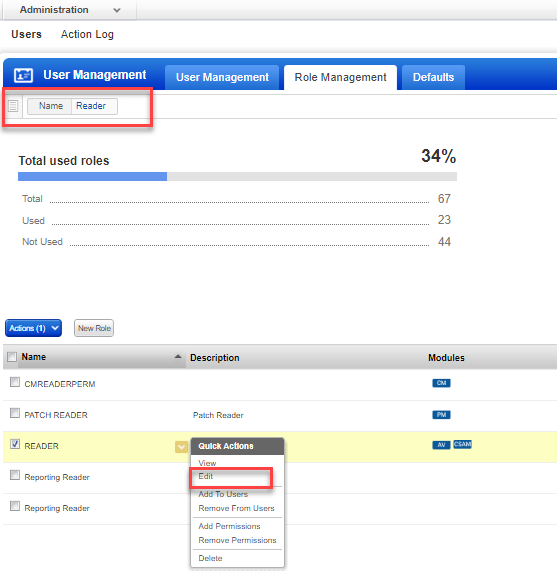
We have pre-defined roles with permissions that can be used to provide access to the Unified Dashboard (UD) application to specific users. You could also either use our predefined role or create a new role and assign the required permissions to provide access to the UD application .
We provide a pre-defined role named Unified Dashboard User to provide access to the Unified Dashboard application. Once this role is assigned to a user, the Unified Dashboard application is listed in the application picker and user is able to access the application.
To provide the access, you can either assign the predefined role or change the permissions associated with existing role. If you have users with existing roles, you can edit the permissions associated with the role and assign "Unified Dashboard Application Access" permission to an existing role.
By default, the Scanner, Reader, and Unit Manager users are assigned access to the Unified Dashboard application.
You can assign permissions to users of all the modules that have Unified Dashboard (UD) integrated with it. The Dashboard permissions in the Admin utility allow you to assign or remove dashboard permissions for all the modules simultaneously.
You can assign the following permissions:
- Create, Edit, Delete your own dashboards
- Unified Dashboard Application Access
The following is an example of a Reader role permission. To update the permissions for the Reader role, in the Administration utility go to the Role Management tab. Search for the role, from the search bar. Select the role, and from the Quick Actions menu, click Edit.
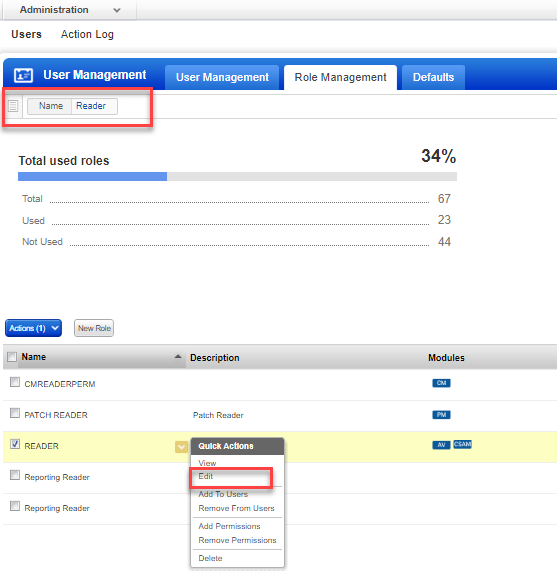
To customize the permissions, select or deselect the permission(s) and click Save.
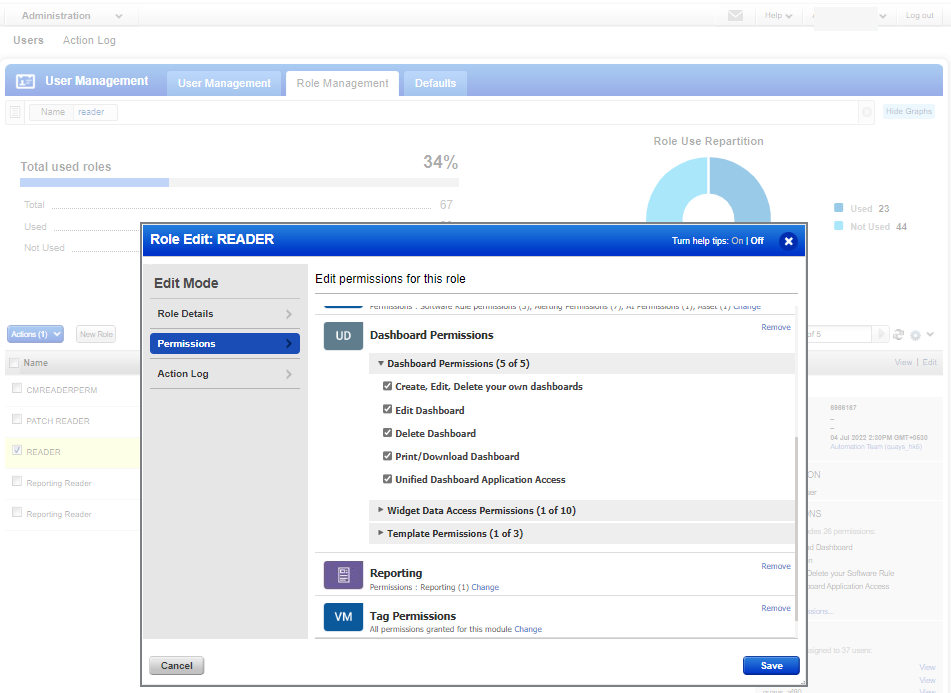
By default, all template permissions are assigned to Unit Manager role. The Scanner role by default has Create, Edit, Delete your own template permission assigned. The Template permissions can be assigned to users of all the modules that have Unified Dashboard (UD) integrated with it. The following Template permissions in the Administration utility are applicable for Widget and Dashboard:
- Create, Edit, Delete your own templates
The following is an example of a Reader role permission. To update the permissions for the Reader role, in the Administration utility, go to the Role Management tab. Search for the role, from the search bar. Select the role and from the Quick Actions menu, click Edit.
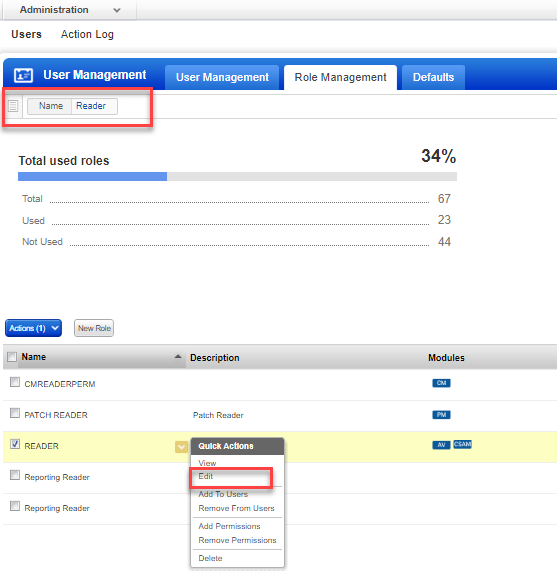
To customize the permissions, select or deselect the permission and click Save.
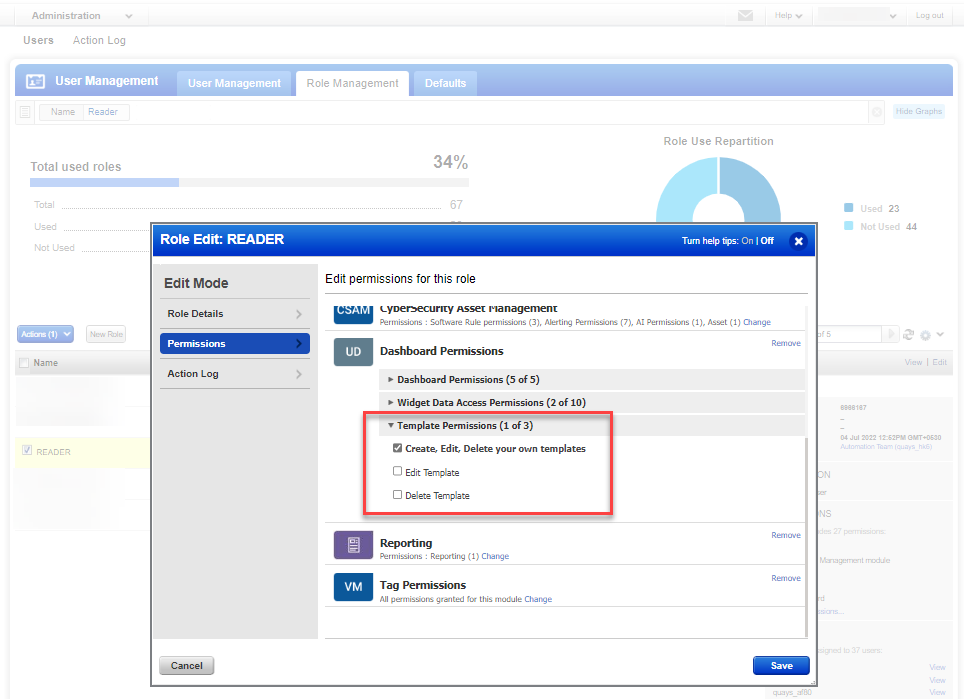
Note: The Dashboard permissions in GLOBAL
section have a higher precedence over module-specific dashboard permissions
(only for modules where UD is integrated) and hence it overrides the module-specific
dashboard permissions.
For example, if Patch Management has only view dashboard permissions assigned
to a role. And if you assign all permissions available in GLOBAL section
to the same role, users will be assigned permissions as per those defined
in GLOBAL section.
For detailed information on Global Dashboard permissions, refer to online help of Admin utility.