Configuring Template Rules to Execute Questionnaire Dynamically
Simply create rules while configuring the template, to dynamically show or hide questions. When a questionnaire using this template is sent to the responder, depending on the answers given, questions, sections or subsections will be dynamically hidden or shown.
|
To get started |
|
Create Rules in your template from the Rules pane. Select a question and click Add Rule. You can choose between a Jump To or a Hide type of rule. You can add rules to these question types only: Dropdown, Yes/No, Multi-select, and Single Select.
|
|
Add Jump To rule to configure which question the user should be shown next if a particular answer is selected for that question.
|
|
Add Hide rule to configure which question, section or subsection should be hidden from the user if a particular answer is selected.
Click |
Similarly, design your template by adding rules where ever applicable, then Save and Publish it. You can now use this template to launch Campaigns and Reports.
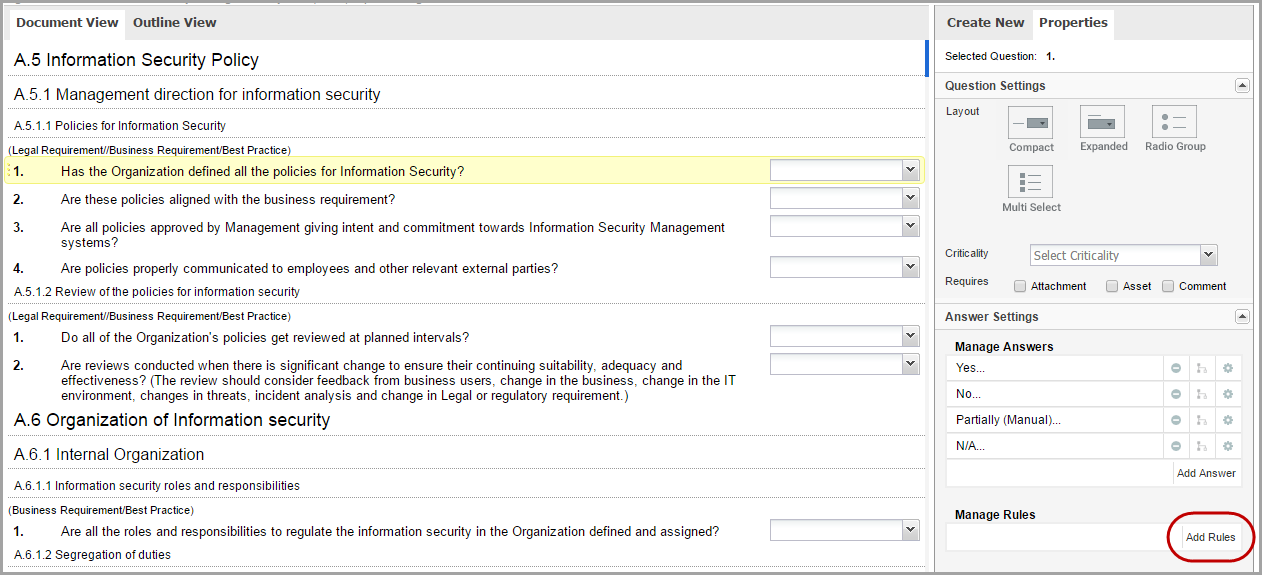
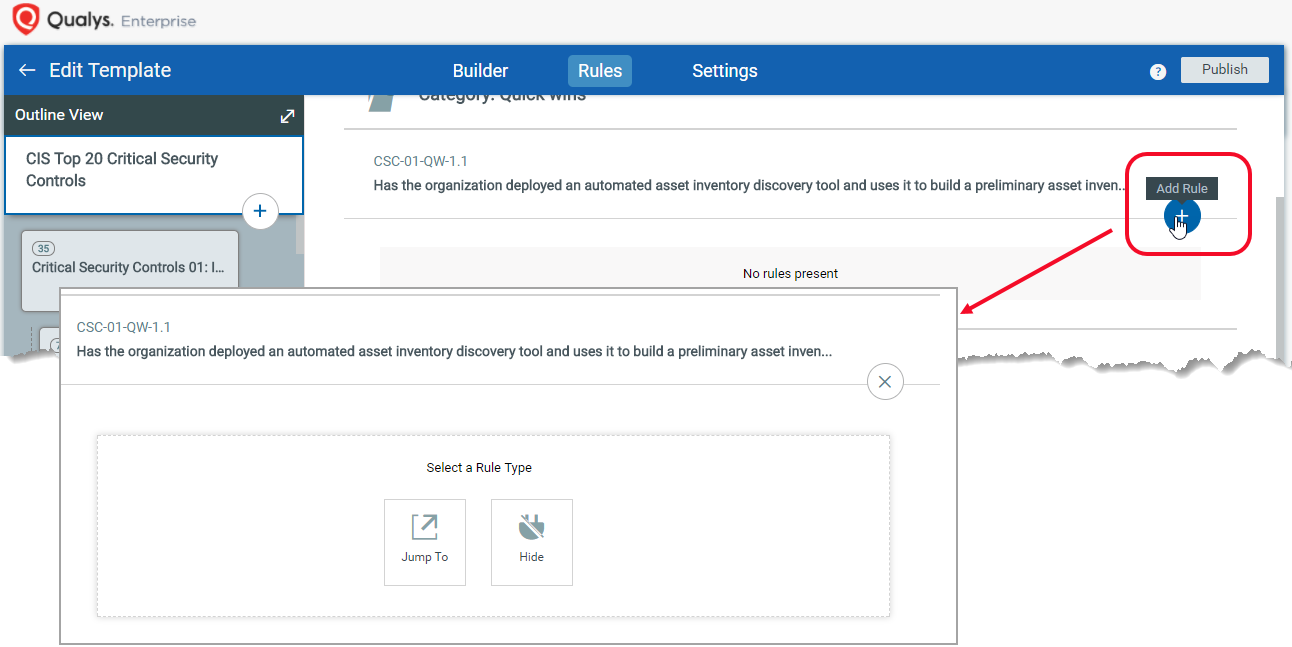
 next to IF statement in each rule, and use AND or OR operators to create complex Jump To and Hide rules.
next to IF statement in each rule, and use AND or OR operators to create complex Jump To and Hide rules.