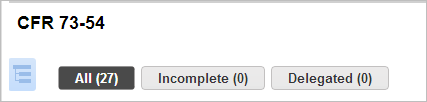Monitor responses in real time
Go to Campaigns > Questionnaires to see questionnaires sent out for your campaigns. Select a questionnaire, open the Quick Actions menu and choose options to view answers, detailed analysis and take actions.
View questions and responses
- Select View Questions from the Quick Actions menu.
View detailed analysis
- Select View Detailed Analysis from the Quick Actions menu.
|
Can I filter the questions?Can I filter the questions? Yes, click the filter buttons above the questions to display All, Incomplete or Delegated questions.
|
|
How do I see who the question is assigned to?How do I see who the question is assigned to? Click the question to display the question palette. The Summary section tells you who the assigned or delegated user is and whether or not the question has been answered. |
|
How can I approve or reject answers?How can I approve or reject answers? If the questionnaire's workflow includes a review stage, it is not complete until all questions are reviewed by you or a delegated user. As you click each question, you'll see Approve and Reject buttons in the question palette. Once you have marked all questions as either approved or rejected, you can submit the questionnaire. What happens next?What happens next? If you've rejected one or more answers the questionnaire will be returned to the responding user. This user will have to correct the rejected answers and resubmit the questionnaire. If you've approved all questions, the questionnaire goes into its next state according to its workflow - either closed or approval. |
|
Do I need to approve a questionnaire?Do I need to approve a questionnaire? Only if the workflow includes an approval stage. If yes, the questionnaire remains active and needs to be approved in order to be closed. Choose View Questions from the quick action menu, click right side of the Approve button (arrow) and choose either Approve or Reject. Show meShow me
|