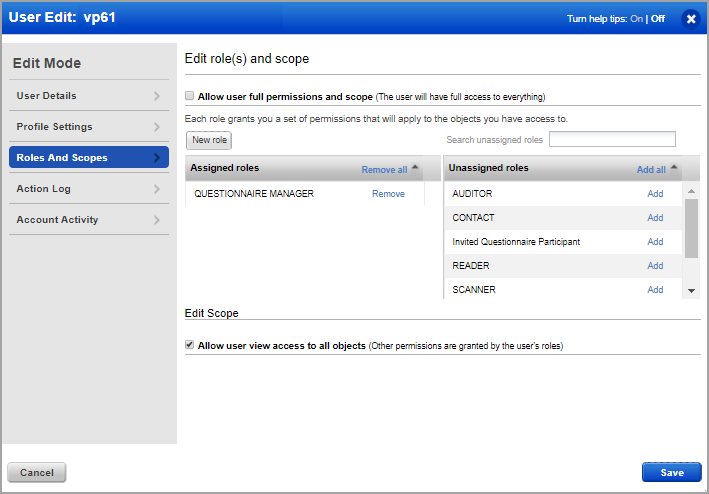Create Campaign Manager
To create users with Manager role, you must log in to the Vulnerability Management (VM/VMDR) or Policy Compliance (PC) application as Managers, Unit Manager, or Administrators. Only users that have Manager and Questionnaire Manager roles assigned to them can launch and manage campaigns.
Only Managers, Unit Managers, and Administrators can create users, and only Managers can grant access to respective apps using the Administration Utility.
|
How do I create a user with a manager role? |
|
From VM/VMDR or PC app, go to Users > Users and select New > User. Create a user with Scanner role. Use the wizard to define the user settings. (If you would like help, click the Launch Help link in the upper right corner.)
|
|
Once you have added the user, SAQ sends them a welcome email with a secure one-time-only link to the credentials with login instructions to activate the user. Click this link to log in to the new user to complete activation. |
|
Now, log in as a Manager and go to the Administration utility and locate the user. Only Managers can grant access to respective apps. The status of the user must be active. Edit the user's settings and in Roles and scopes tab to: - Grant the user the UI Access permission. This is required to allow the user to log in to the user interface for SAQ. - Grant the user the Questionnaire Manager role. Know more about Roles and Permissions.
|
|
In case you want to grant an existing VM/VMDR user the Questionnaire Manager role, just go to the user's settings in Administration utility and grant the role. |
Now, simply log in to SAQ using this user to create and launch a campaign.