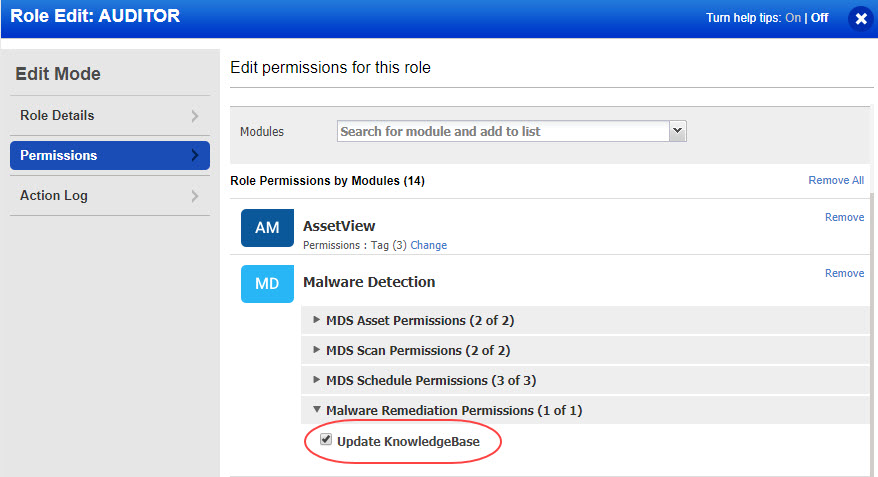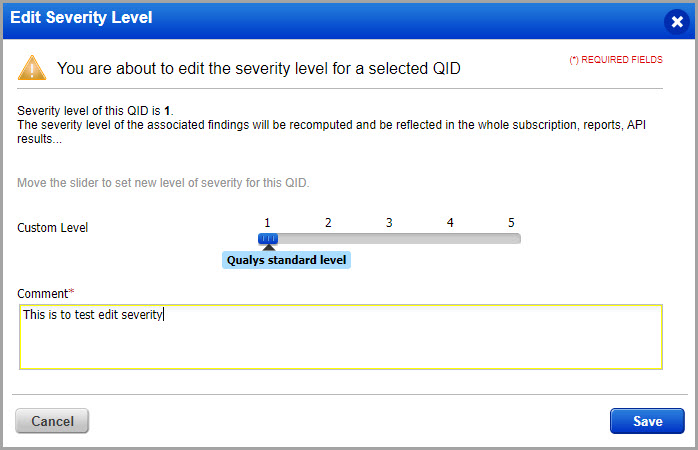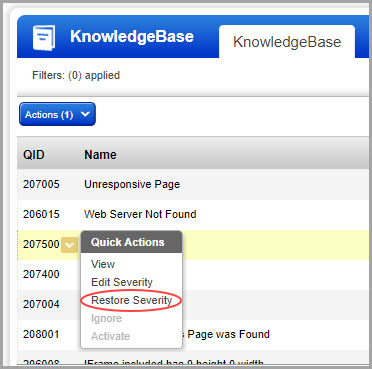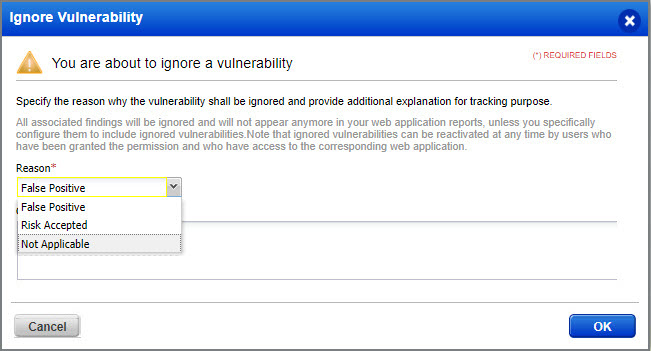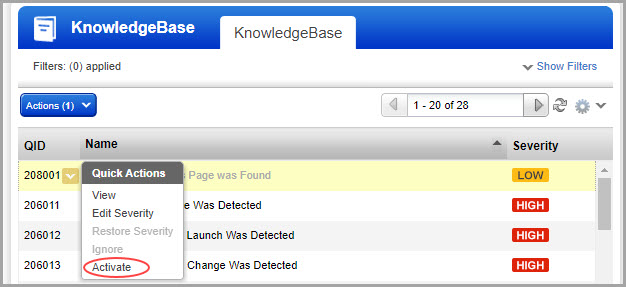You can perform the various actions such as edit severity, restore severity, ignore or activate an ignored vulnerability in your KnowledgeBase.
Permissions Needed: You need to assign the permission named “Update Knowledgebase” in Malware Remediation Permissions for a user to be able to perform the new actions that are introduced for vulnerabilities. Show me
By default, this permission is assigned only to Manager user. If you want other users to be able to perform the actions, you need to explicitly assign Update KnowledgeBase permission to the user.
If the required permissions are assigned, you can: