
|
We automatically create tags for you. Business Units | Asset Groups | Cloud Agent | Internet Facing Assets
The DNS hostnames in the asset groups are automatically assigned the tag for that asset group.
For example, if you add DNS hostname qualys-test.com to My Asset Group (asset group) in the Vulnerability Management (VM) application, then we'll add the My Asset Group tag to DNS hostname qualys-test.com.
You'll see the tag tree here in AssetView (AV) and in apps in your subscription. We present your asset tags in a tree with the high level tags like the Business Units tag, Cloud Agent tag and the Asset Groups tag at the top-most level and sub-tags like those for individual business units, cloud agents and asset groups as branches. Show me
As tags are added and assigned, this tree structure helps you manage your assets by mimicking organizational relationships within your enterprise. Show me
A benefit of the tag tree is that you can assign any tag in the tree to a scan or report. For example, if you select Pacific as a scan target, we automatically scan the assets in your scope that are tagged Pacific and all assets in your scope that are tagged with it's sub-tags like Thailand and Singapore. Show me
When you save your tag, we apply it to all scanned hosts that match the rule you defined. You can filter the assets list to show only those that match your new tag rule. A new tag name cannot contain more than one space.
When you create a tag you can configure a tag rule for it. The rule is used to evaluate asset data returned by scans. When asset data matches a tag rule we'll automatically add the tag to the asset.
Whenever you add or edit a dynamic tag based on any rule, if the "re-evaluate on save" check box is not selected, the tag evaluation for a given asset will happen only after that asset is scanned later.
- For the existing assets to be tagged without waiting for next scan, ensure that you select "re-evaluate on save" check box.
- Unless the asset property related to the rule has changed, the tag evaluation is not initiated for such assets. In such case even if asset matches the tag rule, the asset is not tagged.
Go to the Tags tab and click a tag. The preview pane will appear under the list area. As you select different tags in the tree, this pane refreshes to show the details of the currently selected tag.
If there are tags you assign frequently, adding them to favorites can save time. You can mark a tag as a favorite when adding a new tag or when editing an existing one.
It's easy. You can use our advanced asset search. Say you want to find
assets with the tag "Windows All".
- Go to the Assets tab, enter "tags" (no quotes) in the search
field
- Select "tags.name" and enter your query: tags.name: Windows
All
- Then click the Search button
It's easy to export your tags (shown on the Tags tab) to your local system. This makes it easy to manage tags outside of the Qualys Cloud Platform. Just choose the Download option from the Tools menu.
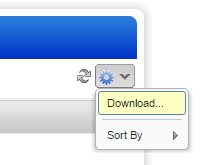
Its easy to group your cloud assets according to the cloud provider they belong to. Tags are applied to assets found by cloud agents (AWS, AZURE, GCP) and EC2 connectors (AWS).
The query used during tag creation may display a subset of the results shown when the same query is run in the Assets tab. This is because the query in the Tag Creation wizard is always run in the context of the selected cloud provider.
For example the following query returns different results in the Tag Creation wizard and Asset search:
not aws.ec2.publicIpAddress is null
You must provide the cloud provider information in the Asset search to get results for a specific cloud provider.
provider:AWS and not aws.ec2.publicIpAddress is null
Similarly, use provider:Azure and provider:GCP for the respective cloud providers.
You cannot delete the tags, if you remove the corresponding asset group or business unit the tag will be removed.