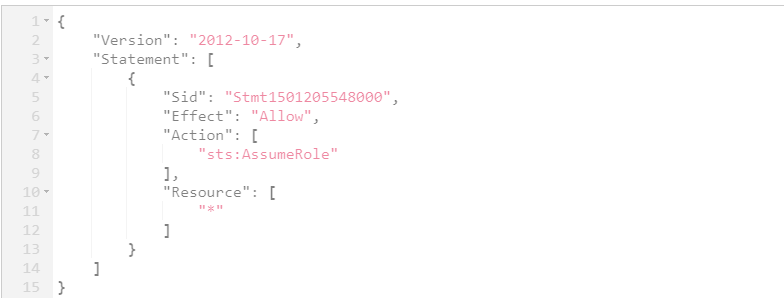
If you plan to use base account for your connectors, there are certain pre-requisites and settings that need to be configured on AWS console. The detailed steps and configuration required in AWS console for setting up base account is listed below.
1. On the AWS console, navigate to AWS > Policies and create a policy (for example, AssumeRole) that contains the following JSON content.
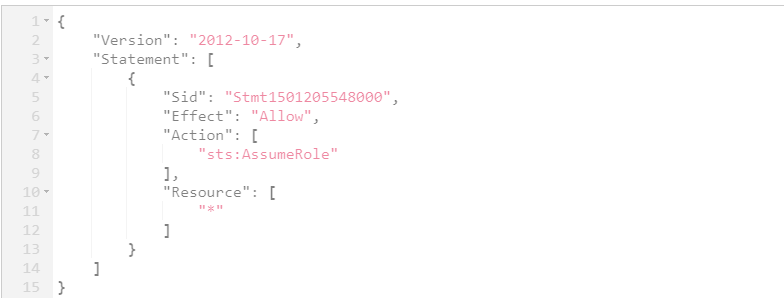
2. Create IAM User. Navigate to Identity and Access Management > Users and then click Add user.
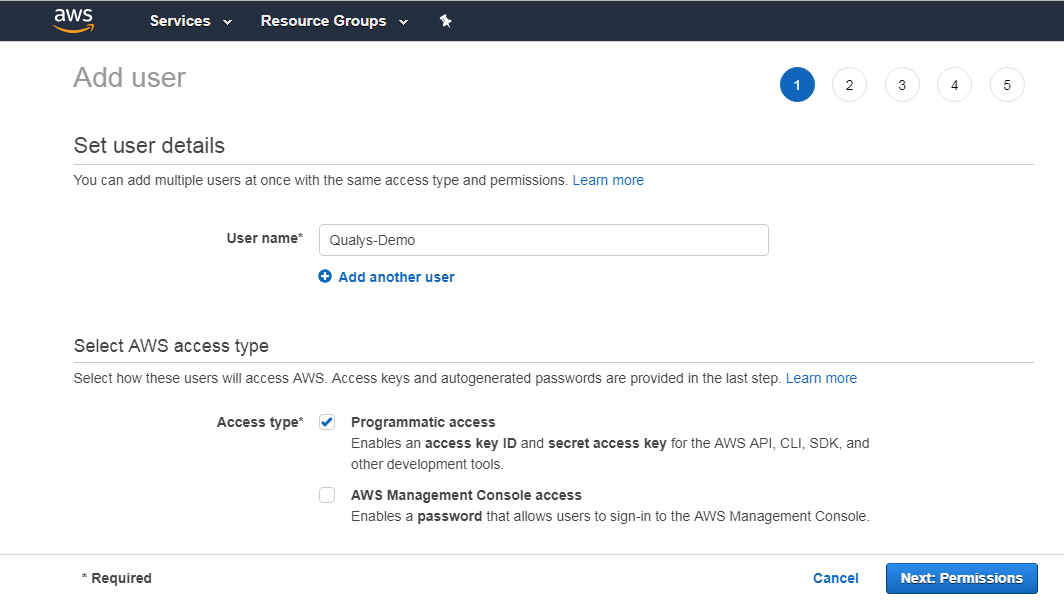
3. Provide a user name and enable Programmatic access for the user. Click Next: Permissions.
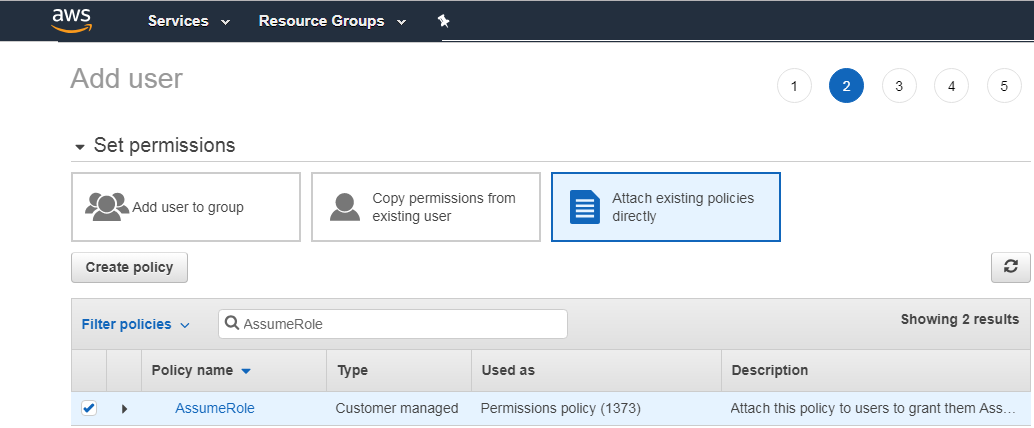
4. Select Attach existing policies directly and then type the name of the policy that you created (AssumeRole) in Filter policies. Select the policy (AssumeRole) you configured and then click Next: Tags.
Add tags if needed (as this is optional). Review the user settings you configured and then click Create user.
1. Go to Connectors > Connectors and then click Configure Base Account. Provide name, AWS account ID, access and secret keys and then select the account type.
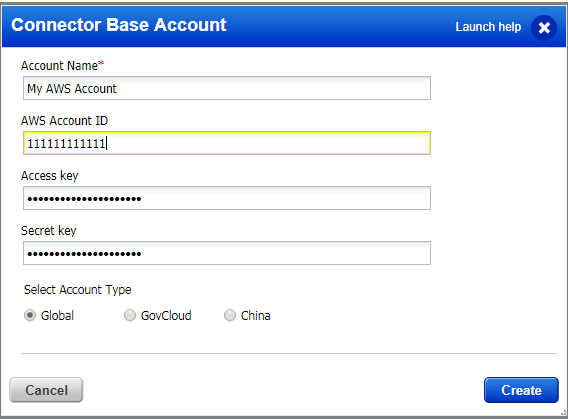
2. Click Create.
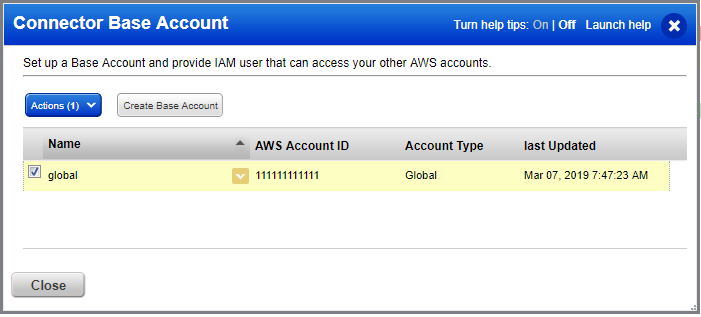
You can create only one base account per account type.