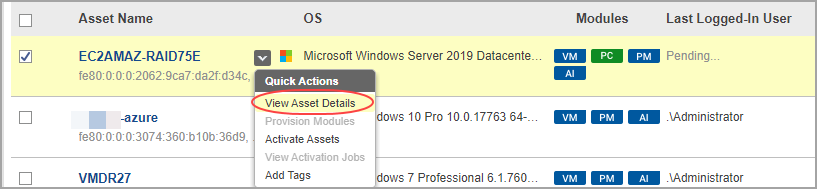
This gives you the security posture of a particular host asset.
Select the asset of interest and choose View Asset Details from the menu.
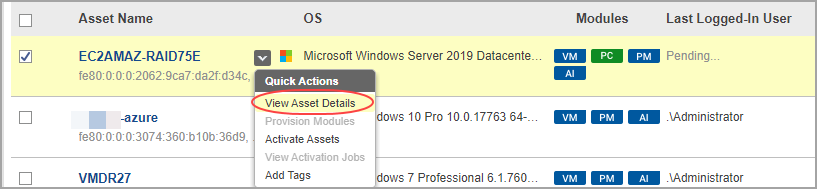
Select the sections on the left to see details on the asset.
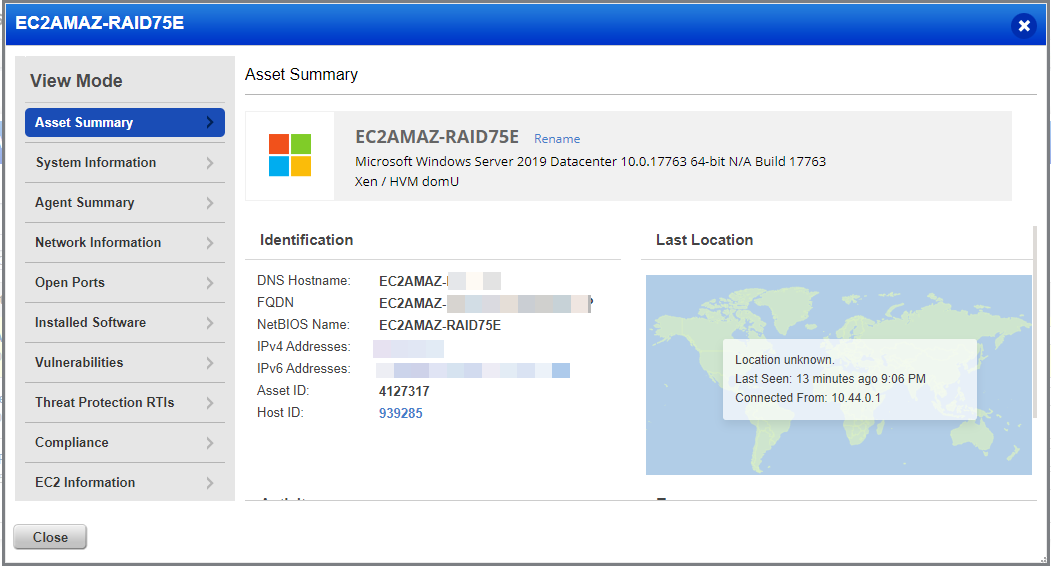
In Vulnerabilities, click View vulnerabilities to see the whole list of vulnerabilities on the asset.
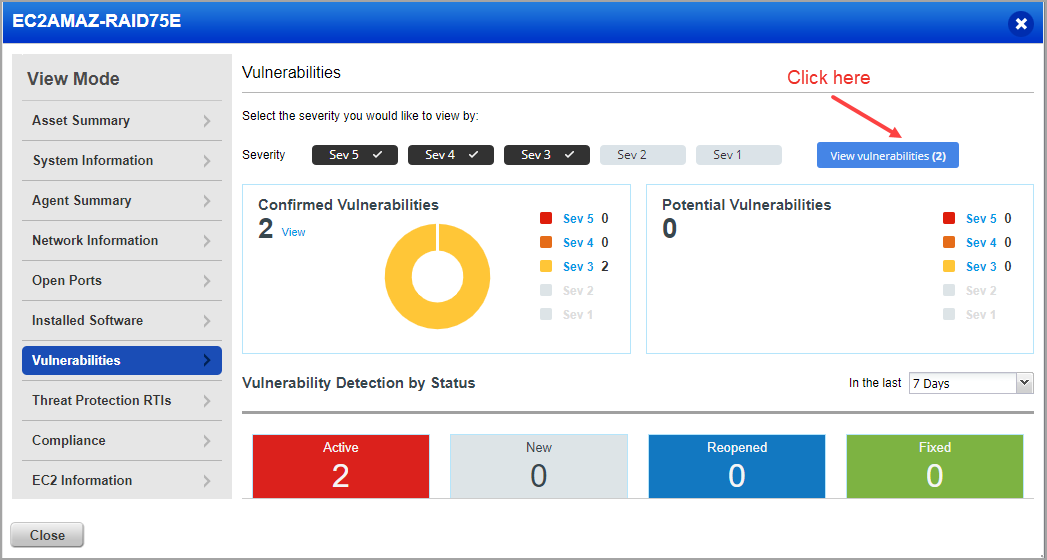
From here you can search vulnerabilities. Click the option to help you apply custom filters (QID, title, detected date, and more). By default all ignored vulnerabilities are listed here. Use the Ignored option to show or hide the ignored vulnerabilities.
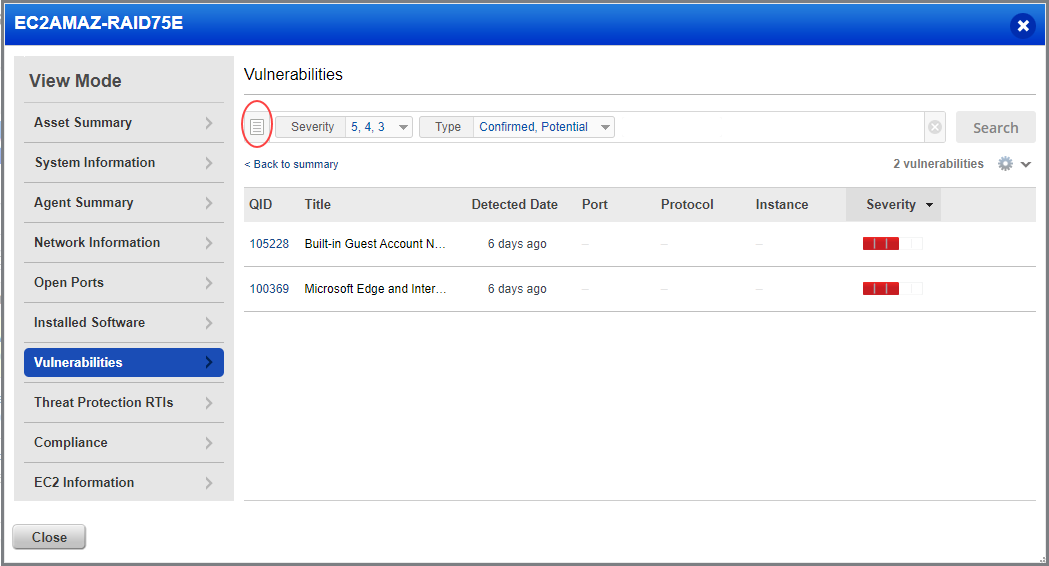
And View Details with the latest detection results for any QID in the list.
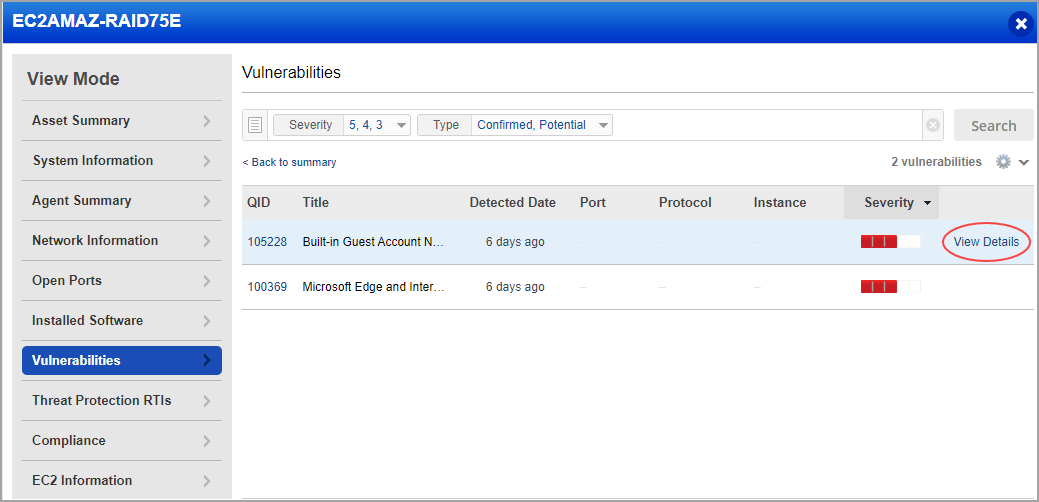
View all your Policy Compliance Summary for an asset in the new Compliance tab. Here you can see the compliance policies this asset is associated with and how the policies are doing in terms of secure configuration controls on this asset. (This tab is visible only if you have the PC app enabled for the asset.)
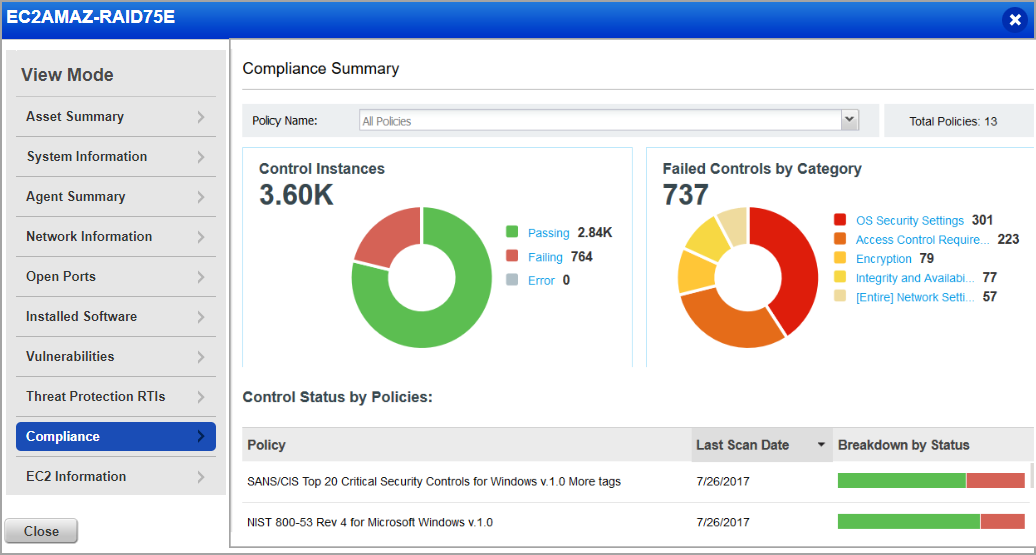
Explore even more! You might see additional tabs depending on your subscription settings. For example
Threat Protection RTI - View all the Real-time Threat indicators (RTI) and associated vulnerabilities for the asset. (This tab appears only when the TP app is enabled for the asset.)
Alert Notifications - View alert notifications on vulnerabilities of interest for the asset based on alerting rulesets you've configured using Continuous Monitoring 9CM). (This tab appears only when the CM app is enabled for the asset.)