Cloning a Job
Cloning a patch job lets you quickly copy an existing job and create a new one from it with minimal edits. Creating a job in less time means you can promptly patch your mission critical assets to mitigate the vulnerabilities, which reduces the risk of attack.
Cloning a job is very simple. From the Jobs tab, select any job with configurations that you want to have for the new patch job and then use the Clone option to create an exact copy of the job. When you clone a job, we will copy the assets, patches, schedule and options information as it is to the new job. To uniquely identify the job, the cloned job name has a prefix 'Copy of ' and suffix <epochtime> in the job title. The cloned job needs to be saved explicitly.
You can modify the job name, assets, tags, patch, options and users who can edit the job as a part of the job definition while cloning a job.
Only one job can be cloned at a time, but a job can be cloned any number of times. A cloned job can be cloned again too. Cloned jobs have no interrelation between them or with the source job.
When cloning a Run-Once job, schedule will NOT be copied, if the schedule time is in the past. You will be prompted to provide a new schedule, before saving the copy. For a Run-Once job with schedule in the future, the schedule need not be revised, but you can edit it, if needed. For a recurring job, the cloned job will also have the same schedule and recurrence. You are expected to change the schedule as needed, before enabling the cloned job.
Partially Configured Job when cloned will create a Partially Configured Job. No default value changes are made as part of Cloning, except the Job state. A cloned job is always in the Disabled state, just like during job creation – to protect the user against accidental runs.
Note that if a Partially Configured Job has an owner, then the user who will be cloning the job will become the owner of the cloned job, but if no owner is established for the Partially Configured Job, then the cloned job will have no owner.
Execution of a cloned job is restricted by the tag scope of the new owner.
Permissions required to clone a job
To clone a job, you must have a "Create Job" permission and you must satisfy one of these conditions: you should have permission to either "View Any Job" OR "View Assigned Jobs" AND you should be owner or have edit permission on the job.
An user with Patch Manager can clone any job in the system. Jobs owned by another users will have an implicit owner change with transfer of ownership to the user Cloning the job.
An user can only clone the jobs accessible to that user, if the user has create job permission.
Cloning a Job
1) Navigate to the Jobs tab, and select a job.
2) From the Actions menu, select the Clone option. The configurations specified in the selected job are copied to the new cloned job and we will directly take you to the Confirmation step.
Note that in case the schedule of the cloned job is run once, then we check the date and time of the job. If the date and time of job is set to an older date and time then we will take you to the Schedule screen where you can change the start date and time. An error message is shown if you try to proceed without specifying a valid date and time for the job.
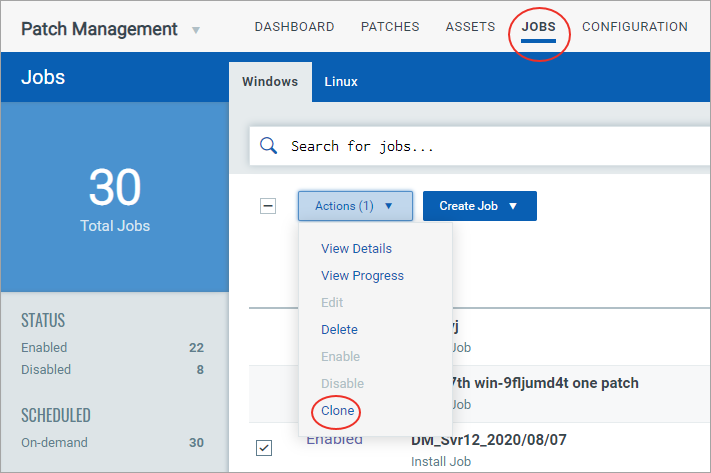
3) Review the configurations of the job. As per your need, you can edit the job to change the title of the job, add or remove assets and patches, change the job schedule and other configurations.
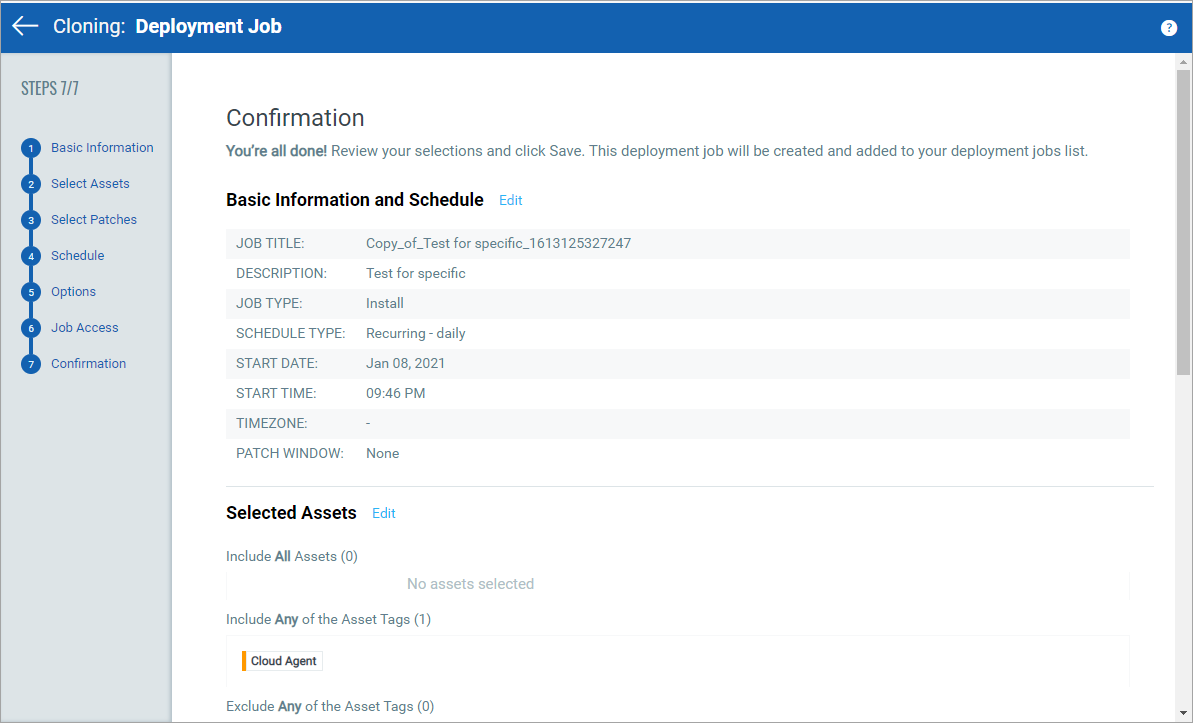
4) Click Save to create the Job. Job can either be created in ENABLED state by using the Save & Enable option or in DISABLED state by using the Save button.