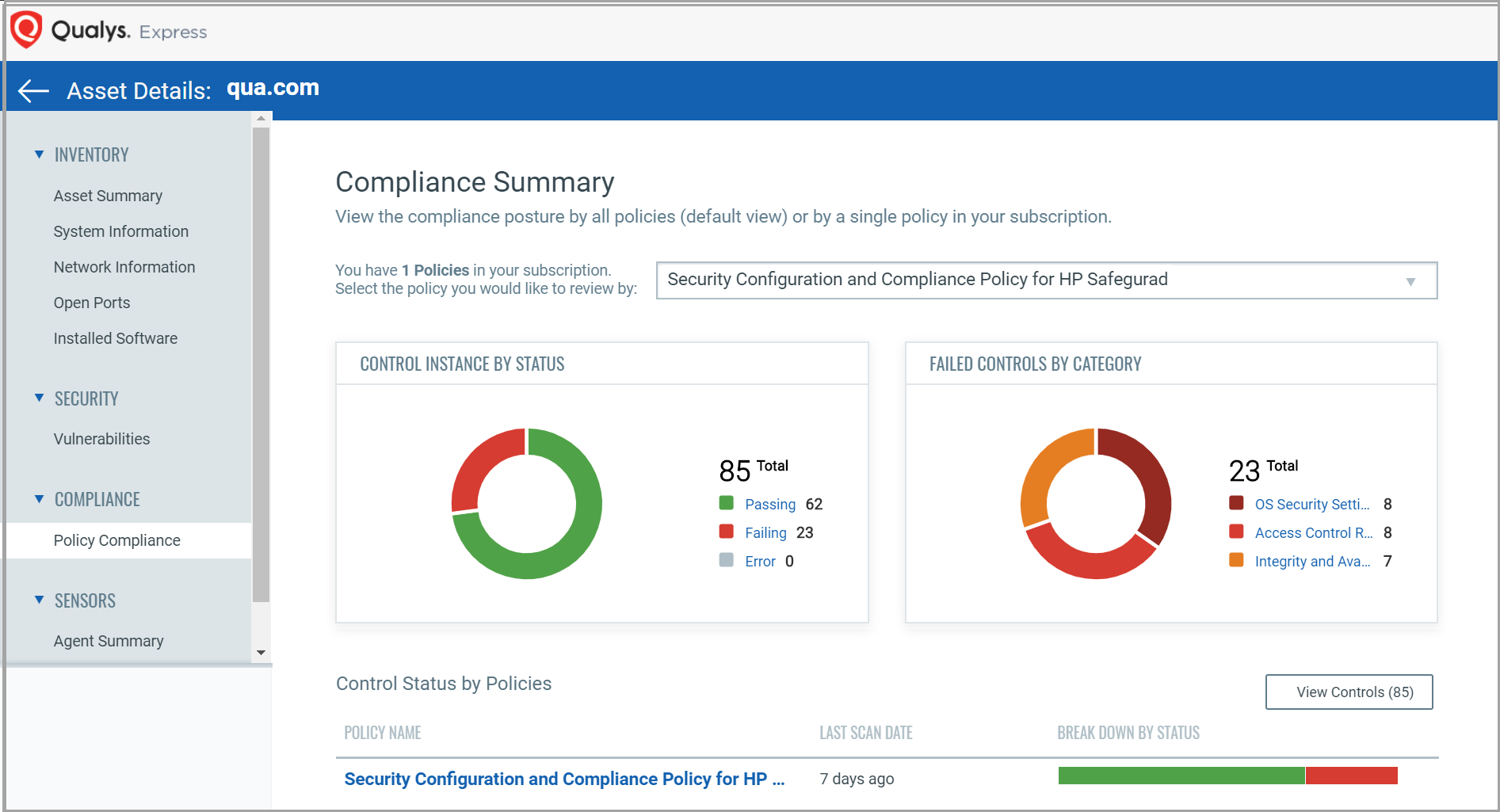
You can view the Compliance posture of an asset through OCA module, AssetView module, and Policy Compliance module.
In the OCA module, click on the Assets tab. Select the required asset and from the Quick Action menu, click View Details. Navigate to COMPLIANCE > Policy Compliance to see the summary of passed and failed controls. These controls are evaluated against the data uploaded.
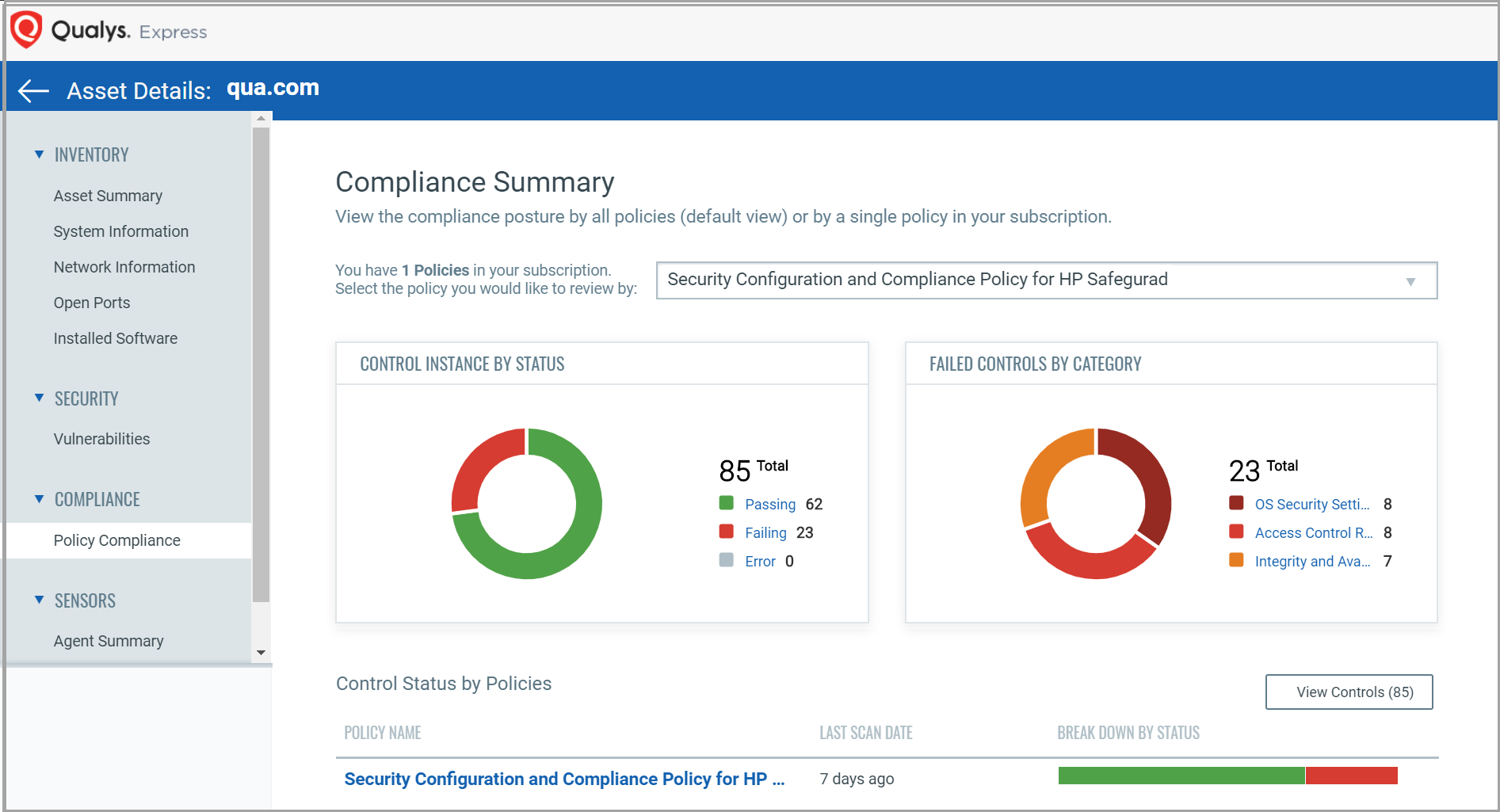
In the AssetView module under the Assets tab you can see all the OCA assets. Using the Quick Action menu open the View Assets Details page. Navigate to the Compliance tab and click on the Policy name to view the evaluated control details.
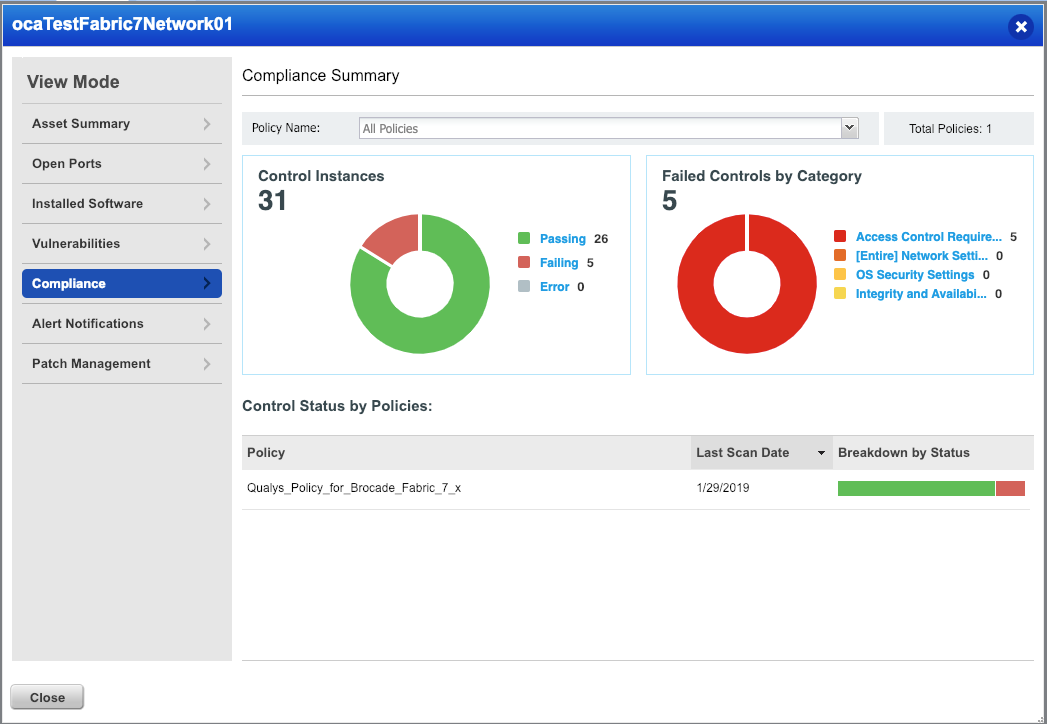
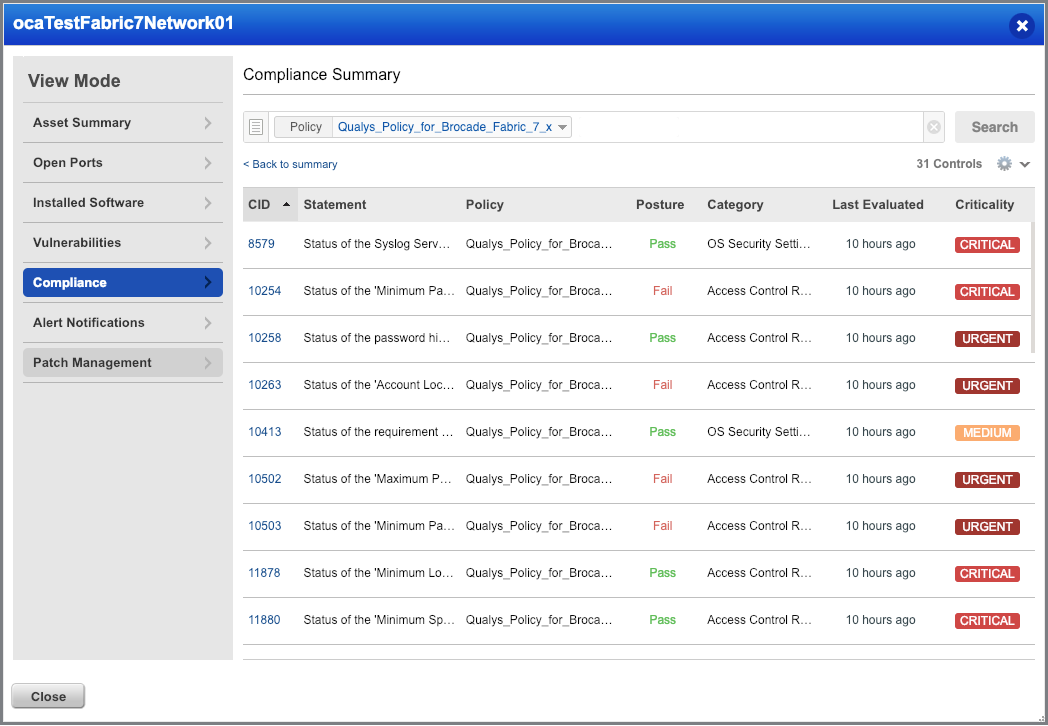
You can also view the Compliance report from the Policy Compliance module.
From the module picker go to the Policy Compliance module and navigate to the Reports tab. Here you can view or download the compliance report to see detailed control evaluation of your data.
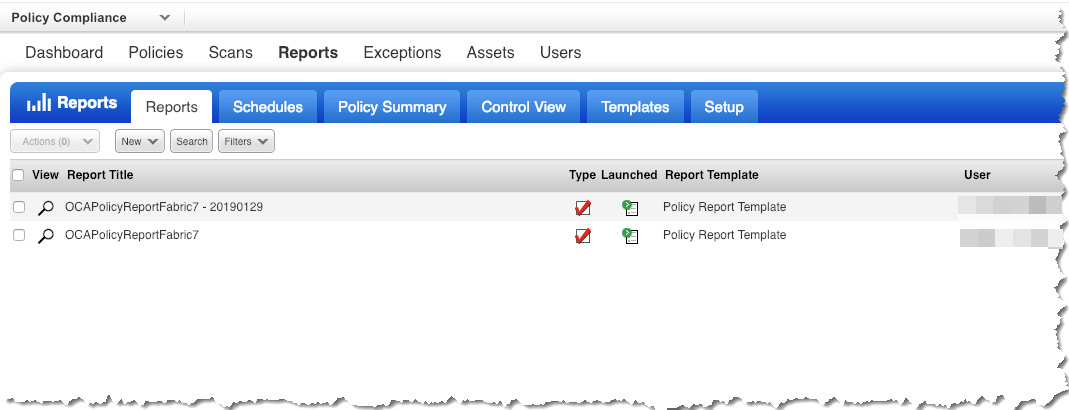
You can generate assessment reports similar to the data collected from Qualys agents or traditional Qualys scanners once the signature evaluation is completed on the uploaded data.
The evaluation report displays the OCA assessment in the same format as that of other assets in the environment. The reports can be generated according to different frameworks. All the controls added for OCA supported technologies are mapped with mandates such as GDPR, PCIDSS, HIPAA, etc. This also enables you to generate mandate-based reports.