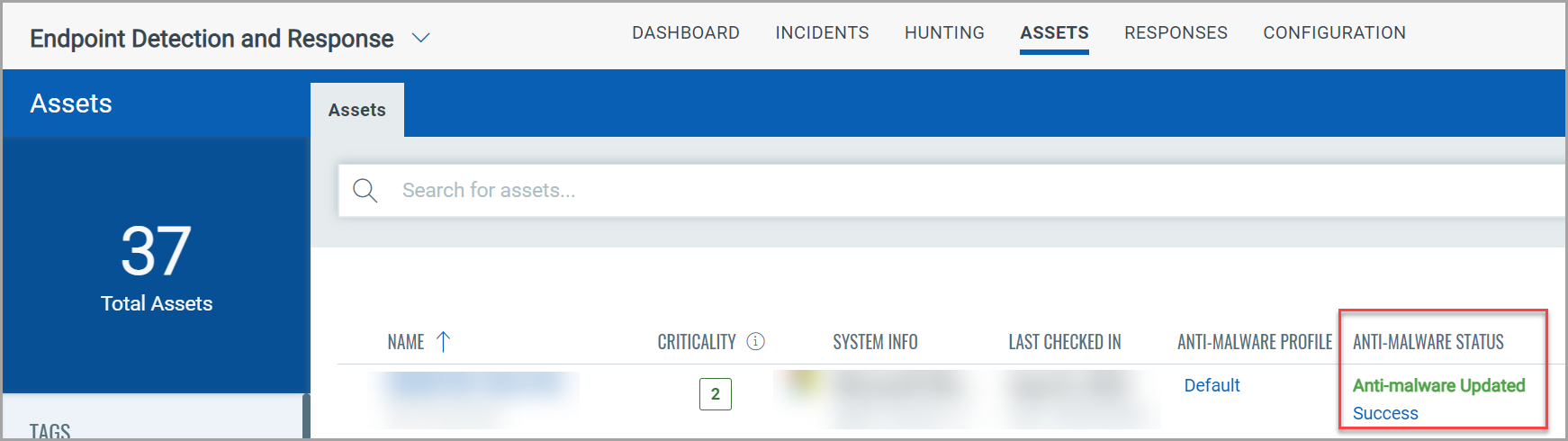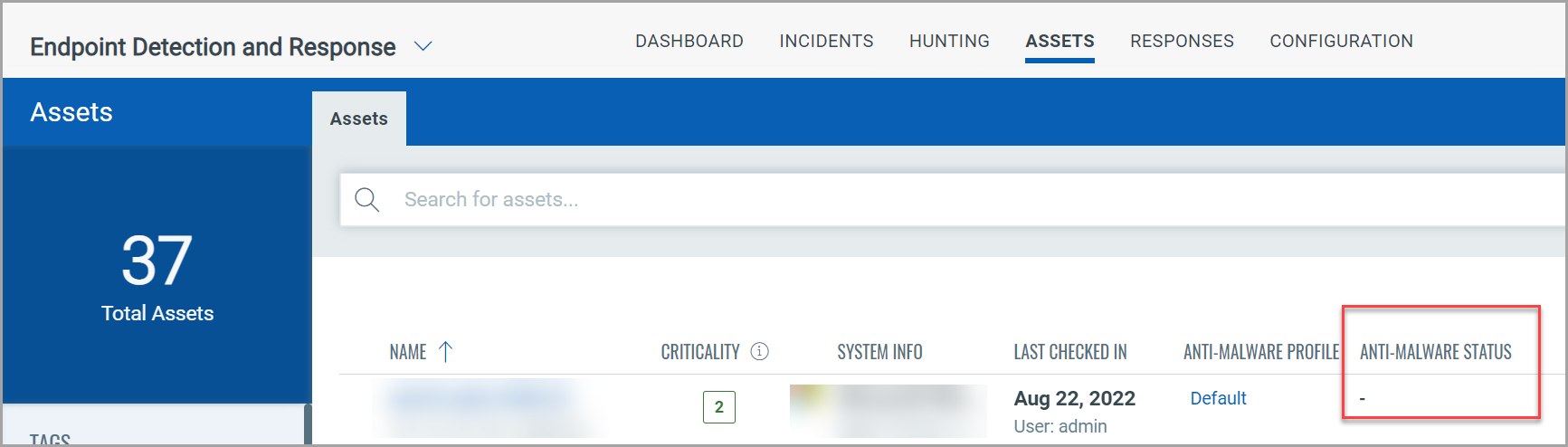
To start collecting information on your endpoints, you need to install the Malware Protection on your asset. For that, first, you must enable the Malware Protection for the Cloud Agent profile.
1. Navigate to the Cloud Agent module > Agents and identify the agent that has EDR enabled on it.
2. You can edit the default Configuration
profile to the agent. Once the configuration profile is downloaded on
the asset, you can view this asset in the EDR module > Assets tab.
Since the Malware Protection is not yet activated for this agent, the Anti-malware
status is shown as blank.
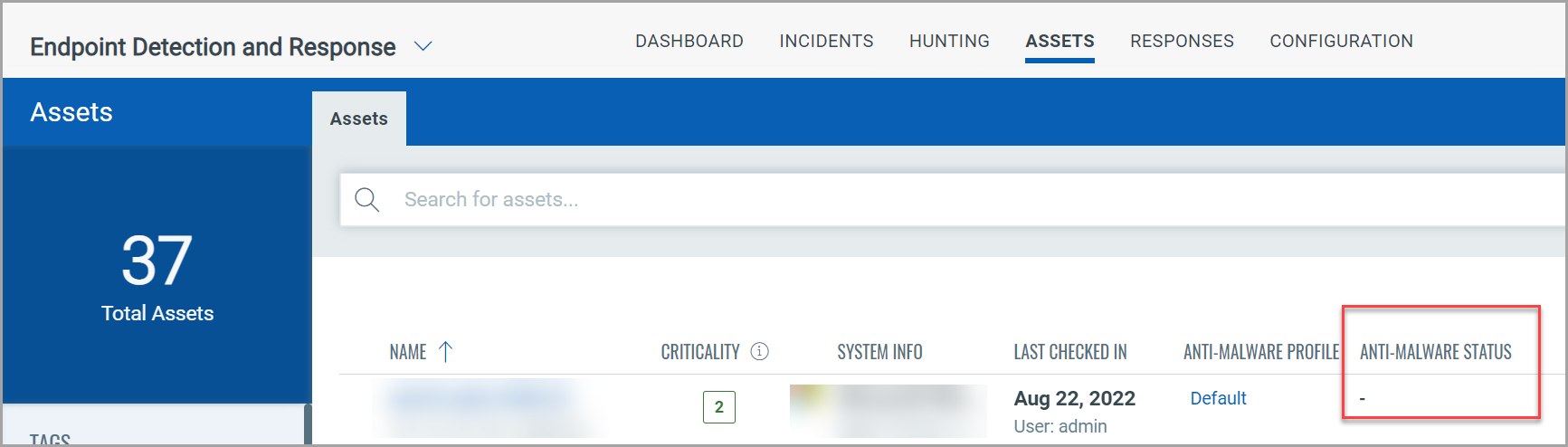
3. In the Cloud Agent > Configuration Profiles tab and open the profile to edit it. Go to the EDR tab and enable Malware Protection for this profile.
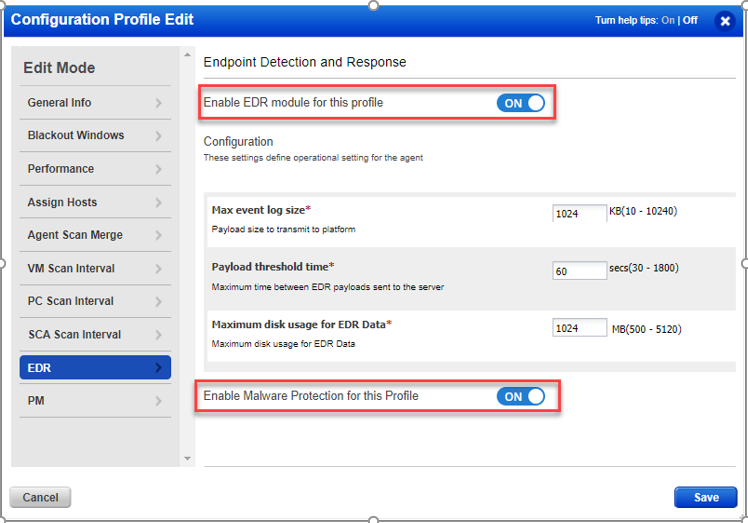
4. You can view the tray icon of the Malware Protection in the taskbar as it is installed.
5. Double click the icon to open the desktop application of the Malware Protection.
![]()
6. Navigate to the EDR module > Assets to view the Anti-malware status of this asset. The manifest is installed with Malware Protection’s integrated set of basic virus definitions, and the Malware Protection module starts updating the latest virus definitions as soon as it is installed.
7. After the latest definitions are downloaded, the Anti-malware Status is updated accordingly.