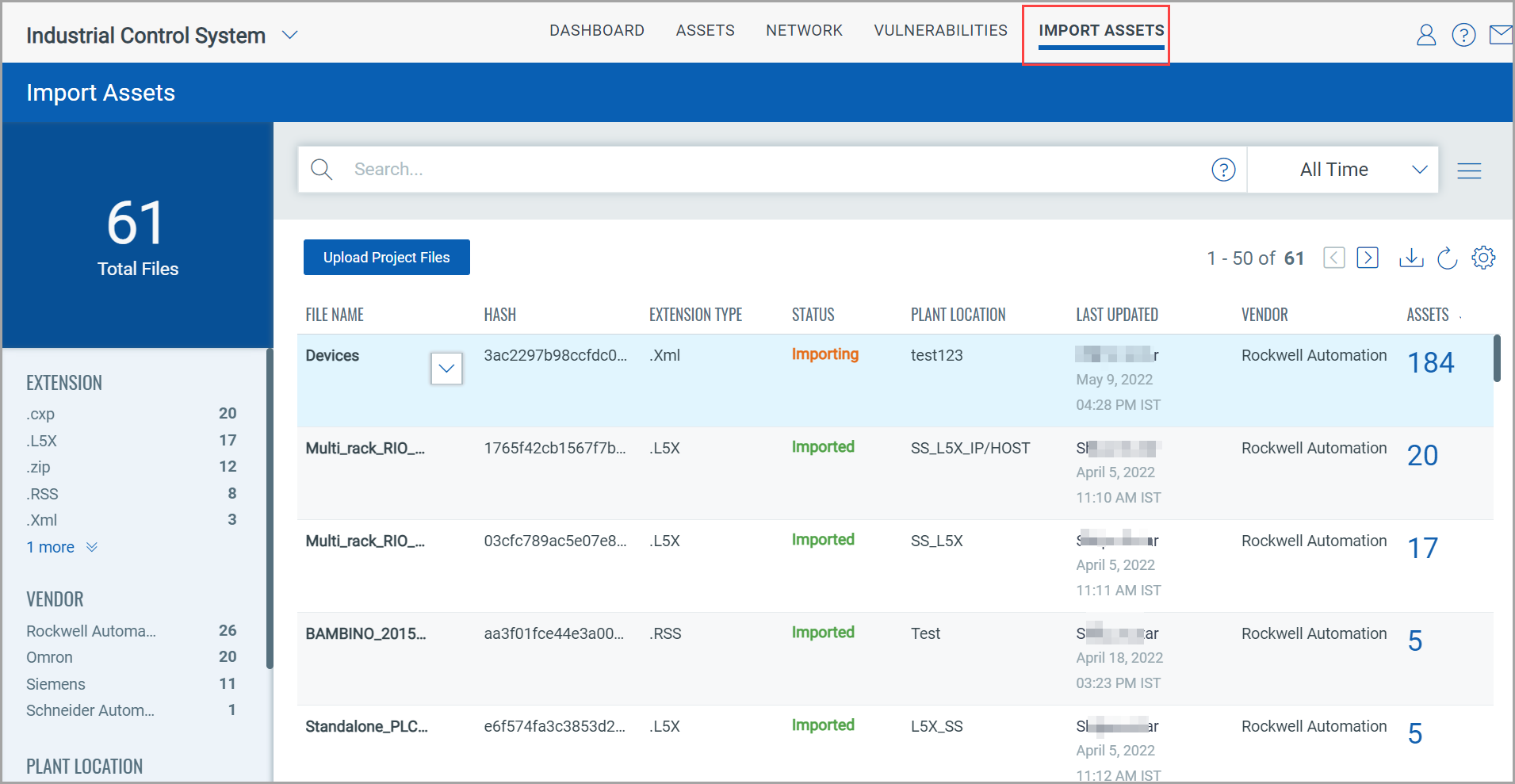
Asset inventory can also be created using ICS Out of band configuration assessment. Assets can be imported using the project files. Project files are collected from programming and maintenance software. You can upload the project files to the ICS application. They are accessible from the account. The ICS application parses the uploaded project file with valuable data and creates assets from the data gathered.
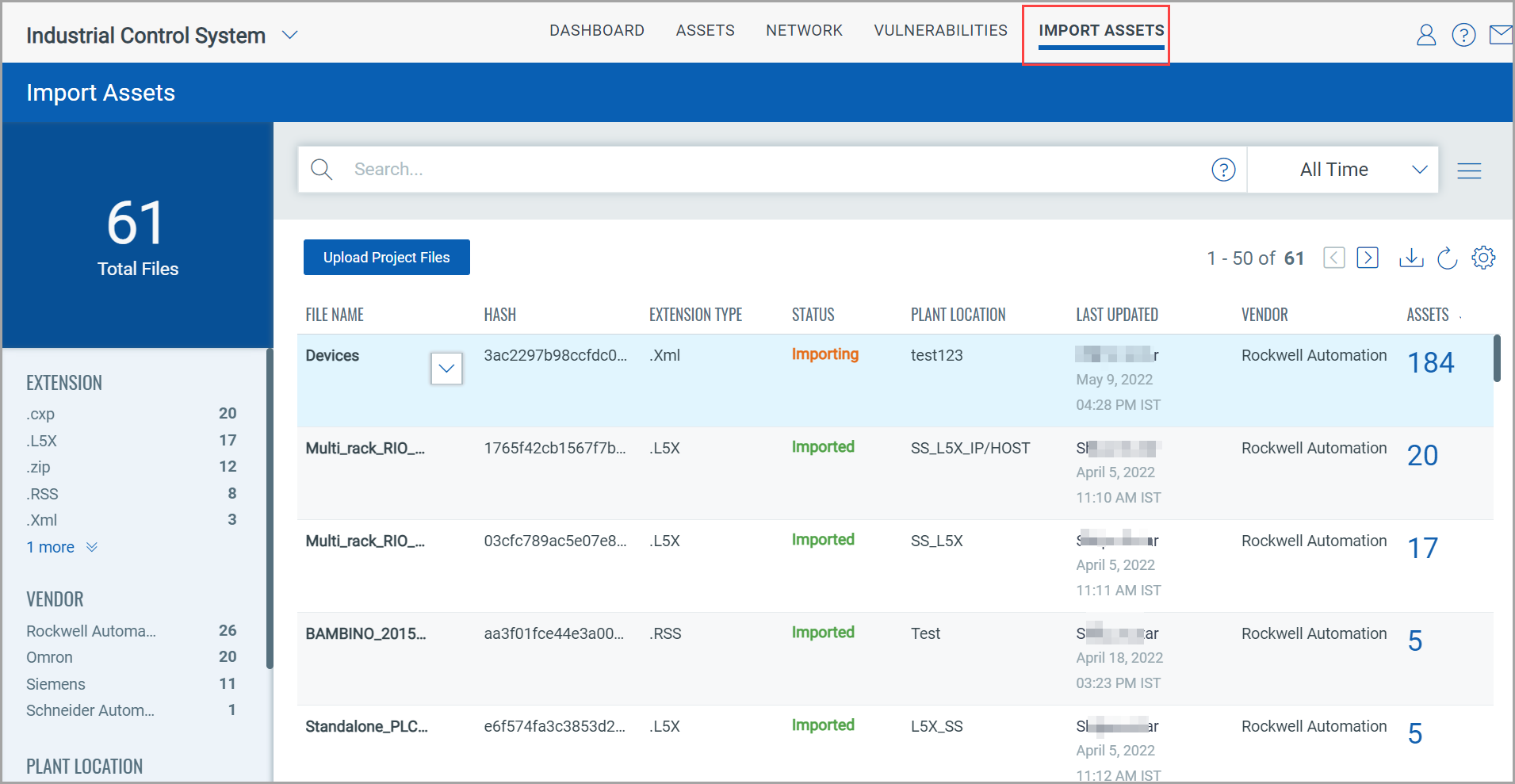
On the Import Assets tab, there is option to upload project files.
In the upper left corner, there is total count of project files uploaded. In the search bar, QQL queries can be built to narrow down the scope of the file search by using the supported search tokens. see Search Tokens for Industrial Control System.
Use the left pane filters to search for files grouped into various categories. After clicking a category in this list, the selection gets translated into a QQL query in the search bar. The files that fit into the selected category are displayed in the table.
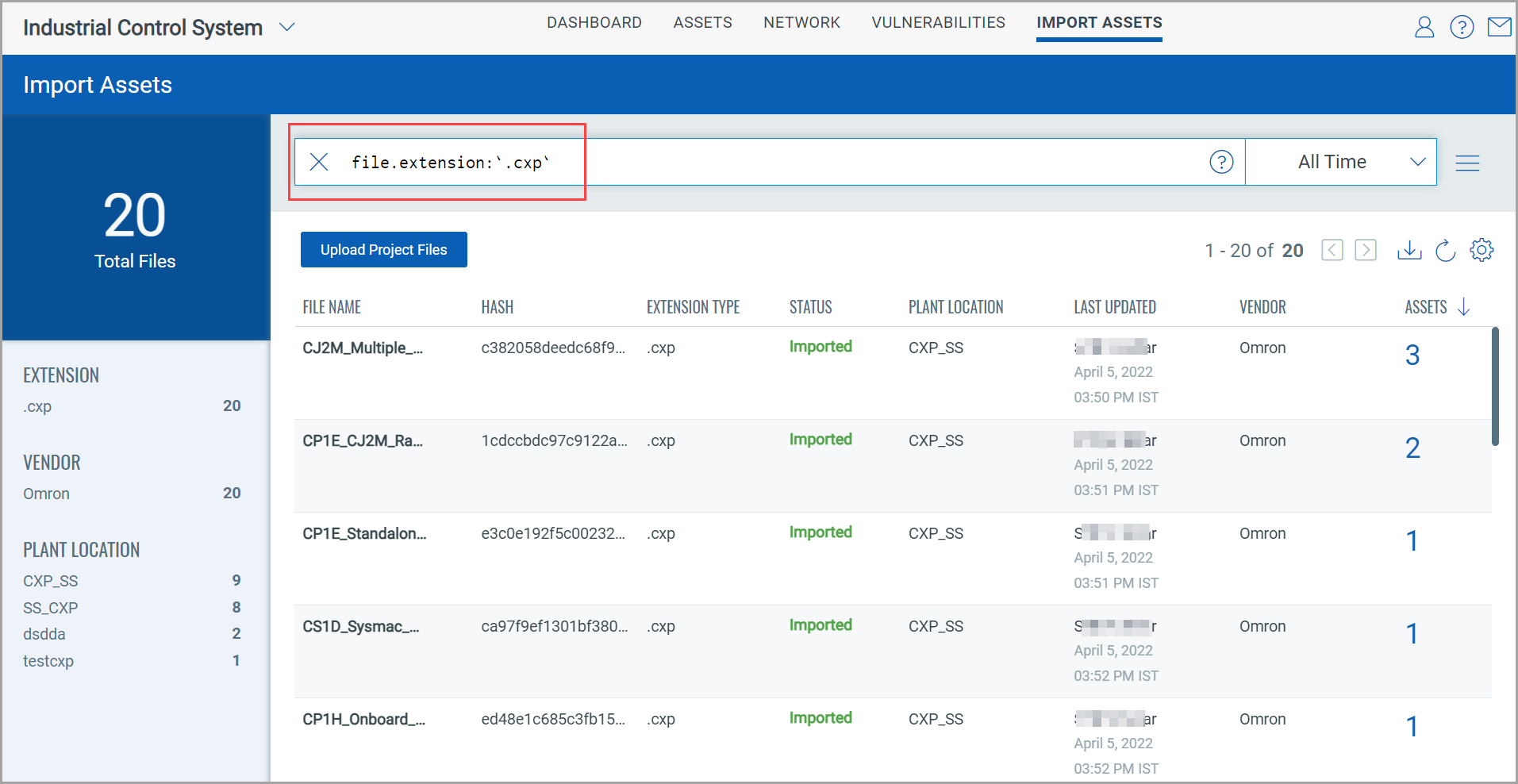
The import asset table contains the following details:
- File name - Hash of the file - Extension type - Status* like Imported, Importing, Failed, and Deleted |
- Plant location from where the files are gathered - When the file was last updated - Vendor of the file - Total number of assets in the file |
* Different statuses of the file are:
Importing - file is still uploading
Imported - file is imported successfully
Deleted - file is deleted
Failed - file could not be imported
To upload the file, click Upload Project Files.
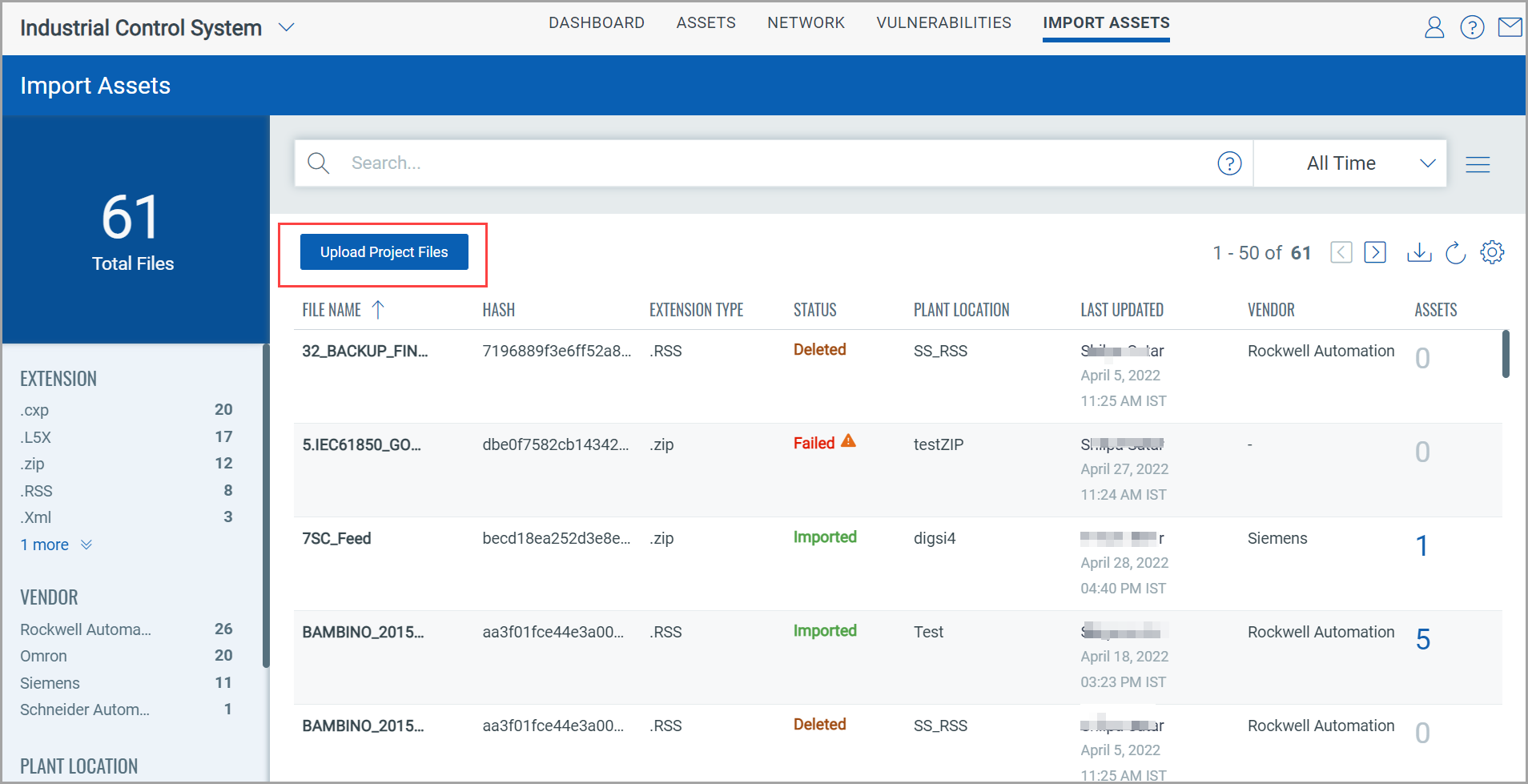
Provide the Plant Location name, select the file from the saved location using browse and click Upload.
ICS application supports project files with extensions like cxp, RSS, zip, Xml, d5Z, zef, xef, cfg and many more.
Note: The file extensions are case sensitive, ensure the extensions you are uploading are supported.
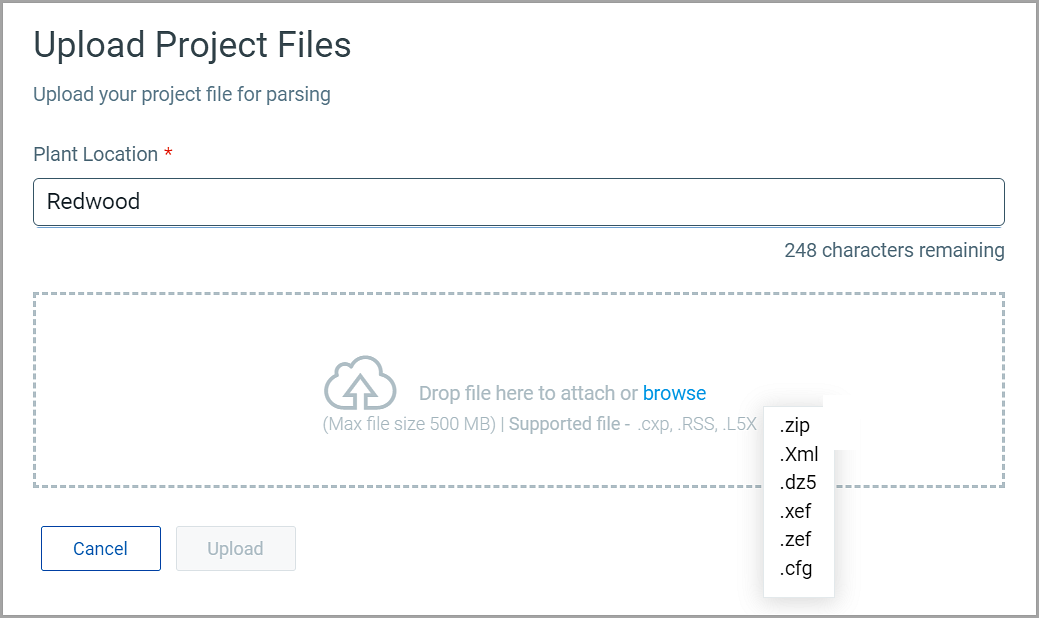
The file is uploaded and shows the status as Imported.
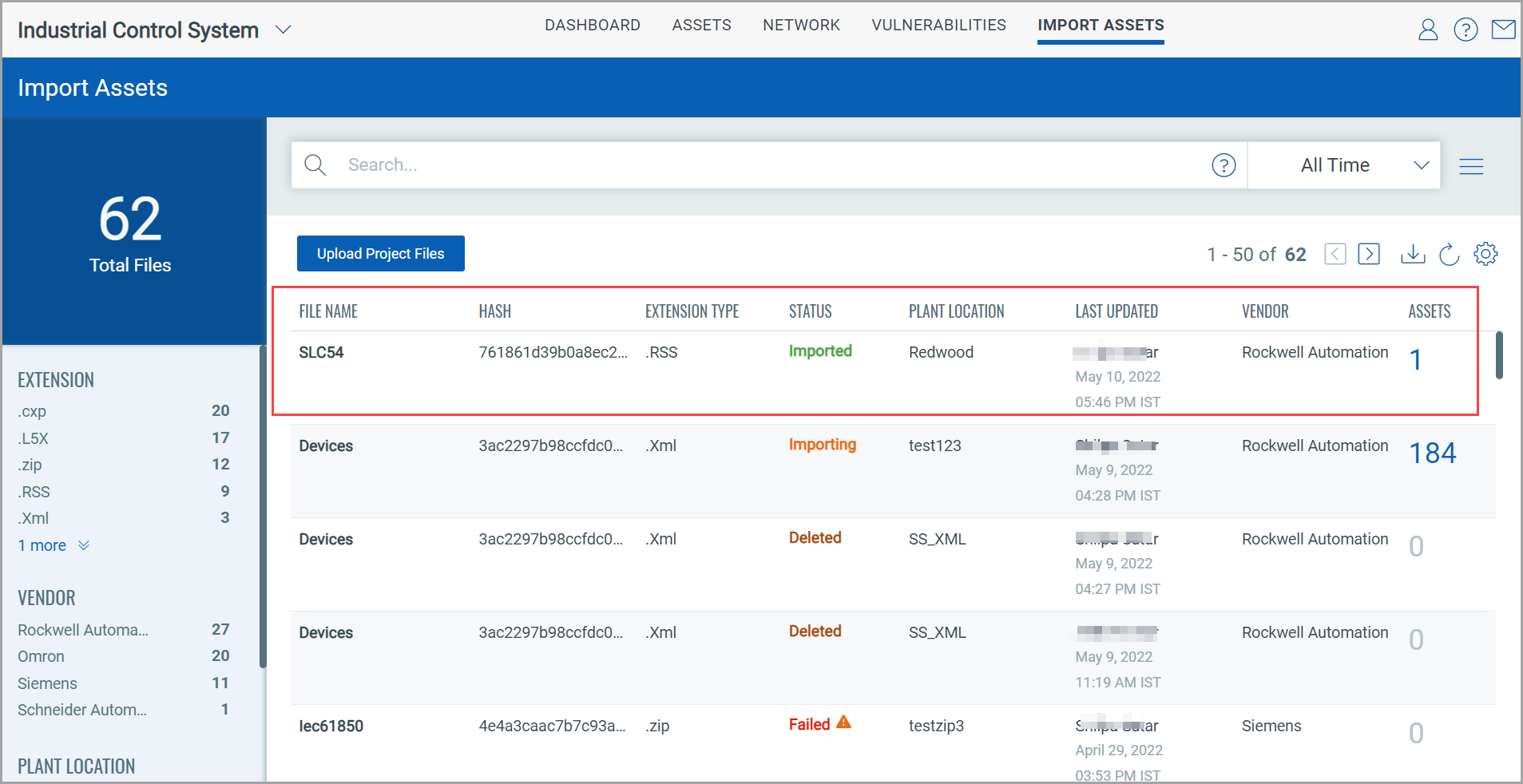
For more detail on how to generate the project file from programming and maintenance software, refer to Generating a Project File.