SCA Scanning in Container Security
Qualys supports Software Composition Analysis (SCA) scanning of container images. An SCA scan discovers installed open source software and libraries, as well as associated vulnerabilities, present in your container images.
While evaluating security posture of container images it is important to identify all software packages present in the image. The SCA scan can be used to identify programming language-based software packages inside the image. In addition, metadata information for each image layer is also provided. The SCA scan detects packages for these programming languages: Java, Python, Go, Node.js, .NET.
SCA scanning is supported for all sensor types – General, Registry and CI/CD. It’s supported for Docker Runtime only. SCA scanning is only supported when scanning container images.
Prerequisites
- The SCA Scanning feature must be enabled for your subscription. Contact Qualys Support to have this feature enabled.
- Update your sensors to sensor version 1.19 or later.
- Relaunch your sensors with the parameter --perform-sca-scan to perform SCA scanning.
How it Works
SCA scanning is not performed by default. Users must enable SCA scanning using the new parameter --perform-sca-scan when deploying their sensors. When enabled, an SCA scan is performed after a standard vulnerability scan (Static or Dynamic) on your container images. When the SCA scan completes, the sensor uploads the metadata information collected by the scan to the Qualys backend where posture evaluation is performed. You can view SCA scan data findings in the Container Security UI and API as part of image details. Vulnerability detections found by the SCA scan are presented as QIDs. Filters are provided so you can identify the type of scan (SCA, Dynamic or Static) used to detect a particular vulnerability.
Search for SCA Scanned Images
To search images, go to Assets > Images. Use scanType to find images based on the type of scan (Dynamic, Static or SCA) that was performed to scan the image.
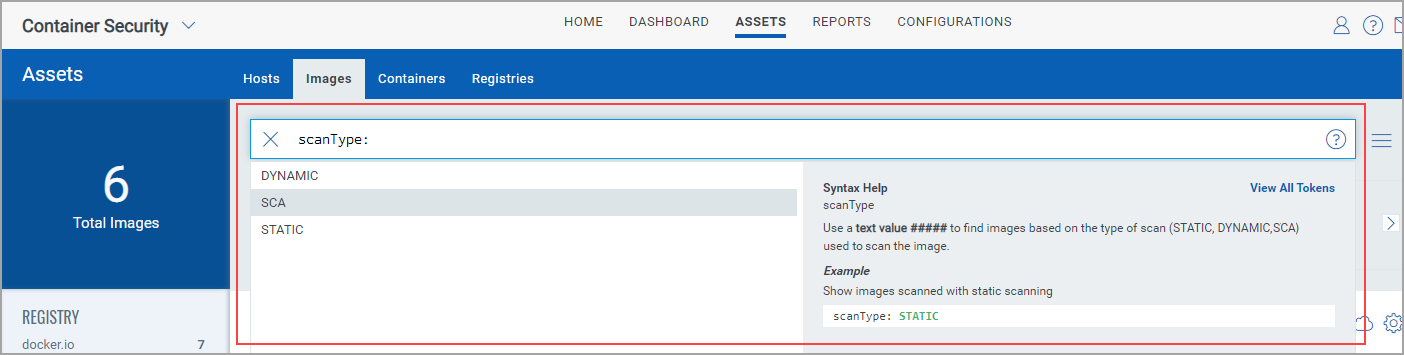
View Image Details
Go to Assets > Images and choose View Details for any image listed.
The Summary tab shows general information about the image. The Scan Types field will show the types of scans run on the image, including SCA.
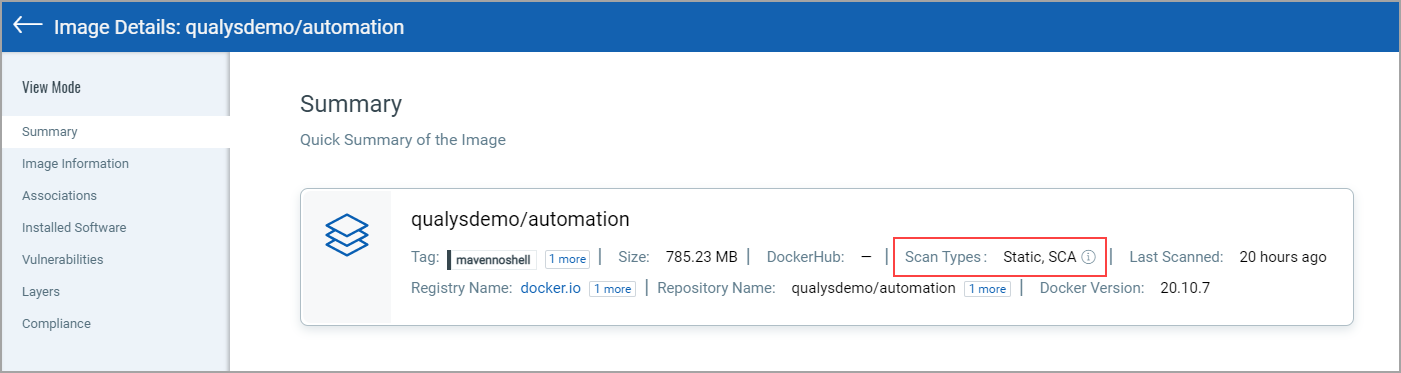
The Installed Software tab lists software detected by scans. Use the Packages filter to easily switch the list view. Choose All to see all software packages, choose OS to see only Operating System based packages, or choose Non-OS to see SCA related packages.
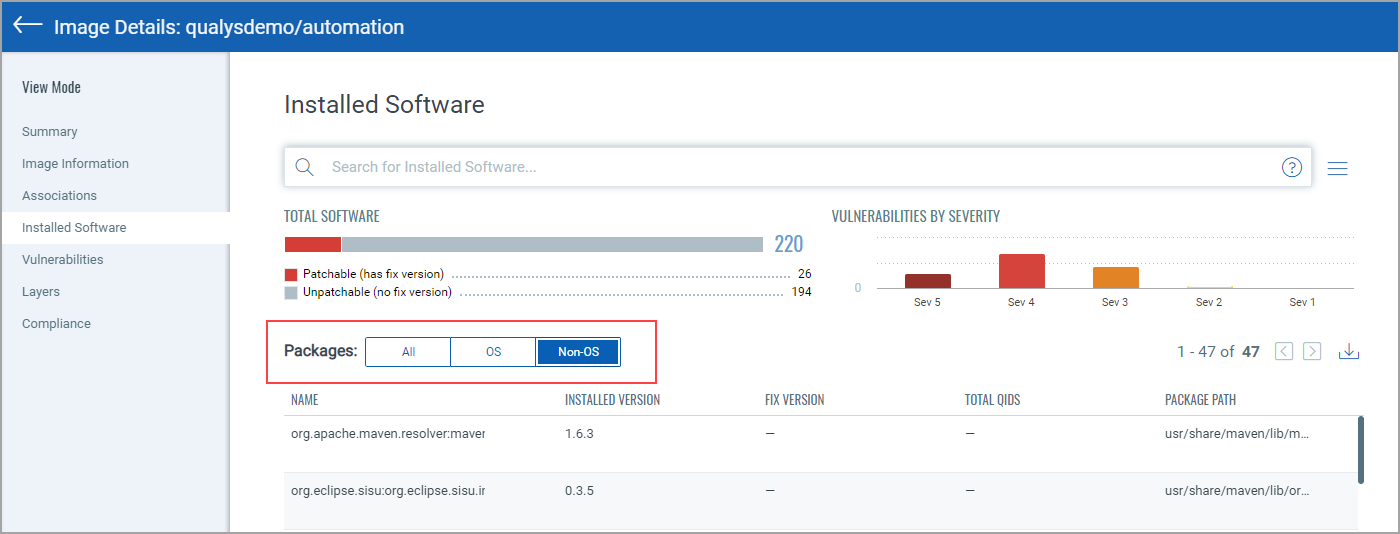
You can also search installed software detected by SCA scans using scanType: SCA.
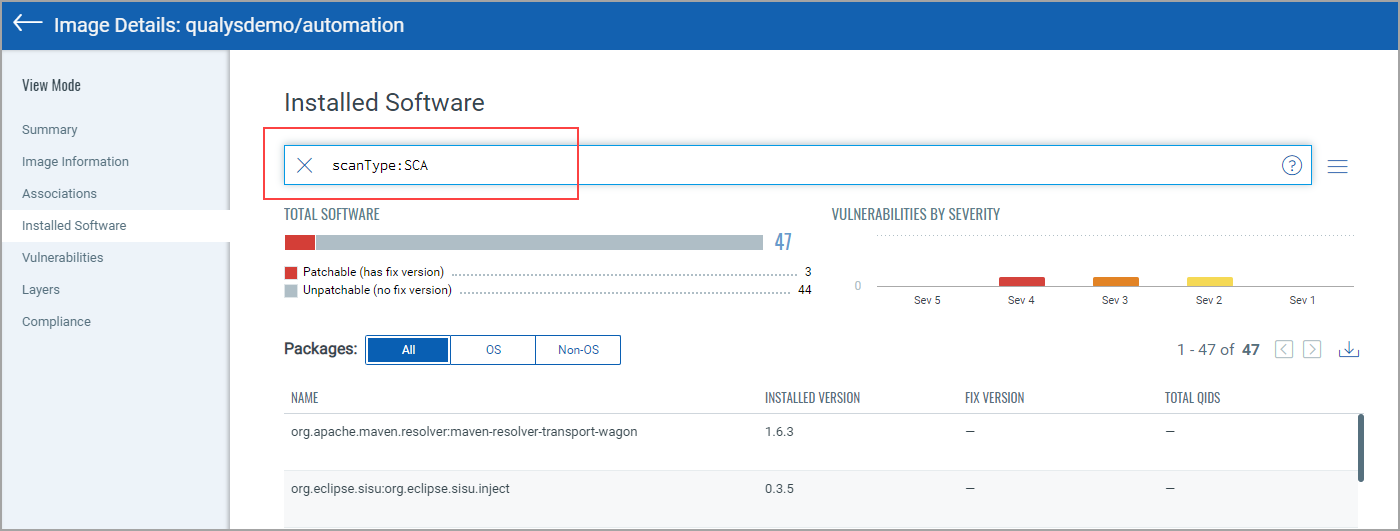
The Vulnerabilities tab shows vulnerabilities detected by all scans, including SCA scans. The SCAN TYPE column identifies the type of scan used for each detection.
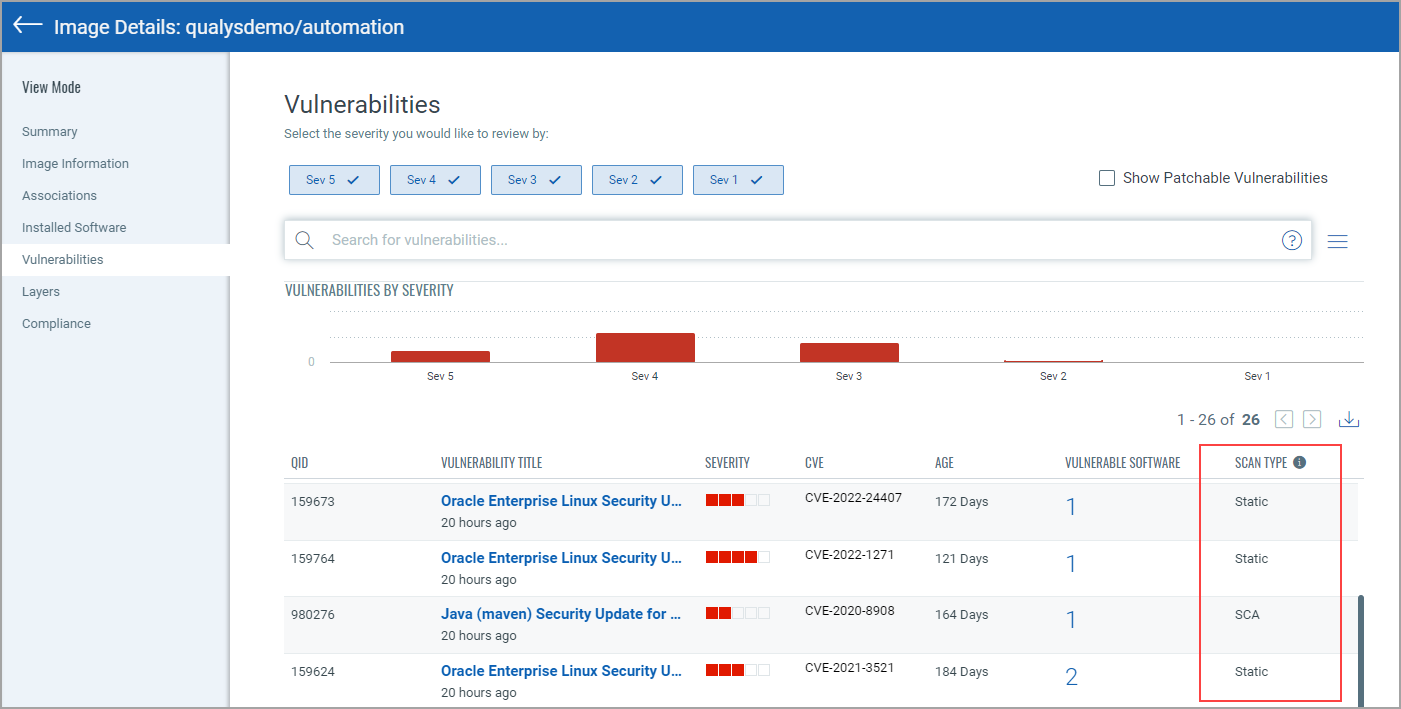
You can also search vulnerabilities detected by SCA scans using scanType: SCA.
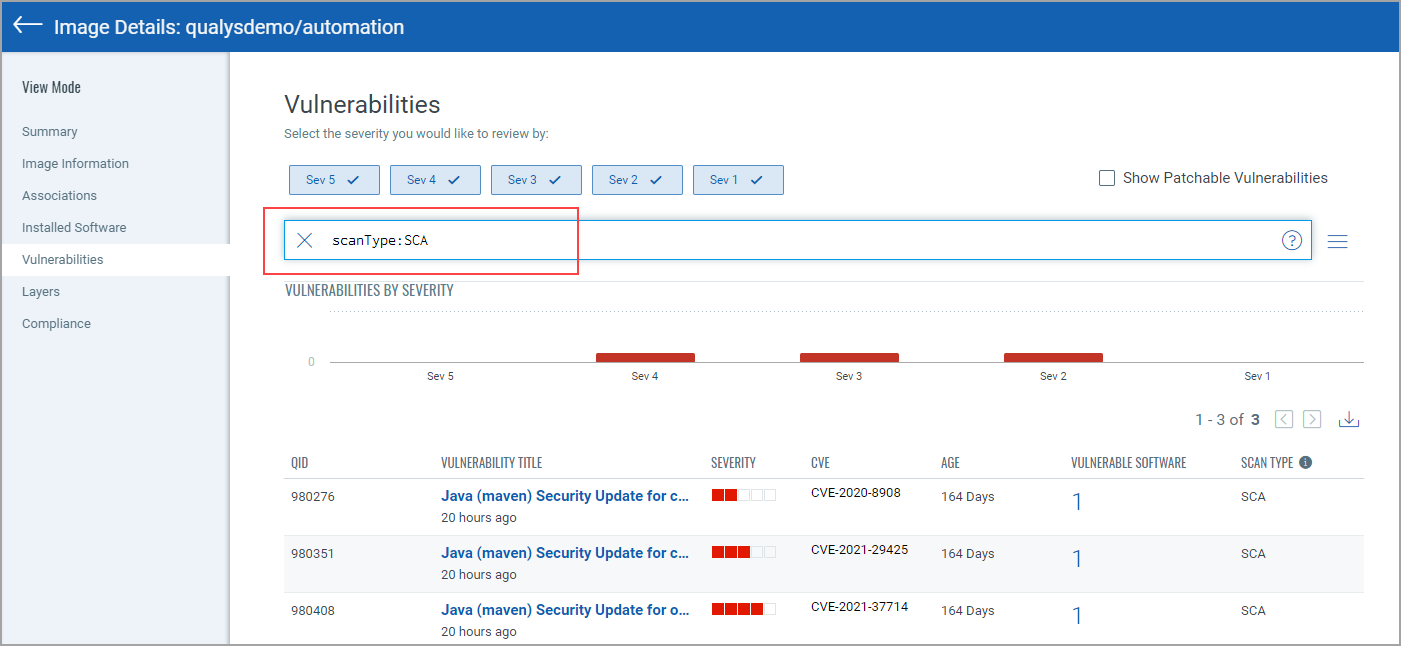
Note about Vulnerability Counts
You’ll notice a difference in the number of vulnerabilities reported for an image that has been scanned by SCA and the number of vulnerabilities for the containers launched from the image. This is because the SCA scan is only run on the image, not on containers, and the SCA scan detects package based vulnerabilities. In other words, the image scan reports all vulnerabilities, including OS based vulnerabilities and Non-OS or SCA package related vulnerabilities whereas the container scan reports only the OS based vulnerabilities.
For example, let’s say we scan an image using a sensor launched with the Perform SCA flag enabled and get 25 vulnerabilities reported. We launch a container on this image and it reports 22 vulnerabilities. 3 vulnerabilities were excluded because they were package based.