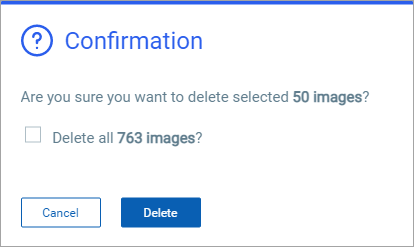How to Delete Items
Go to the data list for the items you want to delete. For example, go to Assets > Images to delete images, or go to Assets > Containers to delete containers. You can delete one, multiple or all items in the data list.
To delete a single item
Identify the item you want to delete and pick Delete from the Quick Actions menu.
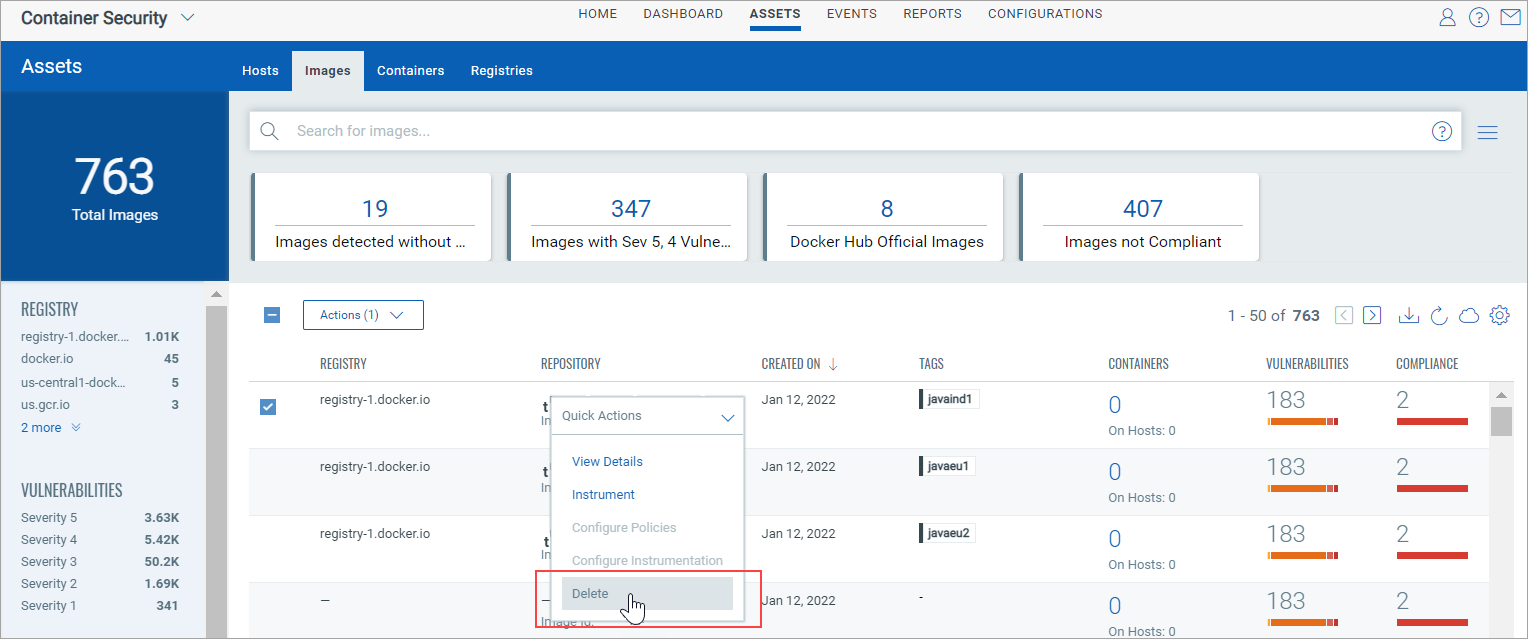
In the Confirmation window that appears, click Delete again to confirm the action and proceed, or click Cancel to cancel the action and return to the list.
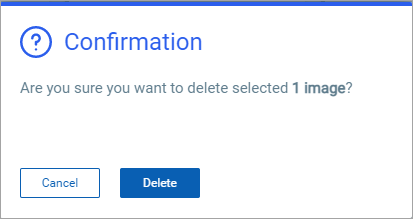
To delete multiple items
From the data list, select the check box next to each item you want to delete and pick Delete from the Actions menu above the data list.
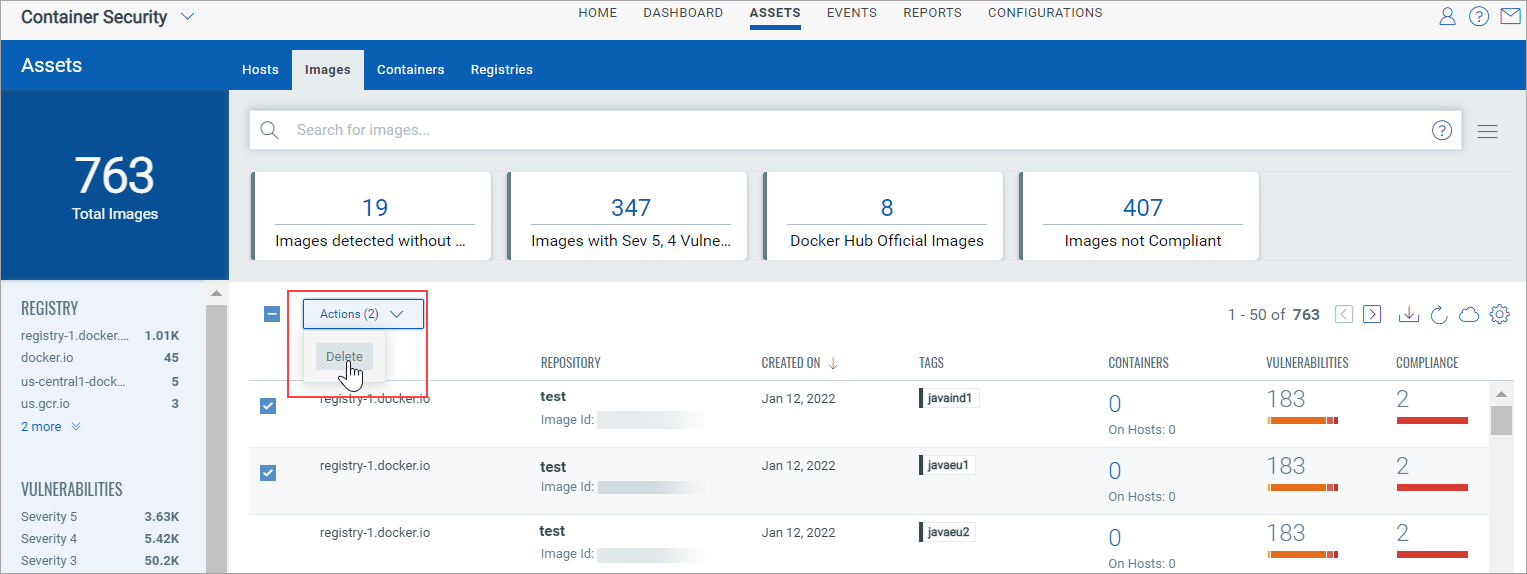
In the Confirmation window that appears, click Delete again to confirm the action and proceed, or click Cancel to cancel the action and return to the list.
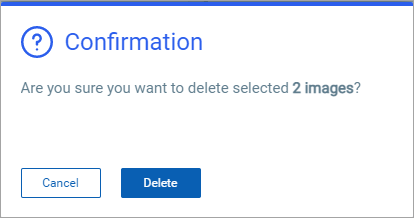
To delete all items
Above the data list, select the check box next to the Actions menu. This will automatically select all rows that are currently shown in the list. In the example below, 50 rows are shown for the Images list so the 50 images listed on the page will be selected for deletion.
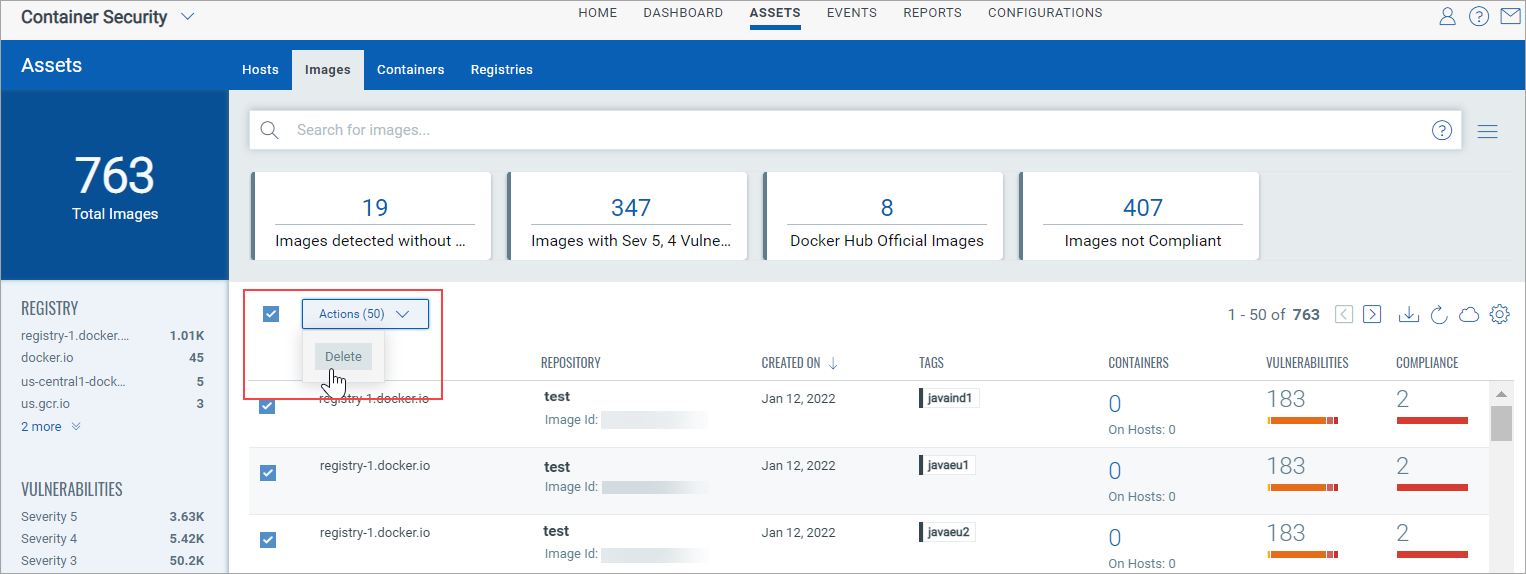
In the Confirmation window that appears, you can choose to delete the selected objects or delete all objects across all pages, not just the page shown.
When you pick the Delete all option, a delete job is triggered and each item will be deleted one at a time until the job is complete. How long this takes depends on the number of items to delete.