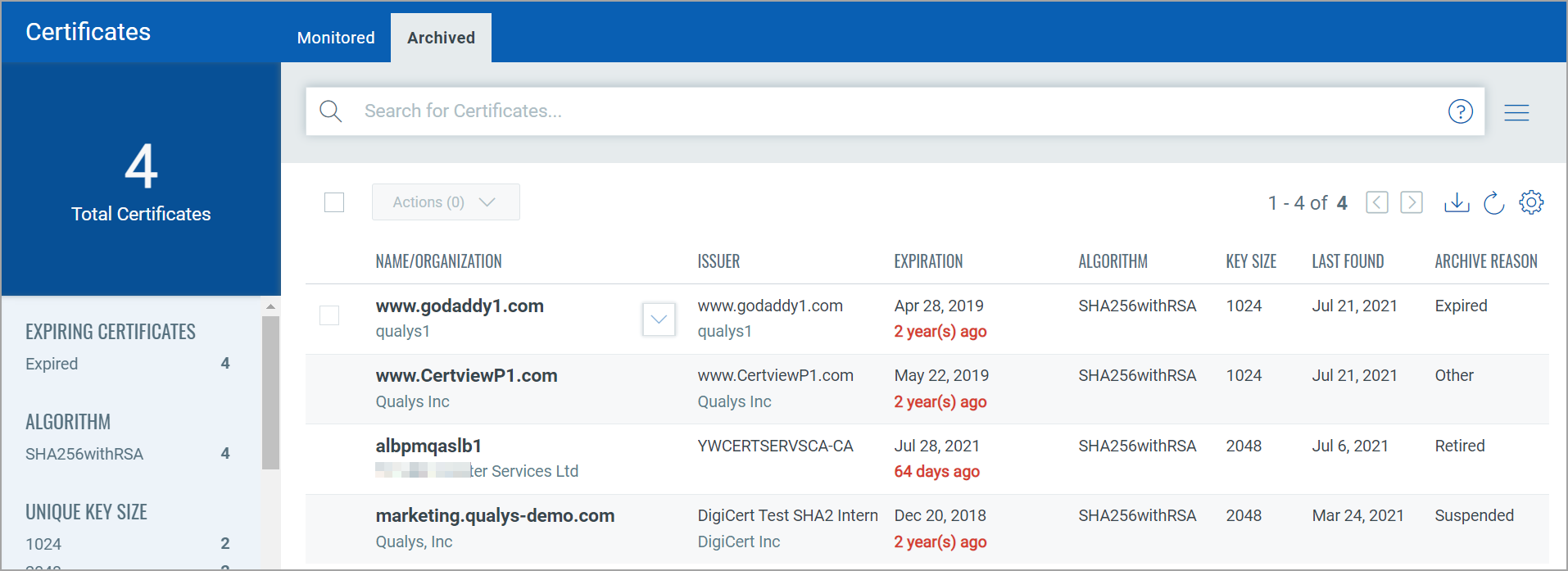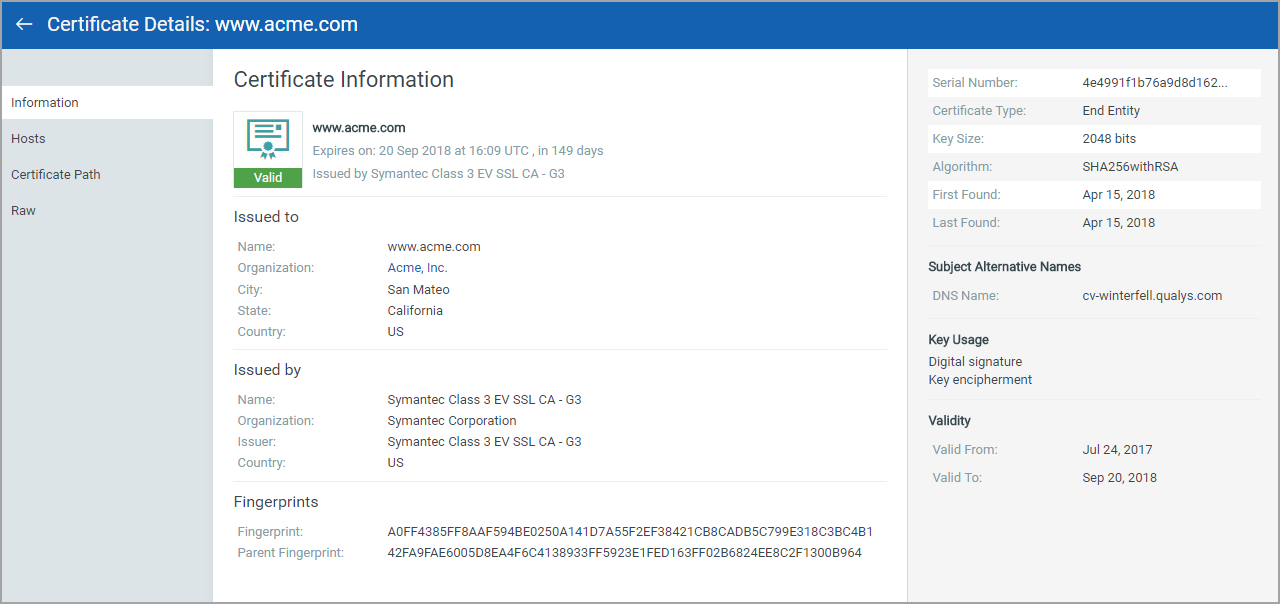
After your sites are scanned and if the sites are using certificates then those certificates are listed under the Monitored tab.
You can easily view details like issuer information, grading, host instances and certificate path of certificates discovered on your assets.
Simply go to Certificates > Monitored and from the quick actions menu select View Details of the desired certificate.
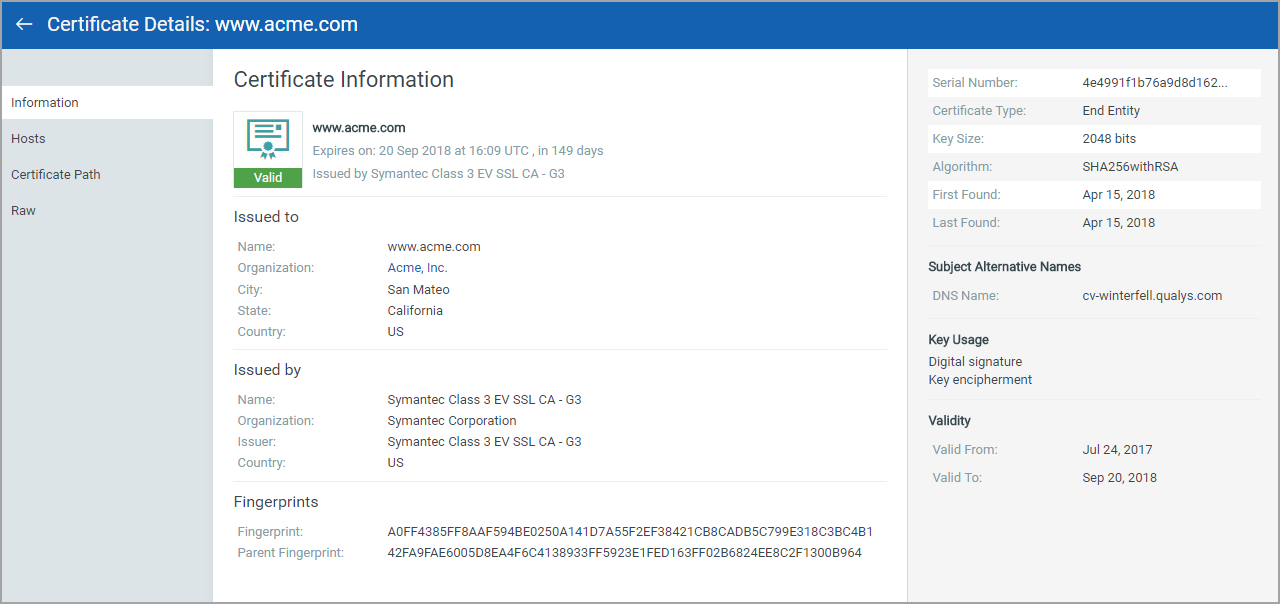
In case you do not want a specific certificate to appear in any reports, Dashboards, or list of certificates then you can Archive that certificate.
Go to Certificates > Monitored tab and from Quick Actions of the desired certificate, select Archive. You can choose to apply labels when you archive a certificate.
Once you archive the certificate, the certificate moves to the Archived tab, you can view the reason why certificate is archived.