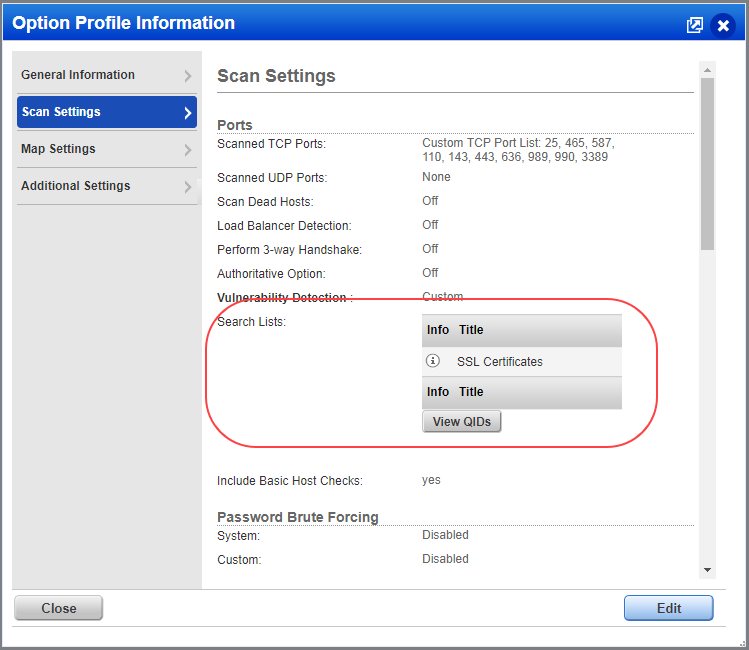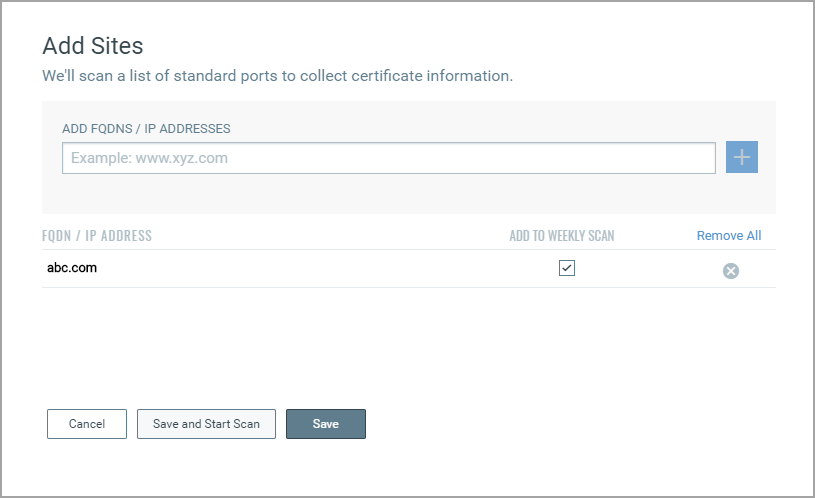
Start monitoring assets on your hosts by adding external (public) and internal sites to Certificate View.
If you have a Certificate View Free subscription then you can add only external sites. To add and monitor internal sites simply upgrade to Certificate View Full subscription.
Go to Assets > External Sites and click Add Sites.
Provide either FQDNs or IP Addresses of public sites that you want to scan for certificates. We'll scan a list of standard ports to collect certificate information on the sites provided by you.
Select the Add to Weekly Scan option to either include or exclude the site from the weekly scheduled scan.
Click Save to scan the sites at a later time or click Save and Start Scan to immediately scan the site.
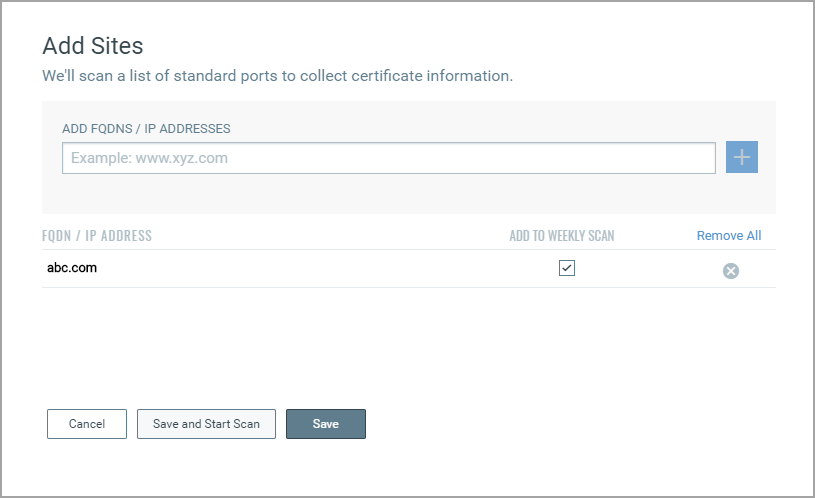
Once the site is added it is listed in the External Sites tab. Here you can view details about the sites like when it was last scanned, status of the scan (Queued, Running, Waiting for results, Finished), etc.
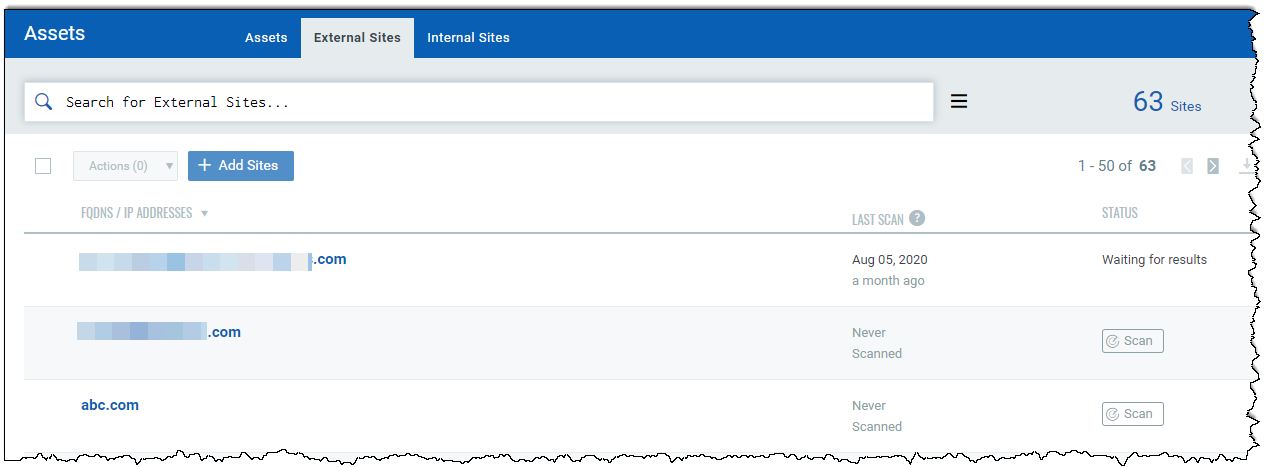
Navigate to the Quick Actions menu for any site to perform actions on your scan, such as: Launch Scan, Delete, Cancel Scan
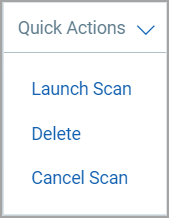
You can monitor FQDNs and IP addresses of internal sites if you have the Certificate View Full subscription. You can also view the certificate information gathered from your target IPs during the VM scans in Certificate View.
Add the IPs that you want to monitor for certificates and TLS configurations to CertView in your VM/VMDR app.
Go to VM/VMDR > Assets > Host Assets. From the New menu, select Add IP in CertView. Review the number of hosts you can add, enter the new IPs/ranges, and click Add. You can see the IPs currently added to CertView by selecting Filters > CertView Hosts.
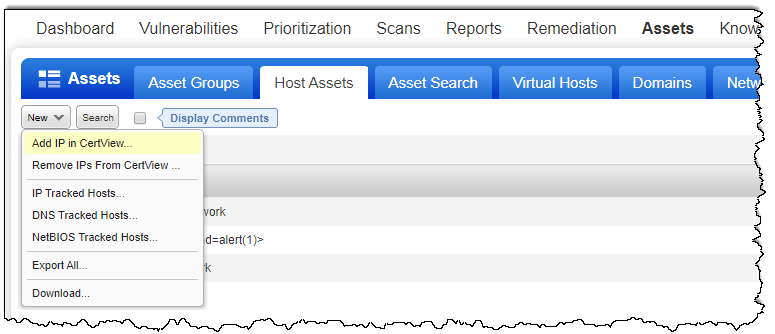
Note: CertView will only show information for IPs added to CertView, regardless of whether the data was collected via VM scans or CertView scans.
Confirm that the SSL Certificates Search List is included in the Option Profile that you are using for your VM scans.
The QIDs listed in the “SSL Certificates” Search List are then included along with the Vulnerability Detection QIDs for your VM scans.